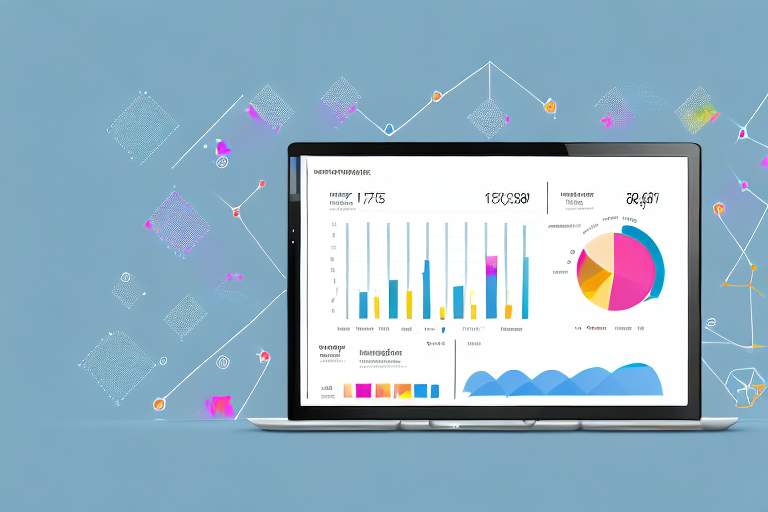If you are looking to conduct complex data analysis using Power BI, it is essential to master the skill of drill down. With drill down, you can explore detailed insights into your data, identify patterns and relationships, and make informed decisions. In this article, we will explore the concept of drill down, the different types of drill down available in Power BI, and a step-by-step guide on how to perform a drill down. We will also discuss tips, best practices, and advanced techniques for using drill down to improve your data visualization.
Table of Contents
What is Power BI and why is it important for data analysis?
Before we dive into drill down, let’s do a quick overview of Power BI. Power BI is a business intelligence platform by Microsoft that enables users to connect, analyze, and visualize their data using interactive dashboards, reports, and real-time data tracking. It is widely used by businesses and organizations of all sizes for data-driven decision making, increasing efficiency, and improving performance. With Power BI, you can easily combine data from various sources, transform and clean the data, and build easy-to-use data models with powerful visualizations.
One of the key benefits of Power BI is its ability to handle large amounts of data. With its powerful data modeling capabilities, Power BI can handle data from multiple sources, including cloud-based and on-premises data sources. This makes it an ideal tool for businesses that need to analyze large amounts of data quickly and efficiently.
Another important feature of Power BI is its ability to integrate with other Microsoft products, such as Excel and SharePoint. This allows users to easily share data and insights across different teams and departments, making collaboration and decision-making more efficient and effective.
Understanding the concept of drill down
Drill down is a data analysis technique that allows you to selectively explore more detailed data that underlies a summary. In other words, it lets you navigate from a high-level, general view of data to a more granular, specific view of data. For example, you might start with a chart that shows monthly sales figures, and then drill down by month, product, and location to find the exact sales figures for a particular product in a specific region.
Drill down is a powerful tool for data analysis because it allows you to identify trends and patterns that may not be immediately apparent in a summary view. By drilling down into the data, you can uncover insights that can help you make more informed decisions. However, it’s important to use drill down judiciously, as too much detail can be overwhelming and distract from the big picture. It’s also important to ensure that the data you’re drilling down into is accurate and reliable, as incorrect or incomplete data can lead to incorrect conclusions.
The benefits of drill down for data analysis in Power BI
Drill down is essential for data analysis because it allows you to investigate underlying data and find hidden trends and insights that may not be visible on the surface. It saves time by enabling you to quickly hone in on specific data points, without having to sift through large datasets manually. Drill down also enables you to communicate your findings more effectively with clear and actionable visualizations.
Furthermore, drill down in Power BI allows you to analyze data at different levels of granularity. For example, you can start with a high-level overview of your data and then drill down to a more detailed view of specific data points. This helps you to identify patterns and trends that may not be apparent when looking at the data as a whole. Additionally, drill down can be used to identify outliers or anomalies in your data, which can be further investigated to gain a deeper understanding of your data.
Exploring the different types of drill down available in Power BI
Power BI provides various drill down options that enable you to navigate and explore your data in different ways. The most common drill down types include:
- Drill Down: Allows you to drill down from a higher level of data to a more granular level. For example, drilling down from a yearly view to monthly or daily views of sales data.
- Drill Through: This drill down option lets you navigate from one report page to another, related report page, that contains more detailed data. For example, drilling through from a sales report to a customer details report.
- Tooltip: This drill down option shows additional information when hovering over a data point on a chart.
Another type of drill down available in Power BI is called Drill Across. This option allows you to navigate from one report page to another, unrelated report page, that contains data related to the same category. For example, drilling across from a sales report to a product details report, where the product details report shows information about the products sold in the sales report.
Using drill down to explore detailed data insights
Now that we have an understanding of what drill down is and its benefits, let’s explore how to perform a drill down in Power BI. Suppose you have a report that shows monthly sales data for the last year. You want to drill down further to identify the sales data for a particular region and product. Here’s how to perform a drill down in Power BI:
- Right-click on the data point you want to drill down and select “Drill Down.”
- The view will change to a more detailed level of data. In this case, we will see monthly sales figures by region.
- Next, you can drill down further by right-clicking on a data point, selecting “Drill Down,” and selecting the product category.
- Repeat the process until you reach the desired level of detail.
Drill down is a powerful tool that allows you to explore data insights in greater detail. By drilling down, you can identify trends, patterns, and outliers that may not be immediately apparent at a higher level of aggregation. This can help you make more informed decisions and take action based on data-driven insights.
However, it’s important to use drill down judiciously and not get lost in the details. Too much detail can be overwhelming and distract from the big picture. It’s important to strike a balance between exploring the details and keeping the overall goals and objectives in mind.
Tips for effective use of drill down in Power BI
Here are some tips to keep in mind when using drill down to make the most out of your data analysis:
- Identify beforehand which areas you want to drill down into to avoid getting lost in the data.
- Ensure that your data model is well-organized and structured to make it more accessible for drill down.
- Keep the level of detail consistent throughout your reports to avoid confusing your audience.
- Use drill down in combination with other Power BI features to create more interactive and engaging visualizations.
Another important tip to keep in mind when using drill down in Power BI is to use it sparingly. While drill down can be a powerful tool for data analysis, overusing it can lead to information overload and confusion. Instead, focus on using drill down strategically to highlight key insights and trends in your data.
It’s also important to consider the performance impact of drill down on your reports. Depending on the size and complexity of your data model, drill down can sometimes cause slow loading times or even crashes. To mitigate this, consider using techniques such as aggregating data or limiting the number of levels available for drill down.
Advanced techniques for drilling down in Power BI
If you are looking to take your drill down skills to the next level, here are some advanced techniques to try:
- Use drill through to move between reports and to find more detailed data.
- Use custom visuals and drill down options to create unique dashboards that provide specific insights into your data.
- Use measures and calculated columns to create dynamic drill down options that change depending on the filters applied.
Another advanced technique for drilling down in Power BI is to use bookmarks. Bookmarks allow you to save the current state of a report, including filters, slicers, and drill down options. You can then create a button or link that takes you directly to that saved state, allowing for quick and easy navigation through your data. This is especially useful when presenting your data to others, as you can create a guided tour through your report using bookmarks.
Best practices for using drill down to improve your data visualization
To ensure that your visualizations are clear, effective, and impactful, consider adopting the following best practices:
- Use simple, easy-to-understand visualizations that are visually appealing.
- Ensure that your drill down options are well-organized and easily accessible.
- Use colors and typography effectively to highlight important areas of your visualizations.
- Test your visualizations across different devices to ensure that they look good and are functional on mobile devices as well as desktop devices.
Common mistakes to avoid when using drill down in Power BI
As useful as drill down is, there are some common mistakes that you should avoid when using it. These include:
- Drilling down too far and losing the bigger picture.
- Being inconsistent in the level of detail across your reports and visualizations.
- Not organizing your data model correctly, making it challenging to drill down into your data.
Examples of how top companies are using drill down features in Power BI
Top companies are using drill down features in Power BI in various ways to unlock the full potential of their data. For example, a marketing department may use drill down to explore customer demographics and behavior, while a finance department may use drill down to analyze expenditure and revenue. Microsoft itself uses drill down in Power BI to perform complex data analysis across different departments.
Conclusion
Mastering the skill of drill down in Power BI is essential for effective data analysis and visualization. By using the right drill down techniques, you can easily navigate and explore your data, uncover hidden insights, and make more informed decisions. Remember to follow best practices, avoid common mistakes, and keep experimenting with different drill down options to improve your data visualization capabilities.