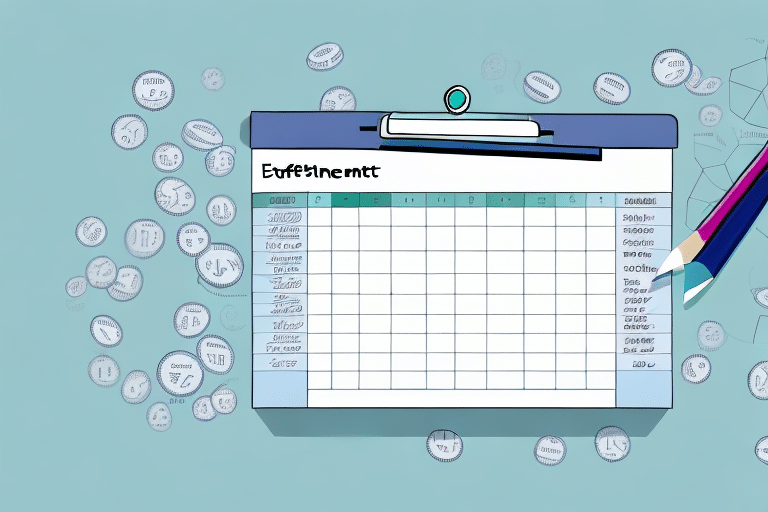Are you looking to determine the effectiveness of your investment choices or measure the profitability of your business? One of the most commonly used metrics in financial analysis is Return on Investment (ROI). Calculating ROI can provide valuable insights into the performance of your investments, projects, or business ventures. In this article, we’ll explore the basics of ROI, its importance in financial analysis, setting up an Excel worksheet for ROI calculation, using basic Excel formulas to calculate ROI, and visualizing ROI data using charts.
Table of Contents
Understanding Return on Investment (ROI)
Return on Investment (ROI) is a financial metric that shows the percentage of profit or loss on an investment, relative to the initial cost of investment. It is a crucial metric that investors and businesses use to evaluate the profitability of an investment. ROI is expressed as a percentage, and it is calculated by dividing the net profit of an investment by the initial cost of the investment and multiplying the result by 100.
What is ROI?
ROI is a financial metric that measures the profitability of an investment. It is an essential metric that helps investors and businesses to make informed decisions on investment choices. By calculating ROI, investors can determine whether a particular investment is profitable or not. For businesses, ROI measures the effectiveness of business activities and helps to identify areas that require improvements.
ROI is a versatile metric that can be used to evaluate the profitability of various types of investments, including stocks, bonds, real estate, and businesses. It is a useful metric that can help investors and businesses to compare different investment opportunities and make informed decisions.
Importance of ROI in Financial Analysis
ROI is an essential metric in financial analysis because it provides valuable insights into the profitability of an investment. It helps investors and businesses to evaluate the performance of an investment and make informed decisions. ROI can also be used to assess the performance of a company and identify areas that require improvements.
ROI is a useful metric that can help investors and businesses to evaluate the potential risks and rewards of an investment. It can also help to identify areas where the investment can be optimized to increase profitability.
Key Components of ROI Calculation
The three key components of ROI calculation are profit, investment, and time. Profit is the return or gain made from an investment, while the investment is the cost incurred to make that profit. Time refers to the duration of the investment, which could be months or years.
ROI is calculated by dividing the net profit of an investment by the initial cost of the investment and multiplying the result by 100. The net profit is calculated by subtracting the initial cost of the investment from the total return on the investment.
It is important to note that ROI is not the only metric that investors and businesses use to evaluate the profitability of an investment. Other metrics, such as net present value (NPV) and internal rate of return (IRR), are also used to evaluate the profitability of an investment.
Overall, ROI is a useful metric that provides valuable insights into the profitability of an investment. It is an essential metric that investors and businesses use to make informed decisions on investment choices.
Setting Up Your Excel Worksheet
Excel is a powerful tool that can help you calculate the return on investment (ROI) for your business. By setting up your Excel worksheet correctly, you can ensure that your calculations are accurate and easy to understand. In this guide, we’ll go over some essential steps to help you set up your Excel worksheet for ROI calculation.
Organizing Your Data
Before setting up your Excel worksheet for ROI calculation, it’s essential to organize your data properly. This means ensuring that the data you are using is accurate, complete, and relevant to the investment you want to calculate ROI for. You should also organize your data logically and ensure that the data is in a consistent format. For example, if you are calculating ROI for a marketing campaign, you should organize your data by campaign, date, and channel.
It’s also important to ensure that your data is up-to-date. If you are using data from a previous period, make sure that it is still relevant and accurate. If necessary, update your data before starting your ROI calculation.
Formatting Cells for ROI Calculation
Formatting cells in Excel can make it easy to read and interpret the data. To format cells for ROI calculation, select the cells you want to format and right-click on them. Choose ‘Format Cells’ from the drop-down list and select the cell type you want to use, such as currency or percentage.
When formatting cells for ROI calculation, it’s important to consider the type of data you are working with. For example, if you are working with financial data, you may want to use the currency format. If you are working with percentages, you may want to use the percentage format.
Creating Headers and Labels
Creating headers and labels in Excel can make it easy to navigate through your spreadsheet and understand what the data represents. Headers and labels should be descriptive and easy to understand. For example, if you are calculating ROI for a marketing campaign, you may want to use headers such as ‘Campaign Name’, ‘Date’, ‘Channel’, ‘Cost’, ‘Revenue’, and ‘ROI’.
Headers and labels should also be consistent throughout your spreadsheet. This means using the same headers and labels for similar data sets. Consistency can make it easier to compare data and identify trends.
By following these steps, you can set up your Excel worksheet for ROI calculation and ensure that your calculations are accurate and easy to understand. With a well-organized and formatted spreadsheet, you can make informed business decisions and improve your ROI.
Calculating ROI Using Basic Excel Formulas
Return on Investment (ROI) is a financial metric used to measure the profitability of an investment. It is a popular metric used by investors to determine the potential return on investment. ROI is expressed as a percentage and is calculated by dividing the profit made on an investment by the initial investment.
Calculating Profit
The first step in calculating ROI is to determine the profit made from an investment. Profit is the amount of money gained from an investment after all expenses have been deducted. To calculate profit, subtract the initial investment from the final value of the investment. The formula for calculating profit is:
Profit = Final Value of Investment – Initial Investment
For example, if you invested $10,000 in a stock and sold it for $12,000, your profit would be $2,000.
Calculating Investment
The next step is to calculate the investment. Investment is the amount of money that is initially invested in an asset. The formula for calculating investment is:
Investment = Initial Investment
For example, if you invested $10,000 in a stock, your investment would be $10,000.
Determining ROI Percentage
Once you have calculated the profit and investment, you can determine the ROI percentage. ROI percentage is the return on investment expressed as a percentage. To determine the ROI percentage, divide the profit by the investment and multiply the result by 100. The formula for calculating ROI percentage is:
ROI Percentage = (Profit / Investment) x 100
For example, if you invested $10,000 in a stock and made a profit of $2,000, your ROI percentage would be:
ROI Percentage = ($2,000 / $10,000) x 100 = 20%
ROI is an important metric for investors as it helps them to evaluate the potential return on investment. By using basic Excel formulas, calculating ROI can be made easier and more efficient.
Visualizing ROI Data in Excel
Return on Investment (ROI) is a critical metric used by businesses to evaluate the profitability of their investments. Visualizing ROI data in Excel can help you to analyze trends and gain insights into the performance of your investments. In this article, we will discuss how to create a ROI chart, customize chart elements, and analyze ROI trends in Excel.
Creating a ROI Chart
Creating a chart can help to visualize your ROI data and make it easier to understand. To create a chart in Excel, select the cells you want to use in your chart, then click on the ‘Insert’ tab and select the chart type you want to use. Excel offers several chart types, including line charts, bar charts, and pie charts. Select the chart type that best represents your data.
Once you have selected your chart type, Excel will generate a chart based on your data. You can then customize the chart elements to make it more visually appealing and easier to understand.
Customizing Chart Elements
Customizing chart elements in Excel can make it easy to understand the data, especially when presenting it to others. To customize chart elements, right-click on the chart, then select ‘Chart Elements’. From here, you can customize the chart title, axis labels, legend, and data labels.
You can also change the chart type, colors, and formatting to make it more visually appealing. For example, you can change the color of the bars in a bar chart to match your company’s branding or use a different font for the chart title.
Analyzing ROI Trends
After visualizing your ROI data in a chart, it’s essential to analyze the trends to gain insights into the performance of your investments. Analyzing trends can help you to identify profitable investments or areas that need improvement.
You can use Excel’s trendline feature to analyze the trend of your ROI data over time. Trendlines are used to show the general direction of the data and can help you to make predictions about future performance.
Another way to analyze ROI trends is to compare your ROI data to industry benchmarks or competitors. This can help you to identify areas where you are outperforming or underperforming and make strategic decisions accordingly.
In conclusion, visualizing ROI data in Excel can help you to gain insights into the performance of your investments. By creating a ROI chart, customizing chart elements, and analyzing ROI trends, you can make data-driven decisions that can help your business to grow and succeed.
Conclusion
Calculating ROI is essential for investors and businesses to make informed decisions on investment choices. With Excel, you can easily calculate ROI using basic formulas and visualize the data using charts. By understanding ROI and its importance in financial analysis, you can gain valuable insights into the performance of your investments and make better decisions in the future.