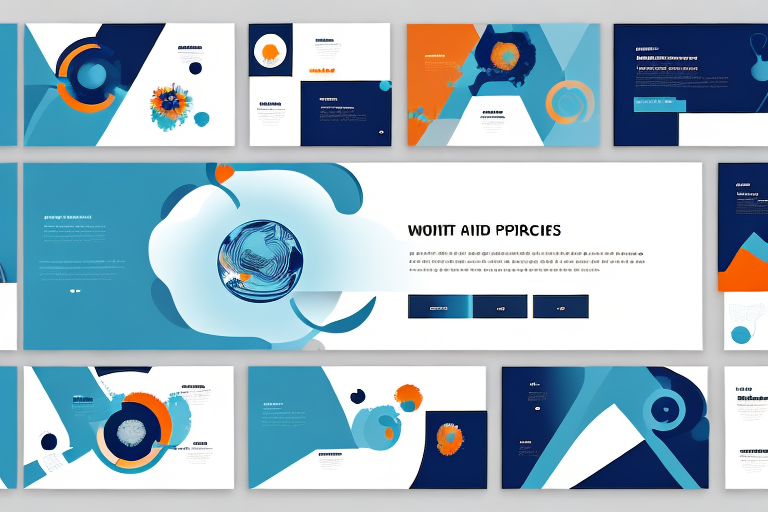As PowerPoint presentations become increasingly popular in classrooms, boardrooms, and elsewhere, it is vital to ensure that the images you use in your presentations are correctly cited. Citing images in a PowerPoint presentation is an essential element of academic integrity and ensures that the original creator receives proper credit. In this article, we will explain why citing pictures in a PowerPoint is important and guide you through the process of correctly citing images in your presentation.
Table of Contents
Why Citing Pictures in a PowerPoint is Important
Whenever you use someone else’s work in your presentation, whether it be an image or a quote, you need to give proper credit to the creator. This is not only ethical but also legally required in some situations. The failure to cite a picture in your PowerPoint presentation could lead to copyright infringement claims. Additionally, failing to cite sources diminishes your credibility as a presenter. Therefore, citing pictures in a PowerPoint presentation is critical to maintaining academic integrity and demonstrating an understanding of intellectual property laws.
Moreover, citing pictures in a PowerPoint presentation also helps to provide context and credibility to your presentation. By citing the sources of your images, you are showing your audience that you have done your research and that your presentation is based on reliable information. This can help to build trust with your audience and make your presentation more persuasive. Furthermore, citing pictures can also help to avoid any misunderstandings or misinterpretations of the information presented in your PowerPoint. By providing the source of the image, your audience can easily access the original information and verify its accuracy.
Understanding Copyright Laws and Fair Use for Presentations
It is important to understand the legal context that governs the use of images in PowerPoint presentations. Copyright laws exist to protect the rights of the creator to their intellectual property. However, there are instances in which using someone else’s work is allowed under the fair use doctrine. Fair use is determined on a case-by-case basis and takes into account several factors, including the purpose of the use, the nature of the copyrighted work, and the amount and substantiality of the portion used. To ensure that your use of the images in your PowerPoint presentation falls under fair use, consider the following factors:
- Are you using the image for educational or commercial purposes?
- How much of the original work are you using?
- Is the image being used in a transformative manner?
If you are unsure about whether your use falls under fair use, it is best to err on the side of caution and cite the picture.
It is also important to note that fair use does not apply to all types of copyrighted material. For example, using an entire song or movie clip in your presentation would not be considered fair use. Additionally, fair use is not a blanket exemption and does not protect against all legal action. It is still possible for the copyright owner to take legal action against you, even if your use falls under fair use.
Another consideration when using images in your presentation is obtaining permission from the copyright owner. This can be done by contacting the owner directly or through a licensing agency. Keep in mind that some images may be available for free use under a Creative Commons license, which allows for certain uses of the work without obtaining permission.
Types of Images that Require Citation in Your PowerPoint
In general, any image that is not in the public domain or is not your original creation requires proper citation. Images that call for citation include:
- Photographs
- Illustrations
- Charts and Graphs
- Maps
- Diagrams
- Tables
You should also cite any images created by others and shared on social media platforms, such as Instagram or Twitter. Even if the picture is not copyrighted, giving proper credit is an ethical practice that you should follow.
It is important to note that screenshots of other people’s work, such as a website or a presentation slide, also require citation. This includes any text, images, or graphics that are captured in the screenshot. Additionally, if you are using a stock image or a clipart, you should check the licensing agreement to see if attribution is required.
How to Find the Source of an Image and Gather Information for Citation
Before you can cite an image, you must identify the source and gather the relevant information. Look for a caption or watermark on the image or in the surrounding text to identify the creator or the original source. Once you have identified the source, collect the following information:
- The creator’s name(s)
- The title of the image
- The date the image was created
- The URL or web address
- The date you accessed the image
You can keep track of this information in a citation manager, such as Zotero or EndNote, to help speed up the citing process.
It is important to note that not all images found on the internet are free to use. Some may be protected by copyright laws, which means you need to obtain permission from the creator before using the image. You can search for images that are free to use by using websites such as Unsplash or Pexels, which offer a wide range of high-quality images that are free to use for personal or commercial purposes.
Additionally, when citing an image, it is important to follow the citation style guidelines specified by your instructor or publisher. Common citation styles include APA, MLA, and Chicago. Make sure to double-check the formatting and punctuation of your citation to ensure accuracy.
Best Practices for Citing Images in a PowerPoint Presentation
After identifying the source and gathering the relevant information, you are ready to create the citation. Follow these best practices to ensure that your citations are clear and effective:
- Place the citation in the slide or in a reference list at the end
- Use a consistent citation style, such as APA or MLA
- Include the creator’s name(s), title, and date of the image
- Include the type of file, such as JPEG or GIF
- Include the URL or web address
- Check your citation for accuracy and completeness
It is important to note that some images may require additional information in the citation. For example, if the image is a photograph of a person, it may be necessary to obtain their permission to use the image and include their name in the citation. Additionally, if the image is part of a larger work, such as a book or website, it may be necessary to include information about the publication or website in the citation.
Another best practice for citing images in a PowerPoint presentation is to ensure that the images are used in compliance with copyright laws. It is important to obtain permission to use the image or ensure that it is in the public domain before including it in your presentation. Failure to do so could result in legal consequences.
Step-by-Step Guide to Citing Pictures in Your PowerPoint Slides
Here is a step-by-step guide to citing pictures in your PowerPoint slides:
- Identify the source of the image and gather the relevant information.
- In your PowerPoint slide, add a parenthetical citation immediately beneath the image.
- Include the creator’s name(s), title, and date of the image.
- Add a reference list at the end of the PowerPoint, listing the sources used for all the images in the presentation, with full citations for each.
It is important to note that not all images require citations. If the image is in the public domain or is your own original work, you do not need to provide a citation. However, if you are using an image that belongs to someone else, it is essential to give credit where credit is due. Failure to do so can result in plagiarism and copyright infringement.
Tools and Resources for Properly Citing Images in Your PowerPoint Presentation
Several helpful tools can assist you in citing images correctly. These include:
- Citation Generators: Citation generators like EasyBib or Citation Machine automatically generate citations for you. You can input the image URL, and the citation generator will create a citation in the style you specify.
- Citation Style Guides: MLA Handbook and APA Publication Manual provide guidelines and examples to help you create proper citations.
- Citation Managers: Citation managers like Zotero and EndNote help you organize your sources, generate in-text citations, and generate bibliographies in the citation style you specify.
It is important to note that when citing images, you should include as much information as possible, such as the creator, title, date, and source. If this information is not readily available, you can use the image’s file name or description as a substitute. Additionally, it is important to obtain permission from the image’s owner before using it in your presentation, especially if it is copyrighted material. Some websites, such as Flickr and Wikimedia Commons, offer images that are free to use with proper attribution. By properly citing your images, you not only give credit to the original creator, but also avoid plagiarism and ensure the accuracy and credibility of your presentation.
Common Mistakes to Avoid When Citing Pictures in a PowerPoint
There are some common mistakes to avoid when citing pictures in your PowerPoint presentation. These include:
- Copying and pasting the image without proper attribution or permission
- Citing only the website where you found the image, instead of the original creator
- Using inaccurate or incomplete information in the citation
- Placing citations in the wrong location or in a format that is confusing
By avoiding these common mistakes, you can ensure that your citations are accurate and demonstrate a commitment to academic integrity.
It is important to note that not all images require citations. If the image is in the public domain or has a Creative Commons license that allows for reuse without attribution, then a citation may not be necessary. However, it is always best to err on the side of caution and include a citation whenever possible to avoid any potential issues with plagiarism or copyright infringement.
Conclusion
Citing images in a PowerPoint presentation is a crucial element of academic integrity. Properly citing your sources ensures that you give credit to the original creator and protect yourself from copyright infringement claims. Use this comprehensive guide to learn how to cite pictures in a PowerPoint presentation effectively.
It is important to note that not all images require citation. If the image is in the public domain or is your own original creation, you do not need to cite it. However, if you are unsure about the copyright status of an image, it is always best to err on the side of caution and include a citation.
Additionally, it is important to choose high-quality images that are relevant to your presentation. Using low-quality or irrelevant images can detract from the overall message and credibility of your presentation. Take the time to carefully select and cite your images to ensure that your presentation is professional and effective.