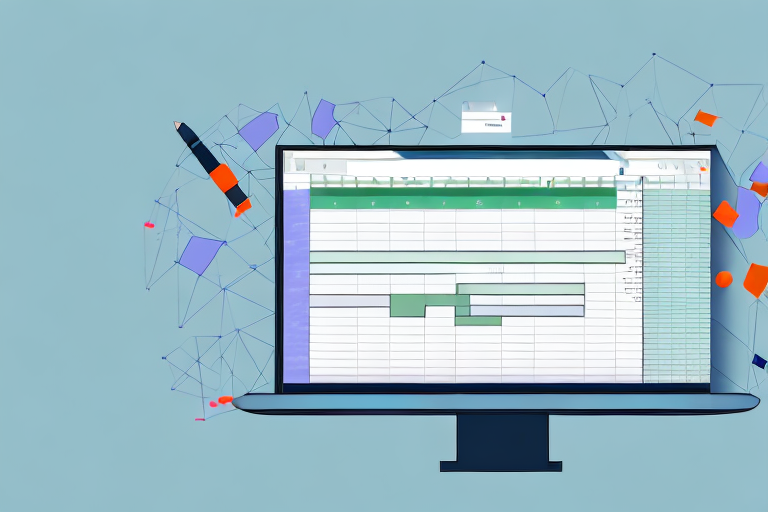Sensitivity analysis is a powerful tool in financial modeling that allows you to assess the impact of different variables on the outcome of a business decision. By exploring various scenarios and analyzing the results, you can gain a deeper understanding of the potential risks and opportunities associated with a particular course of action.
Table of Contents
Understanding the Importance of Sensitivity Analysis in Financial Modeling
Before we dive into the specifics of how to conduct sensitivity analysis in Excel, it’s important to understand why this technique is so essential in financial modeling. In a complex business environment where multiple variables interact to determine the outcome of a decision, sensitivity analysis can help you identify the key drivers of success or failure and evaluate how different factors may impact the bottom line.
For example, imagine you are considering launching a new product line. You may want to assess the impact of different pricing strategies, marketing campaigns, and production costs on the profitability of the venture. By conducting sensitivity analysis, you can test different scenarios and identify the optimal strategy for achieving your goals.
Another benefit of sensitivity analysis is that it can help you identify potential risks and uncertainties associated with a particular decision. By testing different scenarios and assessing the impact of various factors, you can gain a better understanding of the potential outcomes and make more informed decisions.
Furthermore, sensitivity analysis can be a useful tool for communicating the potential impact of a decision to stakeholders. By presenting different scenarios and highlighting the key drivers of success or failure, you can help others understand the risks and opportunities associated with a particular decision.
Step-by-Step Guide to Conducting Sensitivity Analysis in Excel
Now that we’ve established the importance of sensitivity analysis, let’s walk through the steps for conducting this technique in Excel:
- Identify the variables that may impact the outcome of your decision. These could include factors such as price, volume, production costs, marketing spend, and so on.
- Create a spreadsheet in Excel with columns for each variable and rows for each scenario. Enter your assumptions for the variables in the appropriate cells.
- Use Excel’s data tables function to analyze the results of your scenarios. This will allow you to see how changing one variable impacts the outcome of your decision.
- Analyze the results and identify the scenarios that offer the greatest potential for success. Use this information to inform your decision-making process.
It’s important to note that sensitivity analysis is not a one-time process. As your business or project evolves, it’s important to revisit your assumptions and update your analysis accordingly. This will ensure that you are making informed decisions based on the most up-to-date information available.
Common Uses of Sensitivity Analysis in Business Decision Making
Sensitivity analysis is a versatile technique that can be applied to a wide range of business decisions. Some common use cases include:
- Evaluating potential investments or capital projects
- Assessing the impact of market or economic factors on business performance
- Determining optimal pricing strategies
- Forecasting sales and revenue
- Optimizing supply chain management
In addition to the above use cases, sensitivity analysis can also be used to evaluate the potential risks associated with a business decision. By analyzing how changes in key variables can impact the outcome of a decision, businesses can identify potential risks and develop contingency plans to mitigate them. This can be particularly useful in industries that are highly regulated or subject to significant market volatility.
Creating Scenarios and Variables for Sensitivity Analysis in Excel
When creating scenarios and variables for sensitivity analysis in Excel, it’s important to be thorough and methodical. Consider all the factors that may impact your decision and create a spreadsheet that allows you to test different scenarios and variables.
For example, if you’re evaluating a potential investment, you may want to consider variables such as initial cost, expected return, risk level, and time horizon. By testing different scenarios and assumptions for these variables, you can gain a better understanding of the risks and rewards associated with the investment.
Another important factor to consider when creating scenarios and variables for sensitivity analysis in Excel is the level of detail. It’s important to break down each variable into smaller components to get a more accurate analysis. For instance, if you’re analyzing the sales of a product, you may want to break down the sales by region, customer type, and product category.
Additionally, it’s important to keep in mind that sensitivity analysis is not a one-time process. As the market and business conditions change, you may need to update your scenarios and variables to reflect the new reality. Therefore, it’s important to keep your spreadsheet flexible and adaptable to changes.
Tips for Interpreting and Analyzing Sensitivity Analysis Results
Interpreting and analyzing sensitivity analysis results can be a complex task, but there are some tips and best practices that can make the process easier:
- Focus on the key drivers of success or failure. Identify the variables that have the greatest impact on the outcome of your decision and prioritize these factors in your analysis.
- Be conservative in your assumptions. When testing different scenarios, it’s important to be realistic and avoid overly optimistic or pessimistic assumptions.
- Consider the interplay between different variables. Some variables may have a greater impact when combined with others, so it’s important to analyze the results in a holistic manner.
- Use graphs and visual aids to communicate your findings. Charts and graphs can help stakeholders better understand the results of your sensitivity analysis.
Advanced Techniques for Conducting Monte Carlo Simulation in Excel
Monte Carlo simulation is a more advanced technique for conducting sensitivity analysis in Excel. This method involves generating a large number of scenarios with random values for each variable, allowing you to analyze a wide range of potential outcomes.
To conduct Monte Carlo simulation in Excel, you will need to use a specialized add-in or create your own custom function. This technique requires a deep understanding of statistics and probability theory, so it’s not recommended for beginners.
Practical Examples of Sensitivity Analysis in Real-World Business Situations
Let’s take a look at a few practical examples of how sensitivity analysis can be applied in real-world business situations:
- A manufacturing company is considering expanding its production capacity. By analyzing different scenarios for production costs, sales volume, and pricing, the company can determine the optimal strategy for growth.
- A retail business is evaluating a new store location. By conducting sensitivity analysis on factors such as foot traffic, rent costs, and sales projections, the business can make an informed decision on whether or not to pursue the opportunity.
- A software startup is looking to raise funding. By analyzing different scenarios for revenue growth, customer acquisition costs, and churn rate, the company can create a compelling business plan and pitch to potential investors.
Best Practices for Presenting Sensitivity Analysis Results to Stakeholders
When presenting sensitivity analysis results to stakeholders, it’s important to focus on the key takeaways and make the information as clear and concise as possible. Some best practices to keep in mind include:
- Provide context for the results. Explain the assumptions and methodology behind the analysis and provide an overview of the decision being evaluated.
- Focus on the most important findings. Instead of overwhelming stakeholders with a lot of data, highlight the key drivers of success or failure and explain how they can impact the decision.
- Use visual aids to enhance understanding. Charts, graphs, and other visual aids can be highly effective in communicating complex concepts and helping stakeholders understand the results of the analysis.
- Be prepared to answer questions and address concerns. Stakeholders may have questions or objections to the results of the analysis, so it’s important to be prepared to respond and provide additional information.
Common Mistakes to Avoid When Conducting Sensitivity Analysis in Excel
Even experienced financial modelers can make mistakes when conducting sensitivity analysis in Excel. Some common pitfalls to avoid include:
- Overlooking important variables. It’s important to consider all the variables that may impact your decision, even if they seem minor or insignificant.
- Making unrealistic assumptions. Be sure to base your assumptions on realistic data and avoid overly optimistic or pessimistic scenarios.
- Not considering uncertainties or risk. Sensitivity analysis can help you identify potential risks, so be sure to incorporate this information into your decision-making process.
- Being too reliant on the results. Remember that sensitivity analysis is just one tool among many for making business decisions, and it’s important to consider other factors as well.
Integrating Sensitivity Analysis into Your Financial Planning and Forecasting Processes
Sensitivity analysis can be a valuable addition to your financial planning and forecasting processes. By incorporating this technique into your regular workflow, you can gain a deeper understanding of the risks and opportunities associated with different business decisions.
To effectively integrate sensitivity analysis into your processes, consider the following tips:
- Ensure that your assumptions are based on accurate and up-to-date data.
- Use templates or standard models to streamline the analysis process.
- Document your assumptions and methodologies for future reference.
- Regularly review and update your models to reflect changes in your business environment.
Top Tools and Add-Ins for Streamlining Your Sensitivity Analysis Workflow
There are many tools and add-ins available that can help you streamline your sensitivity analysis workflow in Excel. Some top picks include:
- Data Tables
- Goal Seek
- Solver
- Crystal Ball
- @RISK
Understanding the Limitations and Assumptions of Sensitivity Analysis
Like any technique, sensitivity analysis has its limitations and caveats. It’s important to understand these factors when interpreting the results of your analysis:
- Sensitivity analysis is based on assumptions and estimates, which can introduce a margin of error.
- It may not account for more complex interactions between variables that cannot be easily modeled.
- It cannot predict with certainty what will happen in the future, but rather shows the potential outcomes of different scenarios.
- The results are only as good as the quality of the data and assumptions used in the analysis.
Future Trends and Innovations in the Field of Sensitivity Analysis and Financial Modeling
The field of sensitivity analysis and financial modeling is constantly evolving, with new techniques and tools being developed all the time. Some emerging trends and innovations to watch for include:
- More advanced statistical modeling techniques, such as machine learning and artificial intelligence.
- Growing interest in environmental, social, and governance (ESG) factors when evaluating business decisions.
- Increasing use of scenario analysis to evaluate the potential impact of different future events or trends.
- Integration of sensitivity analysis into other financial modeling tools, such as portfolio optimization and risk management.
Conclusion
Sensitivity analysis is a critical tool for financial modelers and decision-makers alike. By understanding how to conduct this technique in Excel, you can gain a deeper understanding of the risks and opportunities associated with different business decisions and make more informed choices.