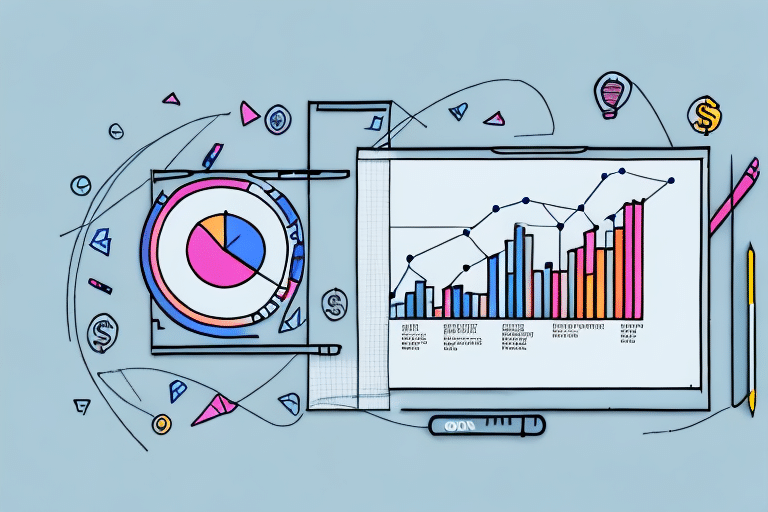In the world of digital advertising, maximizing return on ad spend (ROAS) is crucial for businesses to achieve their marketing goals efficiently. ROAS, also known as return on investment (ROI) for advertising, helps measure the effectiveness of ad campaigns by analyzing the revenue generated compared to the amount spent on advertising.
Table of Contents
Understanding the Importance of Return on Ad Spend (ROAS)
Return on ad spend (ROAS) is a crucial metric for businesses looking to optimize their advertising strategies. By calculating ROAS, marketers can determine the effectiveness and profitability of their ad campaigns. ROAS allows businesses to allocate their advertising budget effectively, ensuring they are getting the highest possible returns on their investment. A higher ROAS indicates that an ad campaign is generating more revenue for every dollar spent, while a lower ROAS may signify the need for changes and adjustments to enhance its effectiveness.
Exploring the Role of Excel in ROAS Optimization
Excel, with its vast array of functions and features, can be a powerful tool for optimizing ROAS. It provides marketers with the ability to track, analyze, and visualize data related to their ad campaigns. With Excel, businesses can organize and manipulate data more efficiently, allowing them to identify trends, insights, and areas for improvement. Excel’s formulas, such as SUM, AVERAGE, and IF statements, enable marketers to perform complex calculations and measure the success of their advertising efforts. Additionally, Excel’s compatibility with other platforms, such as Google Ads, allows for seamless integration and data exchange, further enhancing the effectiveness of ROAS optimization.
Key Metrics to Consider for ROAS Improvement
Several key metrics play vital roles in ROAS improvement. It is important to understand and track these metrics to make informed decisions and optimize advertising campaigns effectively. These include click-through rate (CTR), conversion rate (CVR), cost per click (CPC), average order value (AOV), and customer lifetime value (CLV). By closely monitoring and analyzing these metrics using Excel, businesses can identify areas of improvement, make data-driven decisions, and refine their advertising strategies to achieve a higher ROAS.
Setting Clear Objectives for ROAS Enhancement
Before diving into ROAS optimization, it is essential to set clear objectives. Clearly defined goals help businesses stay focused and allocate their resources effectively. Whether the objective is to increase sales, drive website traffic, or generate leads, aligning advertising strategies with these objectives is crucial for achieving a higher ROAS. Excel can assist in outlining specific objectives and tracking progress towards these goals, providing valuable insights for ongoing adjustments and improvements.
Analyzing and Tracking Ad Performance with Excel
Excel provides the necessary tools to analyze and track the performance of ad campaigns efficiently. By organizing data in Excel spreadsheets, marketers can compare various ad groups, keywords, and campaigns to identify top-performing and underperforming elements. Through the use of charts, graphs, and pivot tables, Excel enables businesses to visualize data trends and patterns, making it easier to pinpoint areas for optimization. Monitoring ad performance metrics, such as impressions, clicks, and conversions, in Excel allows for data-driven decision making, resulting in continuous improvement and higher ROAS.
Leveraging Excel Formulas for ROAS Calculation
Excel’s built-in formulas provide marketers with powerful capabilities for ROAS calculation and analysis. Functions like SUM, AVERAGE, and COUNT can aggregate data, allowing for comprehensive calculations and comparisons. With Excel’s filtering and sorting features, businesses can isolate specific data sets for in-depth analysis. Additionally, Excel’s advanced functions, such as VLOOKUP and IF statements, enable businesses to automate tasks and perform complex calculations, further enhancing ROAS optimization. Using Excel’s formulas, marketers can analyze key metrics, calculate ROAS, and derive valuable insights to improve the effectiveness of their ad campaigns.
Identifying Underperforming Ads and Campaigns in Excel
Excel provides a platform to identify underperforming ads and campaigns, allowing businesses to make necessary adjustments and improvements. By analyzing click-through rates (CTR), conversion rates (CVR), and other relevant metrics, marketers can identify ads and campaigns that are not generating the desired results. Through Excel’s data manipulation capabilities, businesses can examine the performance of individual ads, keywords, and campaigns, making data-driven decisions to optimize ROAS. Regularly monitoring and identifying underperforming elements using Excel helps businesses reallocate their resources, ensuring a higher return on ad spend.
Conducting A/B Testing with Excel to Boost ROAS
A/B testing is a powerful technique that allows businesses to compare different ad variations and determine which one performs better. Excel can play a crucial role in conducting and analyzing A/B tests efficiently. By splitting the target audience into multiple groups and serving different ad variations, businesses can gather data on performance metrics such as click-through rates, conversion rates, and ROAS. Analyzing the results using Excel enables businesses to identify the most effective ad variation and make data-driven decisions to optimize ROAS. A/B testing can provide valuable insights and help businesses continuously refine their advertising strategies for optimal results.
Segmenting Data for Better ROAS Insights in Excel
Segmenting data in Excel allows businesses to gain deeper insights into the performance of their ad campaigns. By dividing data based on different criteria such as target audience, demographics, or geographic location, marketers can analyze performance metrics specific to each segment. Excel’s filtering and sorting capabilities make it easy to isolate and analyze data subsets, enabling businesses to identify trends, patterns, and opportunities for optimization. Segmentation in Excel provides a more granular view of ROAS, allowing businesses to tailor their advertising strategies and maximize returns for each specific segment.
Utilizing Pivot Tables for Data Analysis and Visualization in Excel
Excel’s pivot tables offer a powerful way to analyze and visualize large amounts of data efficiently. By summarizing and aggregating data, pivot tables provide a concise overview of key metrics, making it easier to identify trends and patterns. With drag-and-drop functionality, businesses can quickly rearrange and customize the visualization of data in pivot tables to gain deeper insights into ROAS performance. Excel’s pivot tables can also calculate various metrics, such as average ROAS, conversion rates, and impression share, from the raw data, allowing marketers to make data-driven decisions for ROAS optimization.
Creating Custom Reports to Monitor ROAS Effectively in Excel
Excel’s flexibility allows businesses to create custom reports tailored to their specific ROAS monitoring needs. By leveraging Excel’s features such as conditional formatting, data validation, and dynamic formulas, marketers can design visually appealing and interactive reports that provide real-time insights into ROAS performance. Custom reports in Excel can include key metrics, charts, and graphs, providing a comprehensive overview of advertising campaigns. Regularly reviewing these reports helps businesses identify trends, spot anomalies, and make informed decisions to continuously improve ROAS.
Incorporating Advanced Techniques like VLOOKUP and IF Statements in Excel for ROAS Optimization
Excel’s advanced techniques, such as VLOOKUP and IF statements, can enhance ROAS optimization by automating tasks and performing complex calculations. VLOOKUP allows marketers to retrieve data from different spreadsheets or tables, making it easier to analyze and combine data from multiple sources. IF statements enable conditional calculations based on specific criteria, allowing for dynamic adjustments and optimizations based on changing conditions. By incorporating these advanced techniques in Excel, businesses can streamline their ROAS optimization processes, save time, and make data-driven decisions for maximum efficiency.
Integrating Excel with Google Ads and Other Platforms for Seamless ROAS Management
Excel’s compatibility with platforms like Google Ads allows for seamless integration and data exchange, enhancing ROAS management capabilities. By exporting data from Google Ads into Excel, businesses can conduct detailed analysis, generate reports, and track performance metrics more effectively. Excel’s data manipulation features enable marketers to combine data from various advertising platforms, facilitating comprehensive analysis and optimization. Integrating Excel with other platforms provides a holistic view of ROAS and allows for more efficient management of advertising campaigns.
Strategies for Budget Allocation Based on ROAS Data in Excel
ROAS data is a valuable resource that can guide businesses in allocating their advertising budget effectively. Excel can help businesses analyze ROAS data and determine resource allocation strategies. By identifying high-performing ads, keywords, and campaigns with a positive ROAS, businesses can allocate a larger share of their budget to these top performers. On the other hand, underperforming elements can be analyzed to uncover potential improvements or reallocate resources to more effective strategies. Excel’s data analysis capabilities support businesses in making data-driven decisions for optimal budget allocation and maximizing ROAS.
Optimizing Keyword Bids using Excel to Maximize ROAS
Keyword bidding is a crucial aspect of digital advertising that can significantly impact ROAS. Excel provides a platform for optimizing keyword bids to maximize returns. By tracking data on keyword performance, such as click-through rates, conversion rates, and cost per click, businesses can identify high-impact keywords that generate a higher ROAS. Excel’s data manipulation and analysis capabilities enable marketers to identify keywords that offer the best balance between cost and performance. By adjusting keyword bids based on performance insights derived from Excel, businesses can optimize their ROAS and drive more effective results from their ad campaigns.
Implementing Conversion Tracking in Excel to Measure ROI accurately.
Conversion tracking is essential for accurately measuring the return on investment (ROI) of ad campaigns. Excel can assist in implementing and tracking conversions effectively. By leveraging Excel’s functionality, businesses can track and record conversions, such as purchases, form submissions, or sign-ups, alongside other relevant metrics. Excel’s calculations allow for the determination of conversion rates, cost per conversion, and ROI. Accurate conversion tracking in Excel enables businesses to assess the effectiveness of their ad campaigns accurately and make informed decisions for improving ROAS.
Analyzing Competitor Data with Excel to Gain a Competitive Edge on ROAS.
Excel’s analytical capabilities extend beyond analyzing a business’s own data. By utilizing Excel to analyze competitor data, businesses can gain valuable insights and identify opportunities to enhance their ROAS. Excel allows marketers to compare their performance metrics with those of competitors, such as ad spend, conversion rates, and click-through rates. Through competitor analysis in Excel, businesses can identify competitive advantages, benchmark their performance, and adjust their ad strategies accordingly to achieve a higher ROAS.
Exploring Forecasting Models in Excel to Predict Future ROAS Performance.
Forecasting future ROAS performance is crucial for effective planning and strategy development. Excel offers various forecasting models and tools that enable businesses to predict future ROAS based on historical data and market trends. By utilizing techniques such as regression analysis, moving averages, and exponential smoothing functions in Excel, marketers can forecast future ROAS performance. Accurate forecasting in Excel empowers businesses to set realistic goals, allocate resources effectively, and make well-informed decisions for continuous ROAS improvement.
Best Practices for Continuous Monitoring and Improvement of ROAS using Excel.
Continuous monitoring and improvement are essential for achieving and maintaining an optimal ROAS. Excel can be an invaluable tool in this process. By regularly tracking key performance metrics, setting up automated reports, and conducting ongoing analysis using Excel, businesses can stay ahead of changes and make timely adjustments to their advertising strategies. It is important to establish a structured approach, review reports frequently, and act on the insights gained from Excel’s data analysis. By embracing a data-driven mindset and leveraging Excel’s capabilities, businesses can continuously enhance ROAS and maximize the returns on their advertising investment.