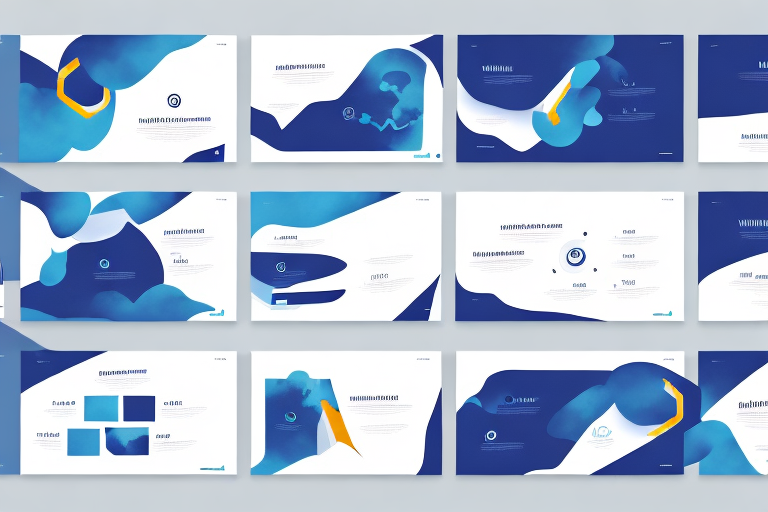PowerPoint presentations have revolutionized the way people present their ideas and projects. With its features, an effective and efficient PowerPoint presentation can help a presenter deliver a message with clarity and precision. When preparing a PowerPoint presentation, slide naming is often overlooked, but it plays a crucial role in organizing the content and making it user-friendly for the audience. In this article, we will explore the importance of naming slides in PowerPoint and best practices in doing so.
Table of Contents
Why Naming Slides in PowerPoint is Important
The beauty of PowerPoint lies in its potential to communicate complex ideas in an easy-to-understand format. However, without a thoughtful, organized approach to naming slides, presentations can become confusing and time-consuming to follow. Multiple slides with arbitrary or similar names can make navigation difficult for both the presenter and the audience. A clear and consistent naming convention makes it easier for the audience to follow the presenter’s train of thought and retain the information presented.
Moreover, naming slides in PowerPoint can also help the presenter stay on track and focused during the presentation. By having a clear idea of what each slide is about, the presenter can ensure that they cover all the necessary points and avoid getting sidetracked. Additionally, a well-named slide deck can be easily shared and understood by others who were not present during the original presentation, making it a valuable tool for collaboration and knowledge sharing.
Understanding the Importance of Consistent Slide Naming
A consistent naming convention is critical, especially when working on a large-scale project. Naming slides consistently can prevent confusion among members of a team working on a project. It creates uniformity throughout the presentation and makes it easy to identify slides, allowing everyone to access the material they need with ease. Moreover, when you have to refer back to a particular slide during the presentation or after the presentation, it’s easy to locate it when the slide is named properly.
Another benefit of consistent slide naming is that it can save time and effort in the long run. When slides are named in a consistent manner, it becomes easier to organize and manage them. This can be particularly helpful when you need to make changes or updates to the presentation. With a clear and consistent naming convention, you can quickly locate the slides you need to modify, without wasting time searching through the entire presentation. This can help you to work more efficiently and effectively, and ultimately produce a better quality presentation.
Best Practices for Naming Slides in PowerPoint
When naming slides, there are a few best practices to consider:
- Keep the slide name short but descriptive.
- Use keywords that directly relate to the content of the slide.
- Avoid using vague or generic names such as “slide1” or “section1”.
- Use consistent formatting and capitalization across all slide names.
Consistent formatting ensures that slide names are easy to read and distinguishable, while proper capitalization ensures that slides are easy to locate quickly.
Another important consideration when naming slides is to use a logical and sequential numbering system. This can help to keep your presentation organized and make it easier to navigate. For example, you could use a numbering system that corresponds to the order of your presentation, such as “01_Introduction”, “02_Methodology”, and so on. Additionally, it’s a good idea to avoid using special characters or symbols in slide names, as these can cause issues when sharing or exporting your presentation.
How to Choose the Right Keywords for Slide Names
The best way to choose the right keywords for slide names is to consider the primary message or information being presented on that slide. Keep the title as descriptive as possible while keeping it brief. If there are technical terms or jargon that are specific to the presentation, use them in the title of the slide. Additionally, consider including a question or a hook in the title that captures the audience’s attention and sets their expectations for the content that follows. Using relevant keywords in slide names can also enhance the searchability of the presentation and make it more accessible to a broader audience.
Another important factor to consider when choosing keywords for slide names is the target audience. Think about the language and terminology that your audience is familiar with and use those words in your slide titles. This will not only make the presentation more relatable to the audience but also help them understand the content better. It is also a good idea to use keywords that are commonly searched for in your industry or field. This will increase the chances of your presentation being discovered by a wider audience and potentially lead to more opportunities for collaboration or networking.
Step-by-Step Guide to Naming Slides in PowerPoint
Follow these simple steps when naming slides in PowerPoint:
- Identify the primary message or information being presented on the slide.
- Use descriptive but brief titles that capture the essence of the slide.
- Use consistent formatting and capitalization for all slide titles.
- Review all slide names to ensure accuracy and consistency.
It is also important to consider the order of your slide names. Make sure they are in a logical sequence that follows the flow of your presentation. This will help you stay organized and ensure that your audience can easily follow along with your message. Additionally, if you are presenting to a larger group, consider adding a slide number to each title to help your audience keep track of where they are in the presentation.
Top Tips for Effective Slide Naming in PowerPoint Presentations
Here are some additional tips for effective slide naming:
- Use action-driven language to give a sense of ownership and command to the presentation.
- Use questions to create interest and engagement among the audience.
- Use numerals to make slide names stand out and easy to remember.
Another tip for effective slide naming is to keep it concise and clear. Avoid using long phrases or sentences as slide names, as they can be difficult to read and comprehend quickly. Instead, use short and descriptive titles that accurately convey the content of the slide. This will help your audience to quickly understand the purpose of each slide and stay engaged throughout your presentation.
Common Mistakes to Avoid when Naming Slides in PowerPoint
Common mistakes include using nonspecific or generic names, using different formats and capitalization for similar slide titles, or ignoring the importance of consistent naming conventions. By avoiding these mistakes, you improve the clarity of the presentation, enabling your audience to follow your message quickly.
Another common mistake is using overly long slide names. While it may seem like a good idea to include as much information as possible in the slide title, it can actually make it harder for your audience to quickly understand the content of the slide. Instead, try to keep slide names concise and to the point.
It’s also important to consider the order of your slide names. Make sure that the order of your slide names follows a logical progression that makes sense to your audience. This will help them to better understand the flow of your presentation and stay engaged throughout.
Examples of Good and Bad Slide Names in PowerPoint Presentations
Here are examples of poor slide names versus well-crafted slide names:
- Poor: Slide 1
- Good: Introduction to Our Vision
- Poor: Product Overview
- Good: Five New Features That Will Change Your Business
- Poor: Data Analysis
- Good: How Data-Driven Strategies Can Improve Your Bottom Line
It is important to note that well-crafted slide names not only help the audience understand the content of the presentation, but also make it easier for the presenter to navigate through the slides. Poorly named slides can cause confusion and disrupt the flow of the presentation.
Another tip for creating effective slide names is to use action-oriented language. This can help to engage the audience and make the presentation more dynamic. For example, instead of “Our Company History,” try “Our Journey to Success: How We Became Industry Leaders.”
How to Organize Your Slides with Effective Naming Conventions.
Organizing slides helps facilitate a seamless presentation that engages your audience. Effective naming conventions ensure that slides are well-structured by grouping them in the right sections and in logical order. Use descriptive titles that reflect the central theme of each section, including the use of numerals and specific keywords.
Using Slide Numbering and Titles as Navigation Aids in PowerPoint Presentations.
Numbering slides and including relevant titles allows presenters and audiences to navigate through the presentation with ease. This strategy enables the recovery of slides quickly, even if the slide’s naming has been overlooked. Use a unique identifier, such as initials, to make the presentation more accessible, making switching between slides or portions of a presentation more convenient.
How to Rename Multiple Slides at Once in PowerPoint.
Renaming slides in PowerPoint can be a tedious task, especially when working on larger presentations. While PowerPoint does not offer a feature to rename multiple slides at once through a “Rename Slides” button, you can still efficiently rename slides by selecting each slide and editing its title in the Slide Sorter view or the Outline view. Here’s a general approach:
- Go to the Slide Sorter view or the Outline view.
- Click on the slide you want to rename.
- Click on the title text box on the slide and type the new name.
- Repeat the process for each slide you wish to rename.
This method ensures that each slide is individually named for consistency and clarity throughout your presentation.
How to Optimize Your Slide Names for SEO and Accessibility.
By using descriptive slide names, you can boost your presentation’s search engine optimization (SEO), ensuring a broader audience for your presentation. Additionally, descriptive titles can significantly improve the accessibility of your slides for users with disabilities, improving comprehension and better inclusion for all audience members.
Tools and Resources to Help You Choose the Right Slide Names in PowerPoint.
There are numerous resources available to help with slide naming, including online presentations and classes, style guides, and more. Consider the following resources:
- PowerPoint Style Guide
- Microsoft Learning
- Template Providers such as Envato, SlideShop, and Canva
- Online tutorials and forums, including PowerPoint forums and YouTube channels
These resources are widely available and offer the necessary guidance for naming slides effectively.
Conclusion: The Importance of Consistent, Clear, and Relevant Slide Naming in PowerPoint Presentations
In summary, slide naming is one of the most overlooked aspects of preparing a PowerPoint presentation and is often seen as a peripheral task rather than an essential one. However, with the right approach, slide naming can be an effective strategy that helps streamline your presentation, making it easier for you to navigate and for your audience to understand. In addition, effective slide naming is critical for creating an accessible and inclusive presentation that boosts SEO and expands your audience. By using the tips and best practices outlined in this article, you can give your slides the best possible titles, ensuring a more engaging, informative, and effective presentation.