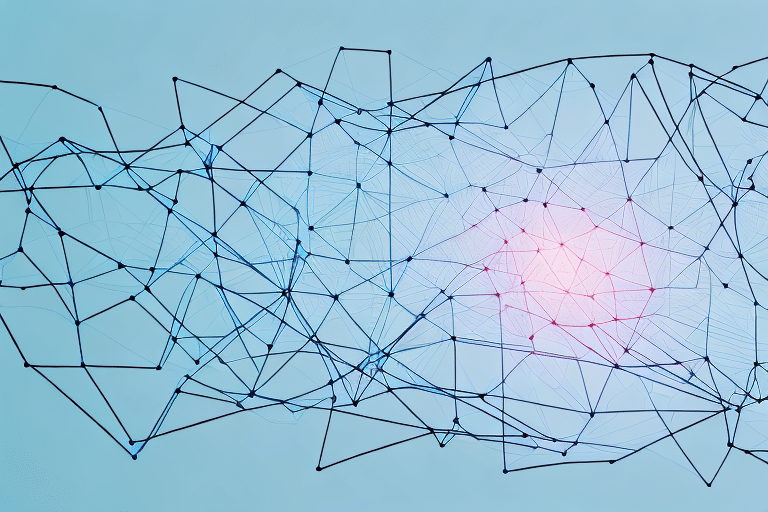If you’re looking for ways to enhance your business success, tracking key performance indicators (KPIs) is an absolute must. It helps you understand your business needs and evaluate performance to make informed decisions. With the right tools, this process becomes a lot easier to manage and implement, and one such tool is PowerPoint. Yes, the same software you use to create presentations can serve as an excellent KPI tracking and reporting tool.
Table of Contents
Why tracking KPIs is crucial for business success
Tracking KPIs in your business helps you gain visibility into the important metrics that drive your business forward. It helps you understand the areas where your business is thriving and where it needs improvement. KPIs give you insights into your business strategy and performance and help you make informed decisions to drive growth and success.
Moreover, tracking KPIs can also help you identify potential issues or challenges before they become major problems. By monitoring your KPIs regularly, you can quickly spot any negative trends or deviations from your goals and take corrective action to address them. This proactive approach can save your business time and money in the long run and help you stay ahead of the competition.
Understanding the importance of data visualization in KPI tracking
Data visualization is critical in KPI tracking because it helps you present your KPI data in a clear and concise manner. By visualizing data using charts, graphs, and other visualization tools, you can translate complex information into digestible, understandable content. This simplifies your KPI tracking process and improves your ability to analyze data and make critical business decisions easier.
In addition, data visualization also allows you to identify trends and patterns in your KPI data that may not be immediately apparent when looking at raw data. This can help you identify areas where you need to focus your efforts to improve performance and achieve your business goals. Furthermore, data visualization can also help you communicate your KPI data to stakeholders and team members in a more engaging and impactful way, leading to better collaboration and alignment towards achieving your business objectives.
The benefits of using PowerPoint for KPI tracking and analysis
PowerPoint is a versatile tool that can be used for much more than presentations. Its versatility makes it an ideal tool for KPI tracking and analysis. With its powerful charting and graphics functionality, PowerPoint enables users to create highly effective KPI dashboards with minimal effort. You can easily create and customize charts, graphs, and tables to present critical KPI data to stakeholders and team members.
Moreover, PowerPoint allows for easy collaboration and sharing of KPI dashboards. You can share your KPI dashboard with team members and stakeholders by simply sending them the PowerPoint file or by uploading it to a shared drive. This makes it easy for everyone to stay up-to-date on the latest KPI data and progress towards goals. Additionally, PowerPoint’s ability to add notes and comments to slides makes it easy to provide context and insights into the KPI data, helping team members and stakeholders better understand the data and make informed decisions.
Step-by-step guide to creating a KPI dashboard in PowerPoint
To create a KPI dashboard in PowerPoint, follow these simple steps:
- Identify the KPIs that align with your business goals and objectives.
- Gather data for each KPI.
- Create a design for your dashboard.
- Insert charts, graphs, and tables into your PowerPoint presentation.
- Format chart elements, such as axes, titling, and data points.
- Create visualizations that tell your story and draws attention to critical KPIs.
- Regularly update and maintain your dashboard with relevant information.
It is important to note that when creating a KPI dashboard, it is essential to choose the right metrics to track. These metrics should be relevant to your business goals and objectives, and should provide actionable insights that can help you make informed decisions. Additionally, it is important to ensure that your dashboard is easy to read and understand, with clear visualizations that highlight key trends and patterns. By following these steps, you can create a KPI dashboard that is both informative and visually appealing.
How to choose relevant KPIs for your business
Choosing relevant KPIs is critical for successful KPI tracking. Your KPIs should be aligned with your overall business objectives, be measurable, and be relevant to your team’s work. You should choose a set of performance indicators that focuses on the critical needs of your business so that you can achieve your goals and grow your business.
It’s important to regularly review and update your KPIs to ensure they remain relevant and effective. As your business evolves and changes, so too should your KPIs. Additionally, it’s important to communicate your KPIs clearly to your team and ensure they understand how their work contributes to achieving these goals. By regularly reviewing and communicating your KPIs, you can ensure that your team is focused on the right priorities and that your business is on track to success.
Tips for setting achievable KPI targets
Setting achievable KPI targets requires a good understanding of your target audience and market. It would be best if you based your targets on data and not assumption. Be realistic with your goals, considering your capacity and existing resources. It would help if you set objectives that are challenging yet attainable, so you encourage your team to strive to improve without it being stressful.
Another essential factor to consider when setting KPI targets is to ensure that they align with your overall business objectives. Your KPIs should be specific, measurable, and relevant to your business goals. This will help you track your progress and determine if you are on the right track towards achieving your objectives.
It is also crucial to communicate your KPI targets effectively to your team. Ensure that everyone understands the importance of the KPIs and how they contribute to the overall success of the business. Regularly review your progress and provide feedback to your team to keep them motivated and focused on achieving the targets.
Using charts and graphs to display KPI data effectively
Charts and graphs visually represent data in a report or dashboard, making it easier to understand ad analyze. PowerPoint has a vast array of options and features to create visually stunning and impactful charts, graphs, and tables. Use these features to tell a story and provide an overview of the critical KPIs that are important for your business.
When creating charts and graphs, it’s important to consider the audience and their level of understanding of the data. If the audience is not familiar with the KPIs being presented, it may be necessary to provide additional context or explanations to ensure they fully comprehend the information being displayed.
Additionally, it’s important to regularly update and refresh the charts and graphs to ensure they accurately reflect the most current data. Outdated or incorrect information can lead to incorrect conclusions and decisions being made based on the data.
Customizing your KPI dashboard to meet specific business needs
Customization is an important factor in creating KPI dashboards that work. It helps you tailor your KPI data to the specific needs of your business. PowerPoint has a range of customization features to select and change the color, layout, style, and more to improve your KPI dashboard. By customizing your KPI dashboard, you’re able to effectively convey the information to your stakeholders and team members.
One important aspect of customization is selecting the right KPIs to track. It’s important to choose KPIs that align with your business goals and objectives. For example, if your goal is to increase customer satisfaction, you may want to track metrics such as customer retention rate, net promoter score, and customer feedback ratings. By selecting the right KPIs, you can ensure that your dashboard provides valuable insights into the performance of your business.
Analyzing trends and identifying areas for improvement using KPI data
Analyzing trends is the core of KPI tracking and analysis. By utilizing KPI data, you can identify trends, strengths, and weaknesses in your business, so you can continuously improve. Analyzing trends enables you to focus on what works and learn from areas that don’t. Use KPI data to make data-driven decisions, so you can optimize your business performance and drive growth.
One of the key benefits of analyzing KPI data is that it allows you to track progress over time. By regularly monitoring your KPIs, you can see how your business is performing and whether you are on track to meet your goals. This information can help you make informed decisions about where to focus your efforts and resources, and can also help you identify potential issues before they become major problems. By using KPI data to track progress and identify areas for improvement, you can ensure that your business is always moving in the right direction.
Sharing your KPI dashboard with stakeholders and team members
Sharing your KPI dashboard is an essential aspect of communicating your business progress with your stakeholders and team members. It enables you to align your goals and objectives and track progress effectively. Share your dashboard regularly and provide insights to help stakeholders and team members understand the KPI data and how it affects your business.
Best practices for maintaining and updating your KPI dashboard over time
Once you’ve created your KPI dashboard in PowerPoint, it’s crucial to maintain and update it regularly. To stay on top of your KPIs, you should review them frequently and adjust your KPI targets as needed. Regular review of your data helps you stay current so that you can make timely and informed decisions. Also, ensure that any new information is regularly updated in your KPI dashboard so that all stakeholders and team members are on the same page.
Common mistakes to avoid when tracking KPIs in PowerPoint
Mistakes are an inevitable part of the KPI tracking process. The most common mistake to avoid is tracking too many, irrelevant KPIs. Instead, choose KPIs relevant to your business. You should also avoid not setting achievable KPI targets, making your dashboard too complicated, and not communicating your data well to your stakeholders and team members.
Integrating other tools and data sources with your PowerPoint KPI dashboard
Integrating other tools and data sources with your PowerPoint KPI dashboard makes it more powerful and effective. With third-party tools or data sources, you can get insights that you otherwise wouldn’t be able to collect. You can integrate data from social media platforms, Google Analytics, and other platforms to have a more comprehensive overview of your business performance.
Advanced techniques for analyzing and interpreting complex KPI data in PowerPoint
To interpret complex KPI data in PowerPoint effectively, you can use advanced techniques like correlation analysis, trend analysis, data modeling, and multivariate analysis. These techniques provide insights into hidden patterns, relationships, and trends that may help you make better decisions. They also help you scrutinize KPI data to identify which factors influence business performance and optimize the KPI metrics you track in the future.