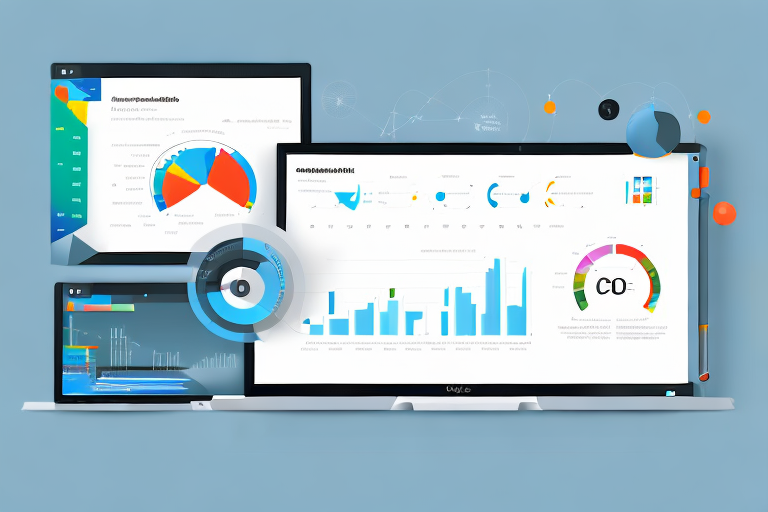If you’re looking for ways to streamline data workflows, integrate data sources, and build automated processes, integrating Power Automate with Power BI is an excellent solution. By combining these two powerful tools from Microsoft, you can create custom workflows, trigger actions, and notifications, and optimize performance to drive better business decisions. This article will explain everything you need to know about using Power Automate in Power BI.
Table of Contents
Introduction to Power Automate and Power BI Integration
Power Automate is a cloud-based service that allows you to create automated workflows between your apps and services. With Power Automate, you can build processes that automate tasks, handle approvals, and capture data, among other things. Power BI, on the other hand, is a cloud-based business analytics service that provides interactive visualizations and business intelligence capabilities with an interface that’s easy to use. By integrating Power Automate with Power BI, you can create custom workflows that automate data-driven processes, making it easier to manage and analyze your data.
One of the key benefits of integrating Power Automate with Power BI is the ability to automate data refreshes. With this integration, you can set up workflows that automatically refresh your data in Power BI, ensuring that your reports and dashboards always reflect the latest information. This can save you a lot of time and effort, as you no longer have to manually refresh your data every time you need to update your reports.
Another advantage of integrating Power Automate with Power BI is the ability to automate report distribution. With this integration, you can set up workflows that automatically send reports to specific people or groups at regular intervals. This can help ensure that everyone who needs to see the reports gets them in a timely manner, without you having to manually send them out each time.
Benefits of Using Power Automate in Power BI
The benefits of using Power Automate in Power BI are clear. First, you can easily integrate your data sources, applications, and services. You can use Power Automate to connect to over 220 apps and services, including SharePoint, Outlook, Dynamics 365, and more. Second, you can create custom workflows and processes that automate tasks and data manipulation, making it easier to analyze your data. Third, you can trigger actions and notifications, which allows you to stay on top of your data and respond quickly to changes.
Another benefit of using Power Automate in Power BI is that it allows you to save time and increase efficiency. By automating repetitive tasks, you can focus on more important tasks that require your attention. This can lead to increased productivity and better decision-making. Additionally, Power Automate can help you reduce errors and improve data accuracy by automating data entry and validation processes.
Finally, Power Automate in Power BI can help you streamline your business processes and improve collaboration. By automating workflows and processes, you can ensure that everyone is following the same procedures and that tasks are completed in a timely manner. This can lead to better communication and collaboration between teams, which can ultimately lead to better business outcomes.
Understanding Workflows in Power Automate and How to Create Them
A workflow is a set of instructions that automate a task or process. In Power Automate, you can create workflows by using pre-built templates or creating custom workflows. The first step in creating a workflow is to determine the trigger. The trigger is the starting point of the workflow and is the event that kicks off the process. For example, you can set the trigger to be when a new file is added to SharePoint. Once the trigger is set, you can define the actions and steps that perform the actual work.
One of the key benefits of using workflows in Power Automate is that they can help streamline and simplify complex processes. For instance, you can create a workflow that automatically sends an email to a specific team member when a new file is added to SharePoint. This can save time and reduce the risk of errors that can occur when tasks are performed manually. Additionally, workflows can be customized to meet the specific needs of your organization, allowing you to create processes that are tailored to your unique requirements.
Creating Custom Workflows in Power Automate for Power BI
Creating custom workflows in Power Automate for Power BI is an excellent way to automate data analysis tasks. Some examples of custom workflows that you can create include automatically refreshing data, creating alerts when specific conditions are met, and exporting data to other systems. To create a custom workflow, you can use one of the pre-built templates or build a workflow from scratch.
One of the benefits of creating custom workflows in Power Automate for Power BI is that it can save you a significant amount of time. By automating repetitive tasks, you can focus on more important aspects of your job, such as analyzing data and making informed decisions. Additionally, custom workflows can help ensure that your data is always up-to-date and accurate, as they can be set to run on a schedule or triggered by specific events. This can be especially useful for businesses that rely heavily on data analysis to make strategic decisions.
Building Automated Processes in Power BI with Power Automate
Automated processes in Power BI can help streamline data analysis and visualization. With Power Automate, you can create workflows that automatically refresh data, trigger alerts, and send notifications. You can also automate data transformation, such as merging multiple data sources, cleaning and transforming data, and updating data in real-time.
One of the key benefits of using Power Automate in Power BI is the ability to automate repetitive tasks. For example, you can create a workflow that automatically exports a report to a specific folder or sends an email to a specific recipient when a certain condition is met. This can save a significant amount of time and effort, especially for large datasets or complex reports.
Another advantage of using Power Automate in Power BI is the ability to integrate with other Microsoft applications, such as SharePoint, Teams, and Dynamics 365. This allows you to create end-to-end workflows that span multiple applications and automate business processes across your organization.
Integrating Data Sources in Power BI through Power Automate
Integrating data sources in Power BI through Power Automate is easy. You can use Power Automate to connect to over 220 apps and services, including SQL Server, Dynamics 365, and SharePoint. By integrating your data sources, you can create custom workflows that automate data analysis, visualization, and transformation.
One of the benefits of integrating data sources in Power BI through Power Automate is the ability to schedule data refreshes. With Power Automate, you can set up automated workflows that refresh your data at regular intervals, ensuring that your reports and dashboards always display the most up-to-date information.
Another advantage of using Power Automate to integrate data sources in Power BI is the ability to trigger workflows based on specific events. For example, you can set up a workflow that automatically sends an email notification to your team when a new record is added to your CRM system, or when a specific threshold is reached in your sales data.
Using Microsoft Forms and Flow to Create Custom Reports in Power BI
Microsoft Forms and Flow can be used to create custom reports in Power BI. With Microsoft Forms, you can create surveys, quizzes, and polls, and then use Power Automate to automatically import the data into Power BI. You can then use the data to create custom reports and dashboards that provide insights into your business.
One of the benefits of using Microsoft Forms and Flow to create custom reports in Power BI is the ability to automate the data collection process. This means that you can save time and reduce errors by eliminating the need for manual data entry. Additionally, you can set up alerts and notifications to keep you informed of any changes or updates to the data.
Another advantage of using Microsoft Forms and Flow is the flexibility it provides in terms of data visualization. You can choose from a variety of chart types and formats to create custom reports that are tailored to your specific needs. This allows you to present your data in a way that is easy to understand and visually appealing, making it more likely that your audience will engage with and act on the insights you provide.
How to Trigger Actions and Notifications in Power BI with Power Automate
Triggers are events that start a workflow. In Power Automate, you can trigger actions and notifications based on specific events or conditions. For example, you can trigger an alert when sales reach a certain threshold or send a notification when a new task is added to a project. You can also create a customized dashboard displaying all alerts gathered from each source application to improve visibility.
Tips for Optimizing Workflow Performance in Power Automate and Power BI
To optimize workflow performance in Power Automate and Power BI, you should start by defining clear objectives. You should also ensure that the workflows are designed to be scalable and can handle large volumes of data. It is also important to verify that the data source connection and refresh rate are both reliable. Lastly, you should regularly audit your workflows and data inputs to ensure that your objectives are being met effectively.
Troubleshooting Common Issues When Using Power Automate with Power BI
When using Power Automate with Power BI, there are a few common issues that you may encounter. For example, you may experience slow performance if your data sources are too large or have too many connections. You may also run into errors if there are any issues with the connection between the apps or services. To resolve these issues, you can try refreshing the data, removing any unnecessary connections, and double-checking your authentication and credentials for each source application.
Best Practices for Using Power Automate with Your Existing Business Processes
Integrating Power Automate with your existing business processes can help streamline data workflows and drive better business decisions. To make the most of Power Automate, it is important to start by defining clear objectives and prioritizing workflows that offer the most significant impact. You should also conduct regular audits to optimize performance and ensure that objectives are being met effectively. Lastly, it is a good idea to continually explore new ways to integrate Power Automate with different apps and services to maximize the benefits.
Future of Integration between Power Automate and Power BI
The integration between Power Automate and Power BI is likely to become more robust in the future. As the two tools evolve, there will be more opportunities to streamline data workflows, automate data analysis and visualization, and improve performance. Some potential future developments include more pre-built templates and workflows, improved connectivity, and more granular control over workflows and data sources.
Conclusion
If you’re looking to improve your data analysis and visualization workflows, consider integrating Power Automate with Power BI. By combining these two powerful tools, you can create custom workflows, automate data-driven processes, trigger actions and notifications, and optimize performance to drive better business decisions.