If you’re working with Microsoft Power BI, you may have encountered the .pbix file extension. These files are used for business intelligence projects that involve the use of data, analytics, and visualization. If you are trying to collaborate with others or want to access your .pbix files on the go, understanding how to open them in Power BI Online is a valuable skill to have. Below, we’ll take you through the steps of opening .pbix files in Power BI Online, troubleshooting common issues, and best practices for file management and collaboration.
Table of Contents
Understanding Pbix Files and What They Are Used For
First, let’s review what .pbix files are and how they’re used in Power BI. A .pbix file is a report file format that contains all the data, queries, visualizations, and other objects that make up a Power BI report. This file can be created using the Power BI Desktop application and can include data from various sources, including Excel spreadsheets, databases, or Azure Data Services. These reports can be used to turn complex data into highly interactive and powerful visualizations.
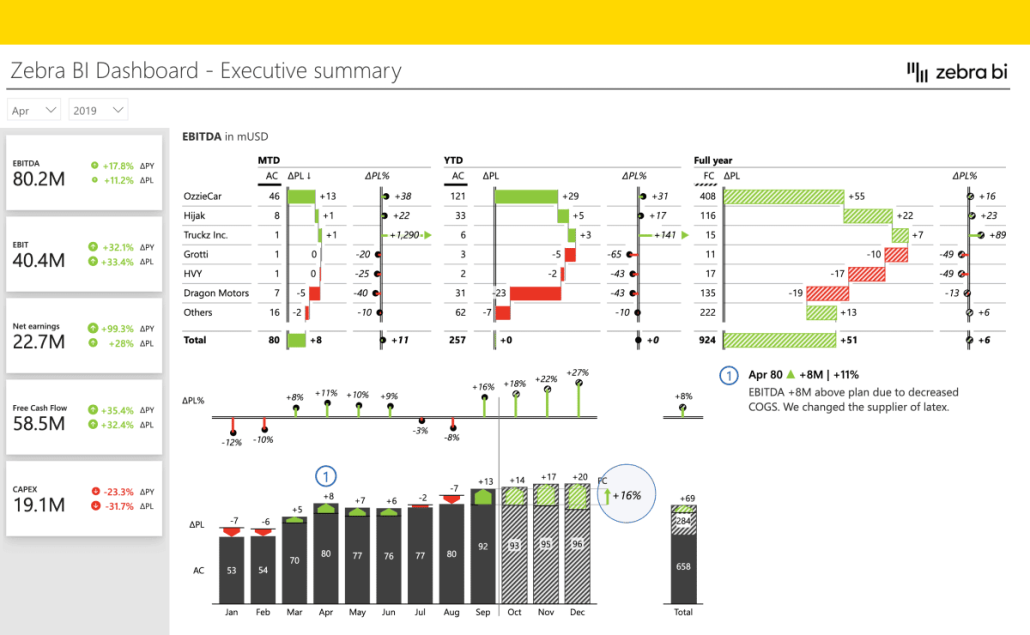
Additionally, .pbix files can be shared with others through the Power BI service. This allows for collaboration and sharing of insights with team members or stakeholders. The Power BI service also provides features such as automatic data refresh and the ability to create dashboards that combine multiple reports into a single view. Overall, .pbix files are a crucial component of the Power BI ecosystem and are essential for creating and sharing impactful data visualizations.
Benefits of Opening Pbix Files in Power BI Online
While you can always open .pbix files in the Power BI Desktop application, there are a number of benefits to using Power BI Online. For one, you can access your reports from anywhere with an internet connection. Additionally, you can share your reports with others and collaborate on them in real time, making it easier to work on projects with team members in different locations. You can also use Power BI Online to create and view dashboards, mobile reports, and paginated reports.
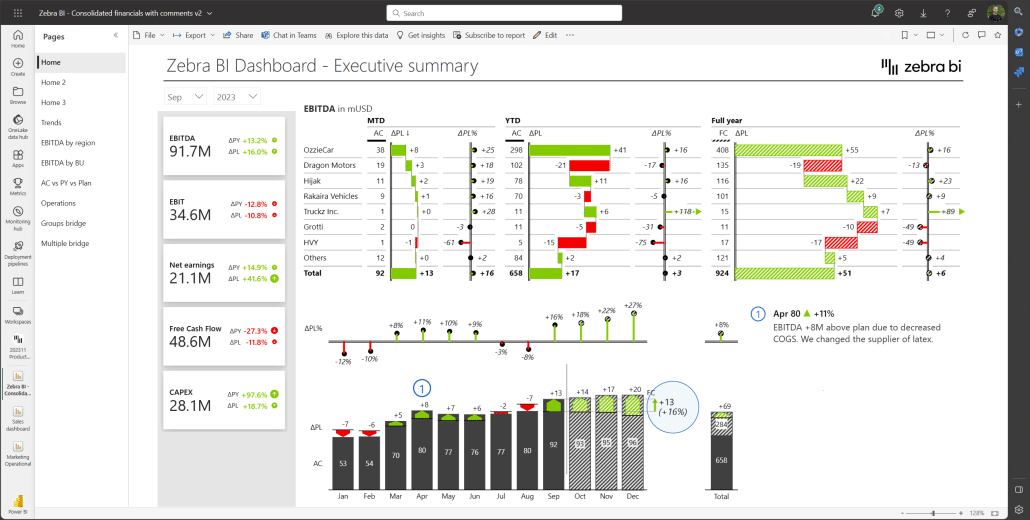
Another benefit of using Power BI Online is that it allows you to schedule data refreshes for your reports and dashboards. This means that your data will always be up-to-date without you having to refresh it manually. Power BI Online also offers a range of connectors to various data sources, making it easier to connect to and analyze data from different sources. Additionally, Power BI Online provides a range of visualization options, allowing you to create interactive and engaging reports and dashboards that are easy to understand and share with others.
Step-by-Step Guide to Opening Pbix Files in Power BI Online
Now that you know the benefits, let’s go through the steps of opening .pbix files in Power BI Online:
- First, you must sign in to the Power BI service online. You can do this by going to app.powerbi.com and logging in with your Microsoft account.
- Once you’re in, select the workspace you want to use. Workspaces are where you’ll store and manage your reports.
- Next, click on “Upload” in the left-hand pane and select “Browse”
- Locate and select your .pbix file to upload. You’ll then see a progress bar indicating the upload process.
- Once the upload is complete, you can access your report in Power BI Online. You can view, edit, and collaborate on the report as needed.
It’s important to note that when you upload a .pbix file to Power BI Online, the data is not automatically refreshed. You’ll need to manually refresh the semantic data model by clicking on “Refresh” in the workspace view of Power BI Online (Power BI Service). Don’t forget to refresh your report by clicking on “Refresh” in the top right corner of the report page.
Additionally, if you make any changes to the report in Power BI Desktop, you’ll need to re-upload the file to Power BI Online to see those changes reflected in the online version of the report.
How to Upload and Access Pbix Files in Power BI Online
Earlier, we went through the steps of uploading .pbix files to Power BI Online. Once your file is uploaded, you can access it from anywhere with an internet connection. Log in to Power BI Online and navigate to the workspace where your report is stored. From there, you can open and view the report as you would in the desktop application.
It’s important to note that when accessing your report in Power BI Online, you may experience some differences in functionality compared to the desktop application. For example, certain visualizations or features may not be available or may behave differently. It’s always a good idea to test your report in both environments to ensure it functions as intended.
Additionally, Power BI Online allows for collaboration and sharing of reports with others. You can share your report with specific individuals or groups and even set permissions to control who can view or edit the report. This makes it easy to work on projects with others or to share important data with stakeholders or clients.
Check out our pallet of Power BI reports, which you can publish Online and collaborate with different departments in your organization: Zebra BI’s Power BI Templates Library.
Troubleshooting Common Issues When Opening Pbix Files in Power BI Online
If you run into issues when trying to open a .pbix file in Power BI Online, there are a few things you can try:
- Clear your browser cache and cookies: This can sometimes resolve issues with accessing files in Power BI Online.
- Check your internet connection: Ensure you have a stable internet connection and that your firewall isn’t blocking access to the Power BI service.
- Check file compatibility: If you’re having issues with a specific .pbix file, double-check that it’s compatible with Power BI Online and that you’re using the correct version of the desktop application.
Another thing you can try is to restart your computer and then attempt to open the .pbix file again. This can sometimes resolve issues that are caused by temporary glitches or errors on your computer.
If none of these troubleshooting steps work, you may need to contact the Power BI support team for further assistance. They can help you diagnose the issue and provide guidance on how to resolve it.
Key Features of Power BI Online for Working with Pbix Files
Power BI Online has a number of features to make working with .pbix files easier. Some key features include:
- Real-time collaboration: Multiple team members can work on the same report simultaneously, making it easier to collaborate and streamline workflows.
- Data visualization tools: Power BI Online includes several powerful data visualization tools to help you turn complex data into highly interactive reports. Zebra BI combines the most intuitive visualization tools to take your Power BI reports to the next level and deliver insight from your data in record time
- Mobile access: You can access your reports from any device with an internet connection, making it easy to work on the go.
Microsoft-certified custom visuals for Power BI
In addition to these key features, Power BI Online also offers seamless integration with other Microsoft products such as Excel, PowerPoint, SharePoint, and Teams. This integration allows for easy data sharing and collaboration across different platforms, making it easier for teams to work together and stay on the same page.
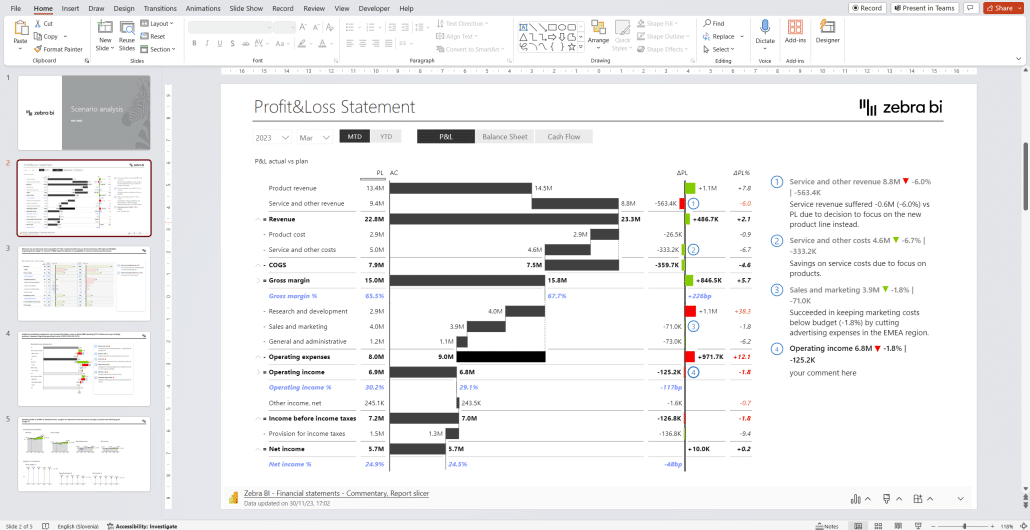
Furthermore, Power BI Online also offers a wide range of customization options, allowing users to tailor their reports to their specific needs and preferences. With these features and more, Power BI Online is a powerful tool for data analysis and reporting.
Best Practices for Managing and Sharing Pbix Files in Power BI Online
To make the most of Power BI Online, it’s important to follow best practices for file management and collaboration. Some tips to keep in mind include:
- Organize your reports in separate workspaces: This can help keep your reports organized and ensure that only relevant team members can access each report.
- Use sharing and collaboration features: With Power BI Online, you can share and collaborate on reports with other team members in real-time. This can save time and streamline workflows.
- Regularly back up your reports: To avoid potential data loss, it’s a good idea to regularly back up your .pbix files.
Advanced Techniques for Analyzing Data from Pbix Files in Power BI Online
If you’re familiar with Power BI and want to take your data analysis to the next level, there are a number of advanced techniques you can use with .pbix files in Power BI Online. Some examples include:
- Creating calculated fields: This can allow you to perform more complex calculations within your reports.
- Using custom visuals: Power BI Online includes many custom visuals and allows you to create your own, making creating unique and customized reports easier. Check out Zebra BI visuals, Microsoft-certified custom visuals for Power BI – no complex DAX needed for advanced chart, tables and cards.
- Using DAX formulas: Data Analysis Expressions (DAX) is a formula language used in Power BI to create custom calculations.
Enhancing Your Data Visualization with Power BI Online’s Capabilities for Pbix Files
Power BI Online includes a number of powerful data visualization tools that can help you turn complex data into meaningful insights. Some features to take advantage of include:
- Visual formatting options: Power BI Online includes a number of formatting options to make your reports more visually appealing and easier to understand.
- Interactive reports: You can add interactivity to your reports, including drill-down and drill-through capabilities, for a more engaging user experience.
- Customizable report layouts: With Power BI Online, you can customize the layout of your report to best suit your needs and preferences.
Use Zebra BI to get IBCS reporting standards out of the box and ensure you are following the best practices for Data Visualization.
Collaborating with Others on Pbix Files Using Power BI Online
Power BI Online makes it easy to collaborate with team members on .pbix files in real-time. Some features to take advantage of include:
- Real-time co-authoring: With Power BI Online, multiple team members can work on the same report simultaneously.
- Sharing and collaboration options: You can share your reports with others and control who has access to them. Additionally, you can set up email subscriptions to have reports automatically sent to stakeholders.
- Commenting and discussion features: You can add comments and start discussions within your reports to streamline collaboration and keep team members on the same page.
Comparison of Different Methods for Opening and Analyzing Pbix Files in Power BI Online
Finally, let’s compare different methods for opening and analyzing .pbix files using Power BI Online. While you can always use the desktop application to open and analyze your .pbix files, using Power BI Online may be more practical in certain situations. Some factors to consider include:
- Accessibility: Power BI Online allows you to access your reports from anywhere with an internet connection.
- Collaboration: Power BI Online includes features such as real-time co-authoring and commenting, making it easier to collaborate with team members in real-time.
- Advanced features: The desktop application may offer more advanced features, such as the ability to use Power Query or create complex data models.
Ultimately, the method you choose will depend on your specific needs and preferences. In most cases, however, using Power BI Online to open and analyze .pbix files can provide a number of benefits.














