 September 8th
September 8th February 22nd
February 22nd 10 Jul 2025
10 Jul 2025 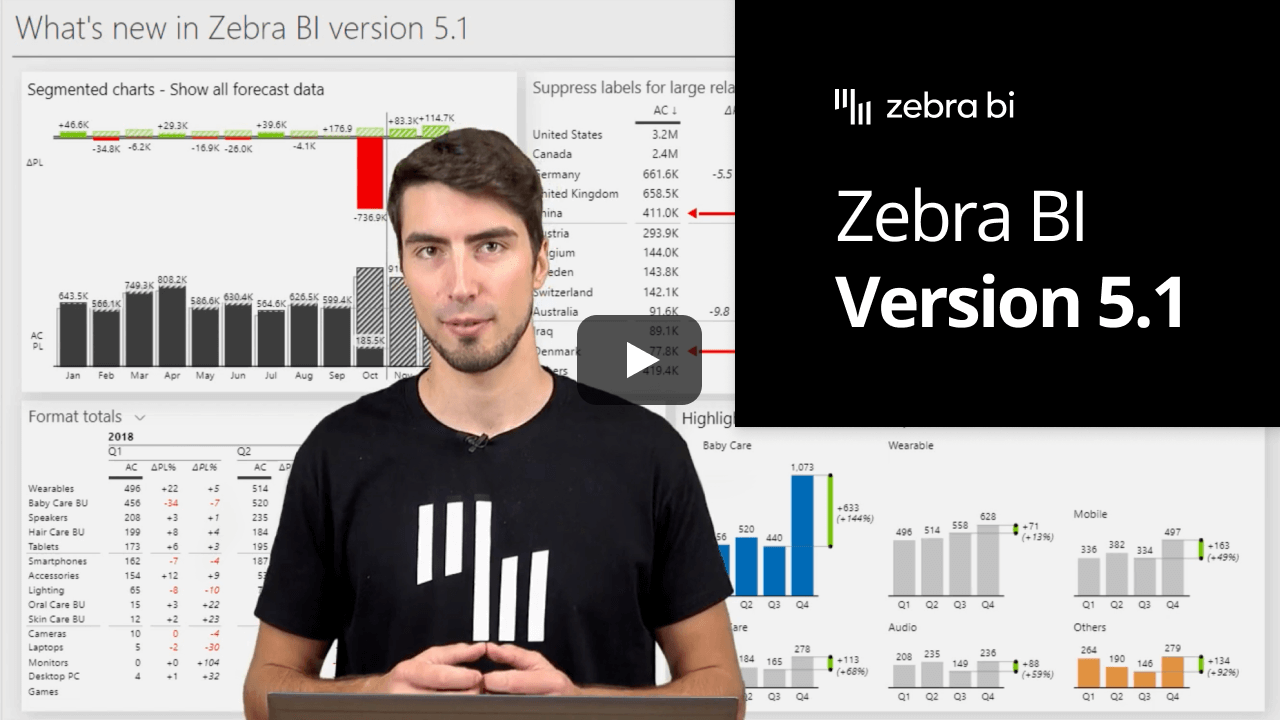
Custom row formulas are one of the most advanced features in Zebra BI Tables. However, managing multiple formulas can lead to complications. This is when Zebra BI comes to the rescue once again! We developed a formula manager to avoid any issues with multiple formulas.
How to access the formula manager:
Is it possible to make small multiples even more awesome than they already are? The answer is yes. 😎 We took care of it by enabling a highlighting option for a single small multiples series!
What does this mean in practice?
With a simple right-click on the Group title, you can highlight an entire series of small multiples and seamlessly switch to stacked chart view. The color will remain consistent. What is even better is that you can highlight each series with different color.
As a result, the small multiples are even more flexible and your reports even more insightful.
Did you ever wish to be able to display data for forecast also when a value for AC is available? Wish no more! We heard your requests and added this exciting new feature to 5.1 update. 🎊
The main benefit of this update is the increased productivity of segmented charts. And, to make it even better, it is just one click away!
How to make it visible?
Sometimes it can happen that you have large relative variances which can clutter the data labels. Frustrating right? That’s why this is now an issue from the past! 🥳
With the new feature, you can now easily suppress labels for large relative variances with just one click. How to do that?
Go under formatting settings
Click on Data labels
Toggle the ‘Suppress large relative variances’ option to On.
And your reports are suddenly even more clear and concise!
Another new feature for improved user experience with Zebra BI Tables is the option to format the columns for grand totals and subtotals! This way you can make the totals stand out even clearly which makes the report more actionable.
Just like with any other column, simply click on the settings of the column and set the selected background color or add a clear borderline. Save valuable time by showing the relevant information!
If you're using the AppSource version of Zebra BI (version 4.0.0 or higher), then your Zebra BI will be updated via Microsoft's AppSource marketplace automatically once processed. Expected release dates according to the Microsoft Power BI team:
If you're using an older (private) version of Zebra BI (e.g. 3.x.x or older), then this is a perfect opportunity to update your Zebra BI! When ready, just shoot us an email at support@zebra.bi and we'll help you migrate to the latest version.
Haven't tried Zebra BI before? Opt-in for our 30-day free Pro trial here: