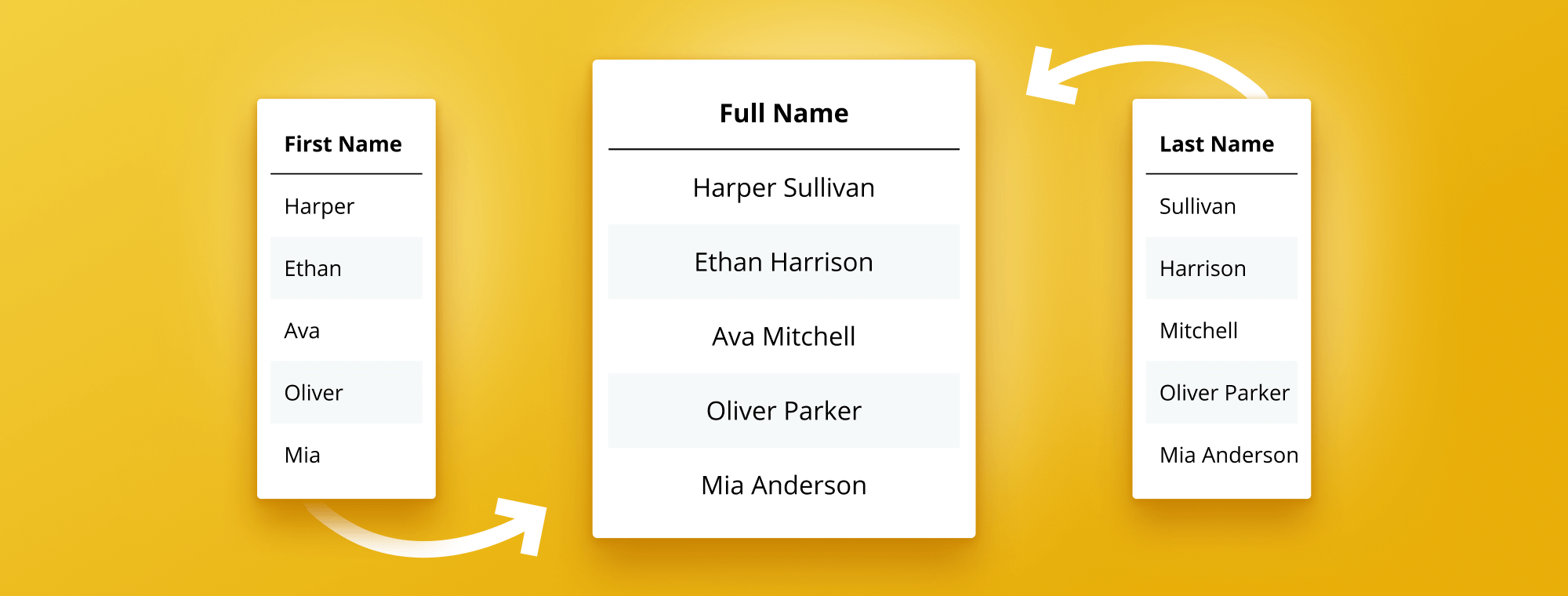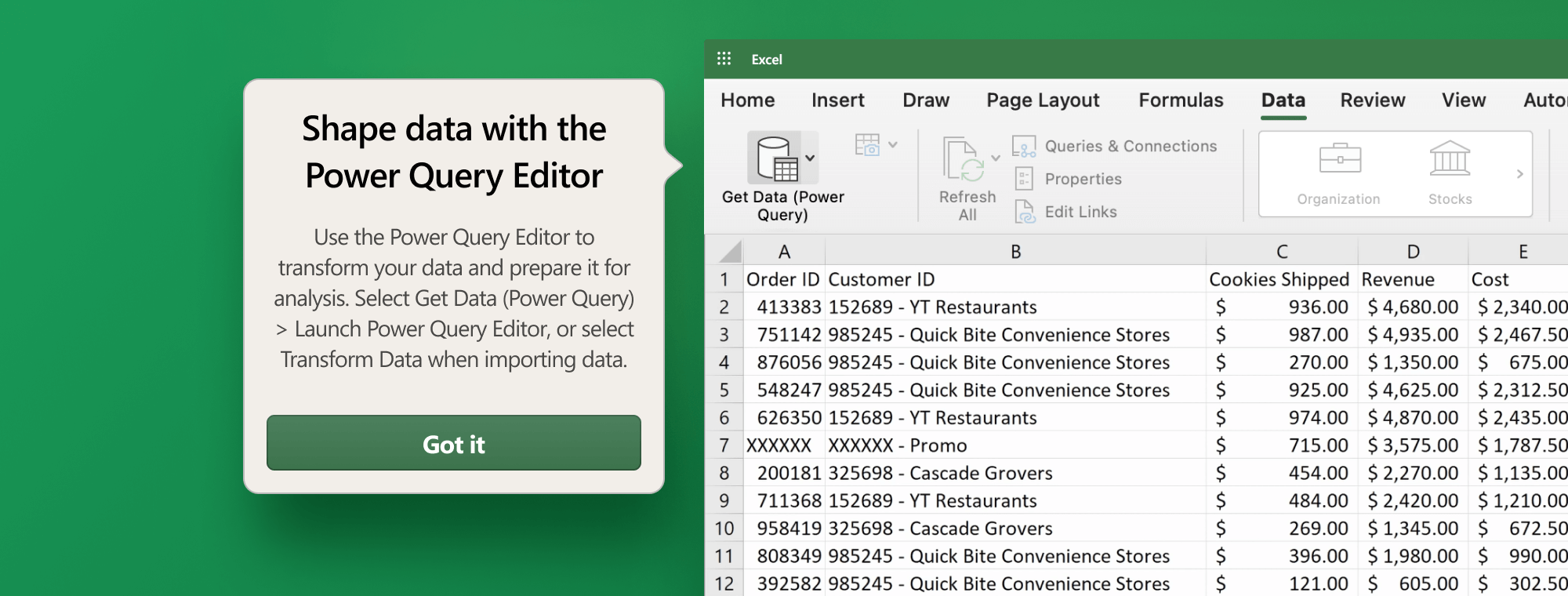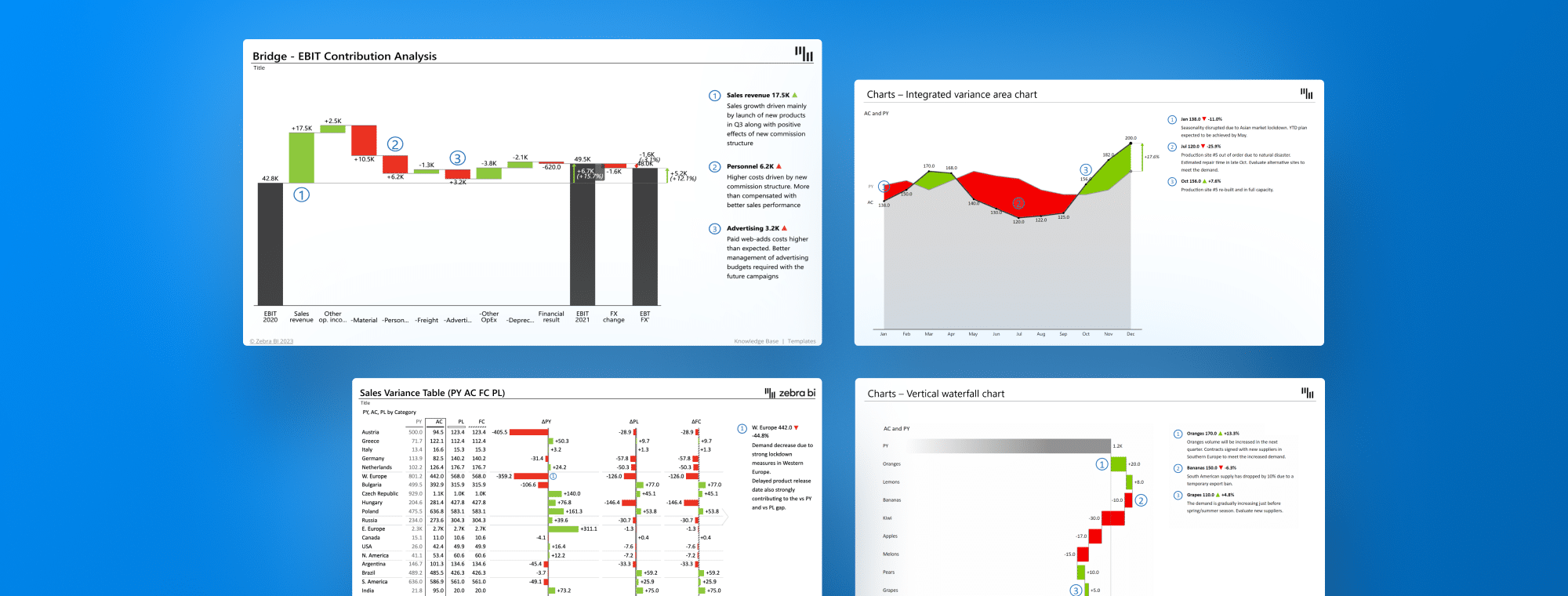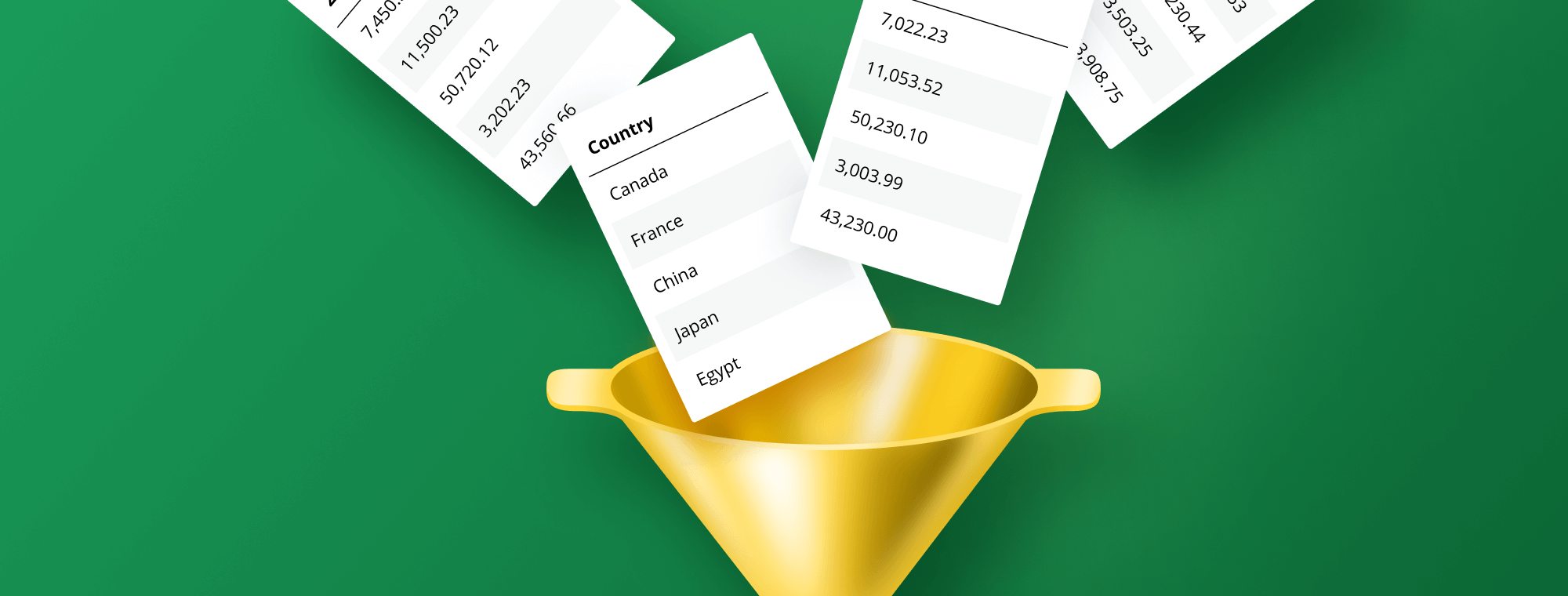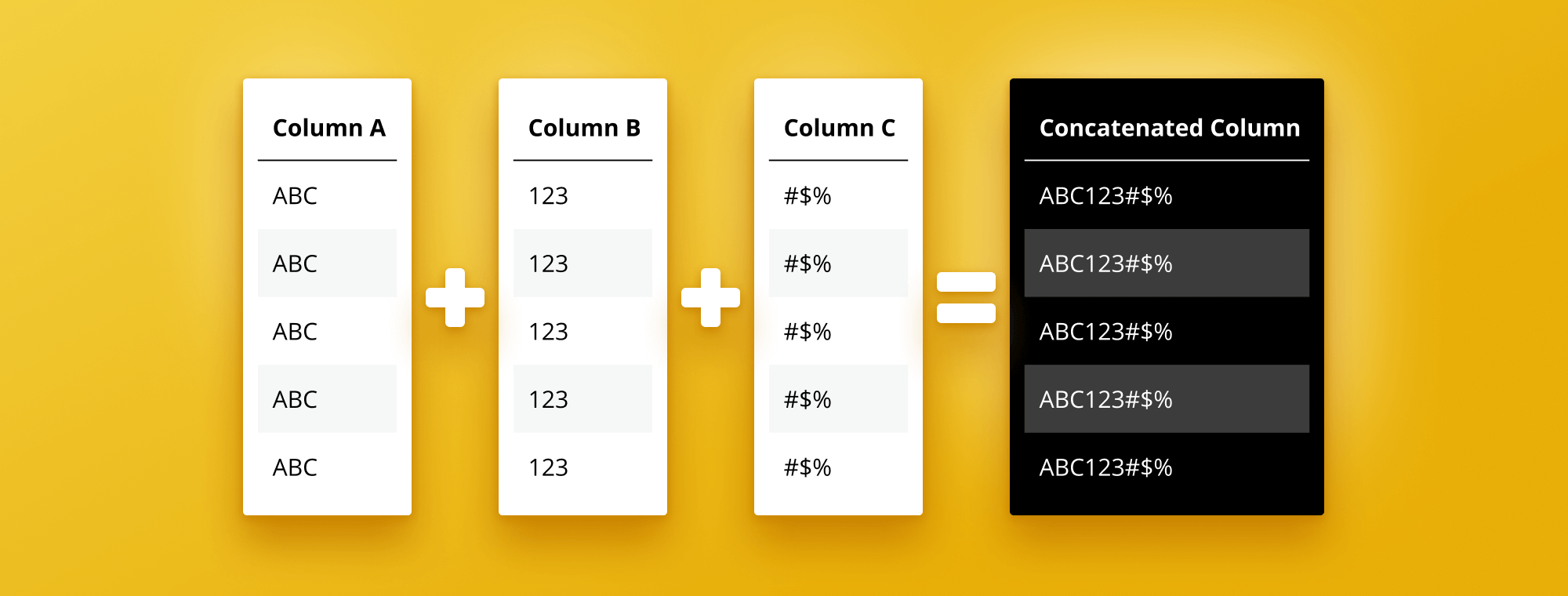
How to Concatenate Multiple Columns in Power BI
Power BI is an incredibly powerful tool that allows organizations to analyze and visualize their data in a previously impossible way. One of the key features of Power BI is the ability to concatenate multiple columns. This process combines two or more columns into one column, allowing analysts to create more complex and comprehensive reports. This article will provide a comprehensive guide to concatenating multiple columns in Power BI and exploring its benefits and best practices.
Breaking Down Power BI Concatenation: A Beginner's Guide
Before we dive into the specific techniques for concatenating multiple columns in Power BI, it's essential to establish a solid understanding of what it means to concatenate data. Concatenation combines two or more strings, columns, or arrays to form a single combined string or array. In Power BI, we can use this technique in different scenarios, from joining data to performing calculations. The CONCATENATE function is the most commonly used function to concatenate columns in Power BI and is our tutorial's primary focus.
One important thing to note when using the CONCATENATE function is that it requires all the columns being concatenated to be of the same data type. If the columns are of different data types, we must convert them to a common data type before concatenating them. This can be done using the CONVERT function in Power BI.
Another useful technique for concatenating Power BI columns is the "&" operator. This operator can concatenate columns without needing a separate CONCATENATE function. However, it is essential to note that the "&" operator has some limitations, such as the inability to handle null values. Therefore, it is important to choose the appropriate technique based on the specific requirements of the concatenated data.
Understanding the Basics of Concatenating Multiple Columns in Power BI
Concatenation in Power BI is a relatively straightforward process. Create a new column, enter CONCATENATE DAX formula into the new column field, and separate the original columns with a comma. For example, if we have two columns named "First Name" and "Last Name," we can concatenate them to create a single column named "Full Name."
It's important to note that when concatenating columns, you may need to add a delimiter to separate the values. This can be done by adding a comma, space, or any other character you choose between the columns. Additionally, you can use the CONCATENATEX function to concatenate columns based on a specific condition or filter. This can be useful when working with large datasets; you only want to concatenate specific rows. Concatenating columns in Power BI can save time and make data analysis more efficient.
How to Combine — Concatenate Data from Multiple Columns in Power BI
Two primary methods for concatenating data in Power BI are the CONCATENATE function or the "&" operator. The CONCATENATE function is a slightly more complex method that allows you to concatenate multiple text strings, columns, or arrays, while the "&" operator is a simpler and more straightforward method that combines two or more text strings or columns without the need for additional functions or formulas. In both cases, the result is the same – a single column that contains the concatenated data from the original columns.
It is important to note that when using the CONCATENATE function, you must specify the delimiter that separates the text strings or columns. This can be a space, a comma, or any other character you choose. The CONCATENATE function can also combine data from non-text columns, such as numbers or dates, by converting them to text using the TEXT function.
Another useful method for combining data in Power BI is the UNION function. This function allows you to combine data from multiple tables or queries into a single table. The UNION function works by appending the rows from one table or query to the end of another table or query, creating a new table with all the data. This can be particularly useful when working with large datasets split across multiple tables or sources.
The Benefits of Concatenating Multiple Columns in Power BI
The benefits of concatenating multiple columns in Power BI are numerous. First and foremost, it allows you to create more comprehensive and detailed data reports that include data from multiple sources. Additionally, concatenation can create custom calculations or metrics unavailable in the original data set. Finally, concatenation can make your data easier to understand and more accessible to non-technical users.
Another benefit of concatenating multiple columns in Power BI is that it can help you to identify patterns and trends in your data that may not be immediately apparent. By combining data from different sources, you can gain a more complete picture of your business operations and make more informed decisions based on that information.
Furthermore, concatenation can create more meaningful labels and categories for your data. For example, if you have separate columns for "first name" and "last name," you can concatenate them to create a single column for "full name." This can make sorting and filtering your data easier and create more intuitive visualizations.
Step-by-Step Guide: Concatenating Multiple Columns in Power BI
Here is a simple step-by-step guide for concatenating multiple columns in Power BI using the CONCATENATE function:
- Select the columns you want to concatenate
- Click on the "Add Column" tab and select "Custom Column"
- Type a name for the new column
- Enter the following formula in the formula bar: =CONCATENATE([Column1], [Column2])
- Click "OK" to create the new column
It is important to note that the CONCATENATE function can combine more than two columns. Simply add additional column references within the formula, separated by commas. For example, =CONCATENATE([Column1], [Column2], [Column3]) would concatenate the values in three columns.
Additionally, if you want to add a separator between the concatenated values, you can include it within the formula. For example, =CONCATENATE([Column1], "-", [Column2]) would concatenate the values in two columns with a hyphen between them.
How to Concatenate Text and Numbers in Power BI with Ease
Concatenating text and numbers is more complicated than concatenating columns containing text alone. In Power BI, text and numerical values must be converted to the same data type before concatenation. The easiest way to do this is to use the TEXT function, which converts numerical data into text. Once the numerical data is converted, it can be concatenated with other text columns.
It is important to note that when concatenating text and numbers, the order in which they are combined can affect the outcome. For example, if you concatenate the number 10 with the text "apples", you will get "10apples". However, if you reverse the order and concatenate "apples" with the number 10, you will get "apples10". Power BI reads the data from left to right and combines it in the presented order.
Advanced Techniques for Concatenating Multiple Columns in Power BI
There are many advanced techniques for concatenating multiple columns in Power BI, including using custom functions and leveraging DAX formulas. Custom functions allow analysts to build their own functions based on specific requirements, while DAX formulas allow for more complex and sophisticated data modeling. These techniques suit advanced users comfortable working with more complex formulas and functions.
Common Issues and Troubleshooting Tips for Concatenation in Power BI
Like any data modeling technique, concatenation in Power BI can sometimes lead to issues. One common issue is the presence of empty or null values in the original columns. To avoid this, you can use the IF function to check for empty or null values before concatenating the columns. Additionally, you should double-check your formulas and functions to ensure they are correct and properly formatted.
Best Practices for Efficiently Concatenating Multiple Columns in Power BI
Following a few critical best practices is essential to concatenate multiple columns in Power BI efficiently. First and foremost, select only the columns you need to concatenate, as selecting unnecessary columns can slow down your system. Double-check your formulas and functions to ensure they are correctly formatted and optimized for performance. Finally, use intelligent naming conventions for your concatenated columns to ensure they are easy to identify and understand.
How to Automate Column Concatenation with Power Query Editor
The Power Query Editor is a powerful tool that allows users to automate data transformation processes, including column concatenation. To use the Power Query Editor to concatenate columns, select the columns you want to concatenate and use the "Merge Columns" feature. This feature lets you specify the separator you want to use between the columns and automatically removes duplicate columns. Automating this process can save time and streamline your data modeling workflow.
Leveraging Custom Functions to Concatenate Multiple Columns in Power BI
Custom functions can be used to create more complex and sophisticated concatenation formulas in Power BI. To create a custom function for concatenation, open the "Query Editor" and select "New Source." Select "Blank Query" from there and enter your custom concatenation function. Once the function is created, you can concatenate columns in your data set and streamline your data modeling workflow.
Top 5 Use Cases for Combining Multiple Columns Using CONCATENATE Function in Power BI
There are many use cases for concatenating multiple columns in Power BI, including creating unique identifiers, combining first and last names, and combining city and state columns. Here are the top five use cases for combining multiple columns using the CONCATENATE function in Power BI:
- Creating unique identifiers for each row of data
- Combining first and last names to create a full name column
- Combining city and state columns to create a full address column
- Creating a single column for email addresses using multiple columns that contain the user's name and domain
- Concatenating columns containing multiple options into a single column for easier data analysis and reporting
Conclusion
Concatenating multiple columns in Power BI is a powerful technique that allows analysts to create more comprehensive and detailed reports. By following the best practices outlined in this article and experimenting with different techniques and formulas, you can streamline your data modeling workflow and create more compelling data visualizations. Whether you are a beginner or an experienced Power BI user, this guide will provide you with a solid understanding of how to concatenate multiple columns and leverage the full power of Power BI.

 September 8th
September 8th February 22nd
February 22nd