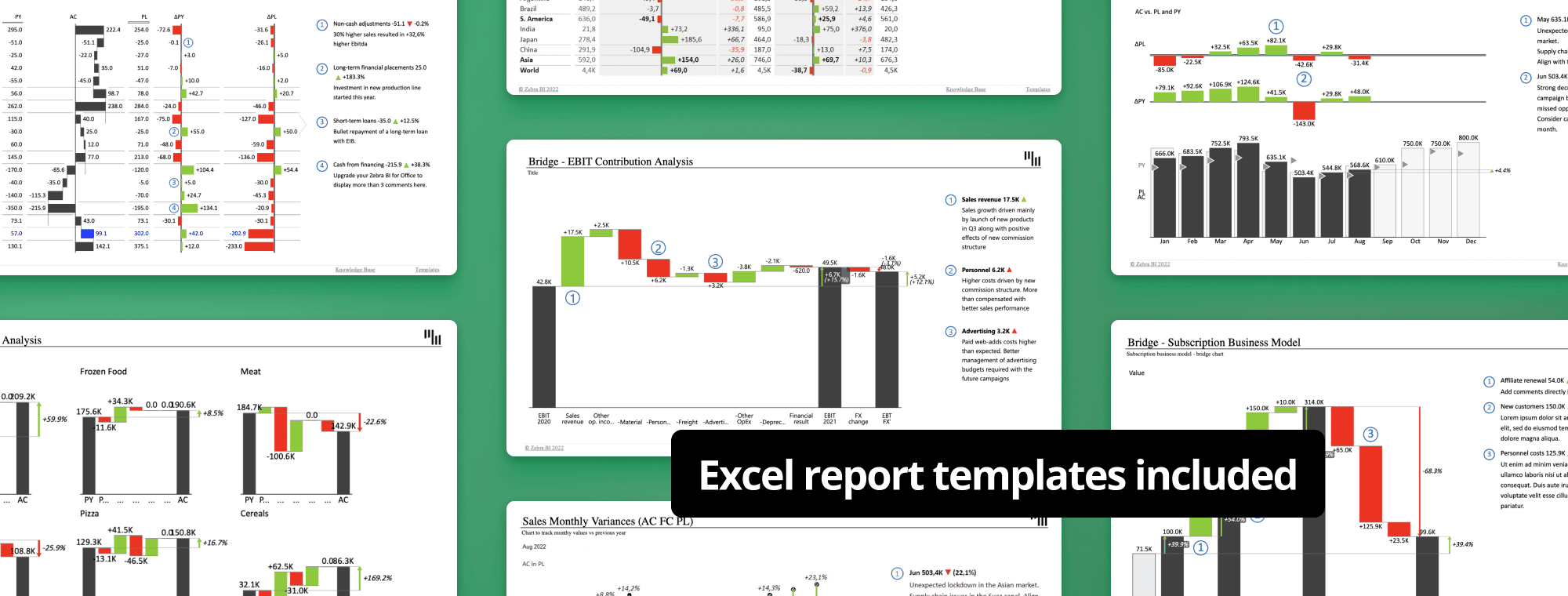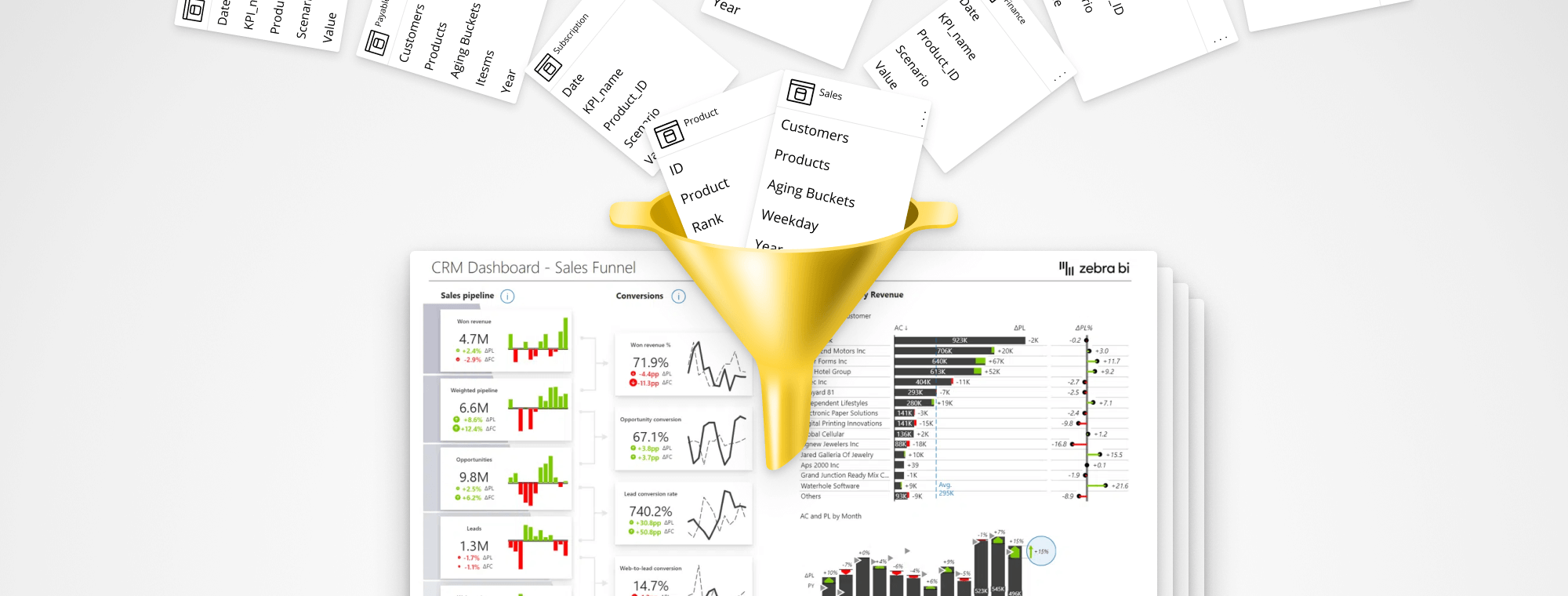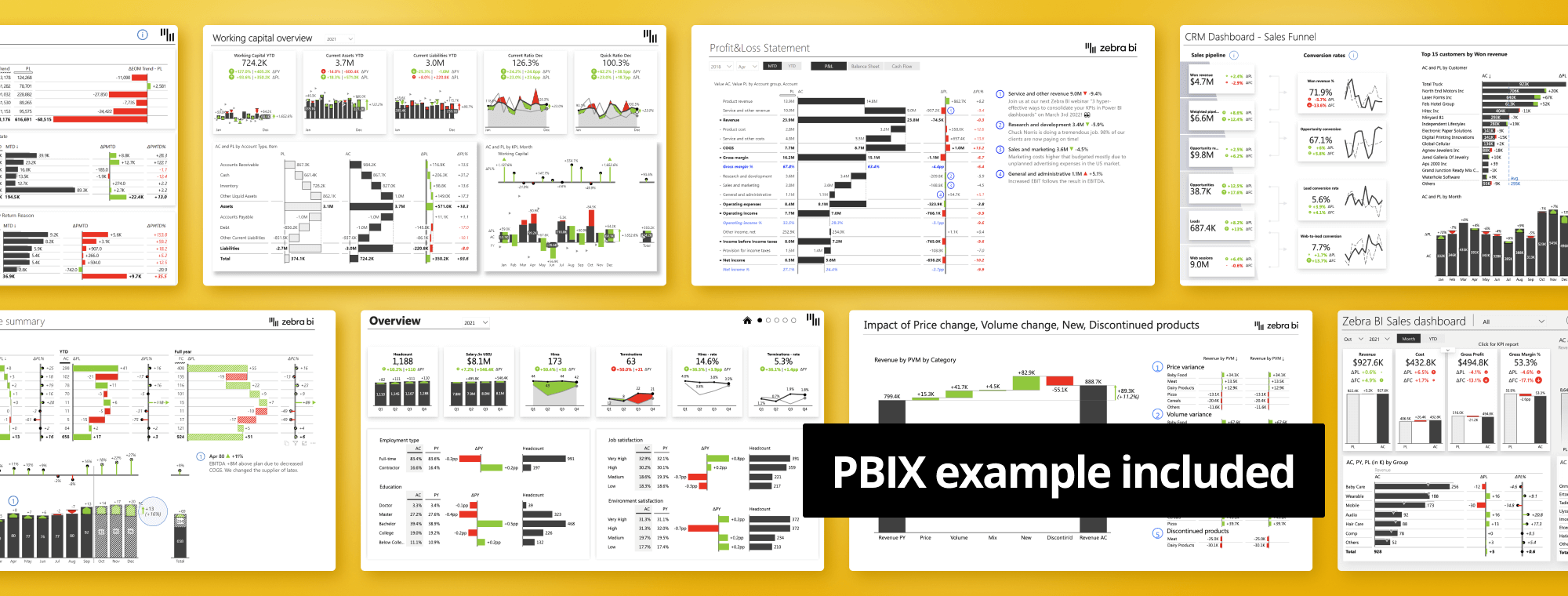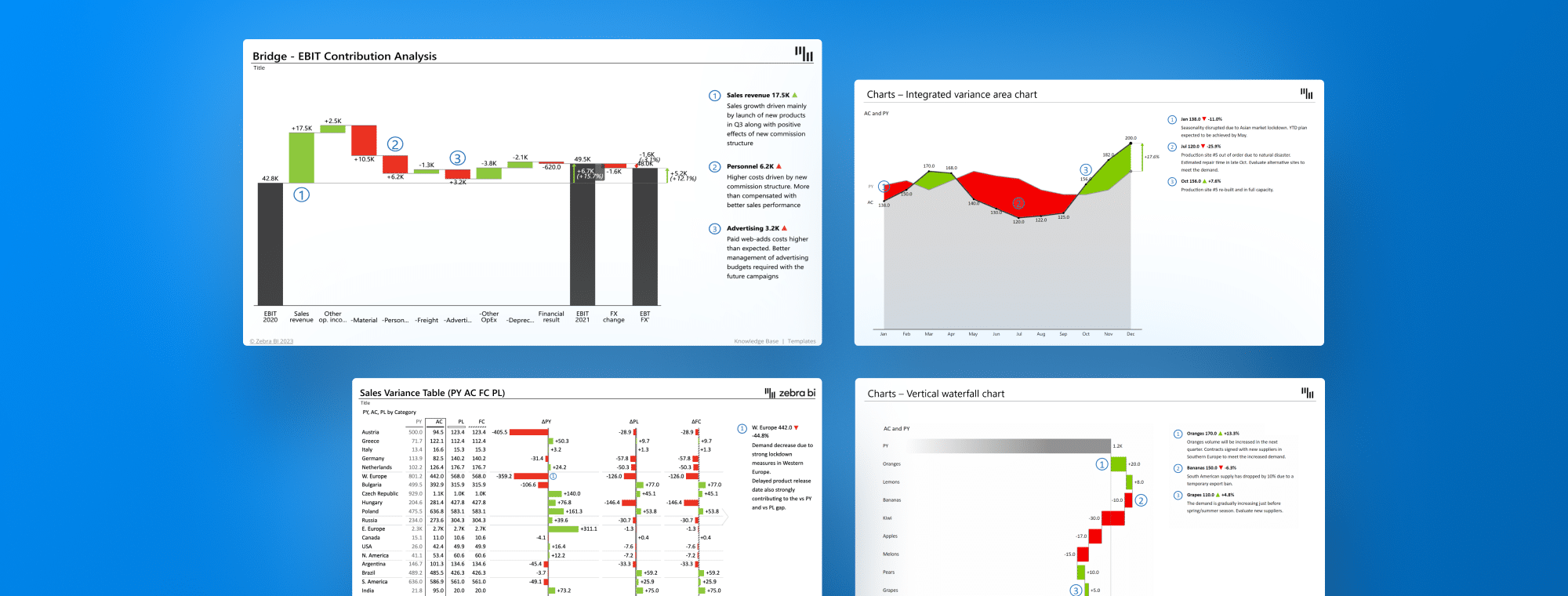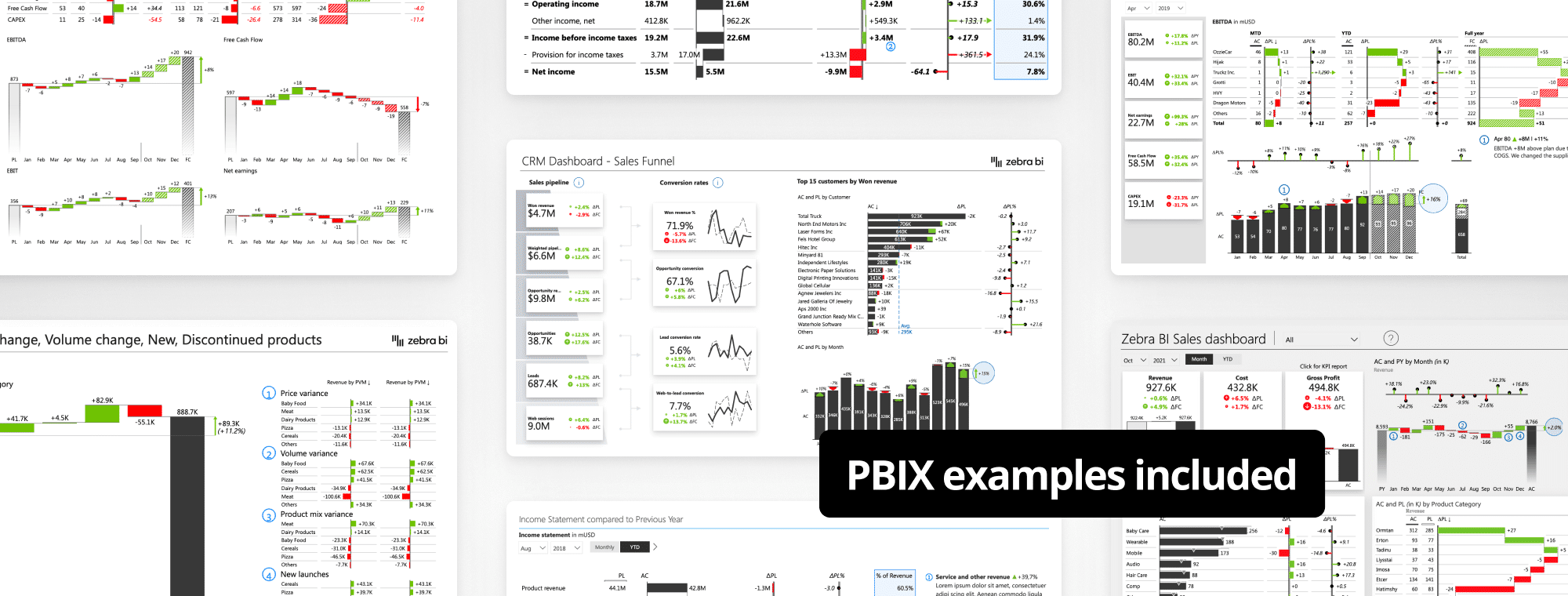
Top 12 Power BI Dashboard Examples for 2024
A great dashboard is actionable. It will do more than just display data. It will guide your attention, help you pinpoint issues or opportunities, and tell a story that will propel your business forward. To inspire you to create more actionable reports and dashboards, we have created a series of Power BI dashboard examples that combine the best data visualization practices with the power of our three cutting-edge Power BI custom visuals.
We invite you to take a look at our top 7 Power BI dashboard examples, try them out using interactive embeds, and finally, download the PBIX files to make them your own.
Important note: All of our Power BI dashboard examples are specifically designed to clearly answer the 4-Question Insight Test:
1. Is my performance good or bad?
2. How good/how bad?
3. Why?
4. What should we do about it?This is a methodology that we developed so you can spend less time creating reports and more time making decisions that will actually matter.
1. Sales Funnel Power BI Dashboard
The Sales Funnel template for Power BI brings together your most important sales funnel KPIs on a single page and lets you interact with them. It helps you track the connections between them, provides immediate insights into the performance of your sales funnel, and enables you to understand your pipeline at a glance. You also see comparisons between actuals and plans, so you always know exactly how you are doing.
Who it's for: It's a must-have for sales managers, sales employees, and senior management.
Why you need it: Use this dashboard to pinpoint the areas you need to focus on. You might notice you're successful at creating leads but are having a hard time turning them into opportunities. This dashboard will not only show your sales performance but also let you know where you can improve.
The dashboard's homepage displays the following:
- Won revenue
- Weighted pipeline
- Opportunities
- Leads
- Web sessions
- Conversion rates between the above
- Top customers
- Actual and planned revenue
- Dynamic comments related to the above KPIs
Zebra BI advantage: This is our newest dashboard and one of our most actionable Power BI dashboard examples. It uses the new Zebra BI Cards visual with conversion rates where the second column of cards displays conversions, such as opportunity conversion, lead conversion rate, and web-to-lead conversions. This is a unique visual indication of how individual KPIs come together.
Report page gallery
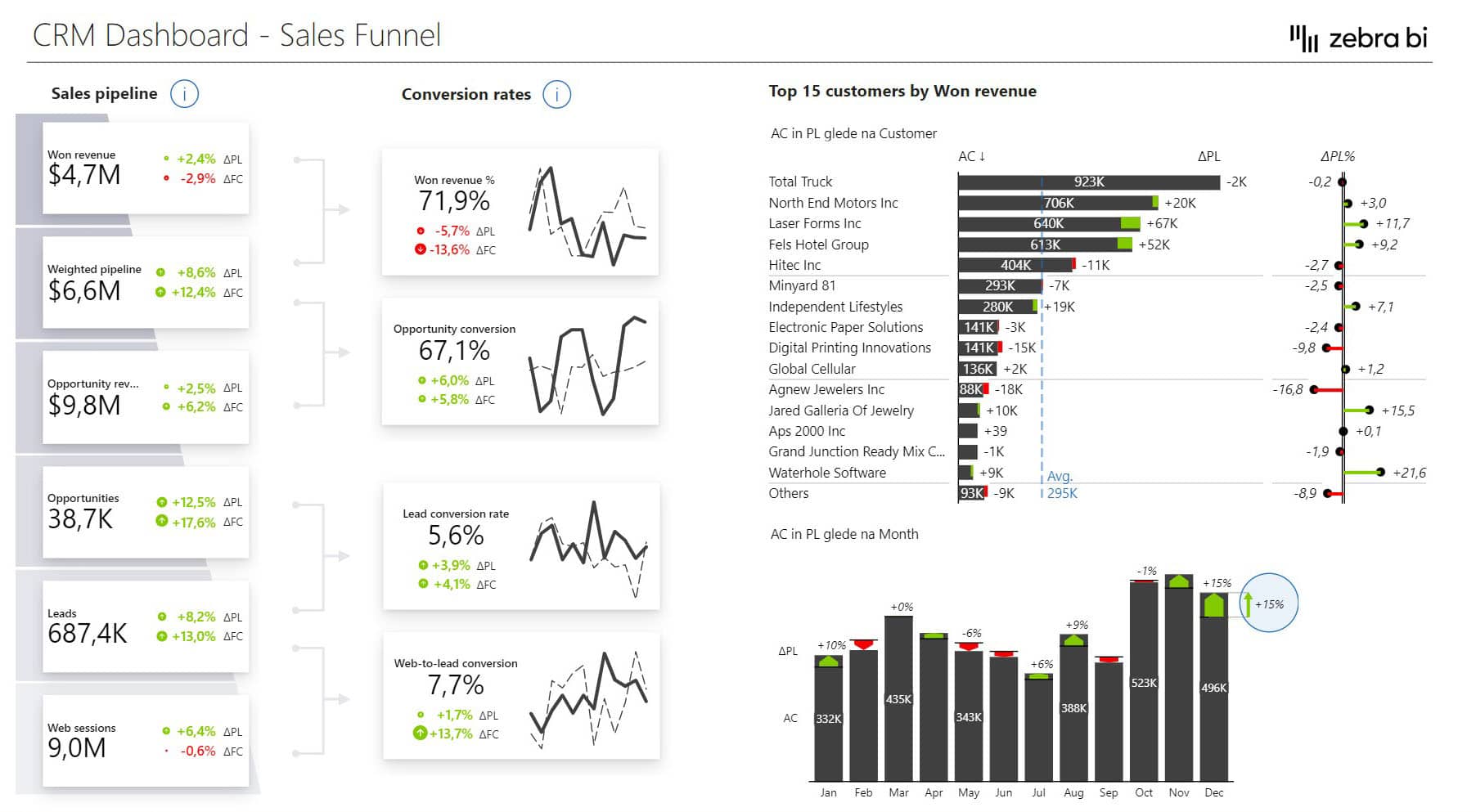
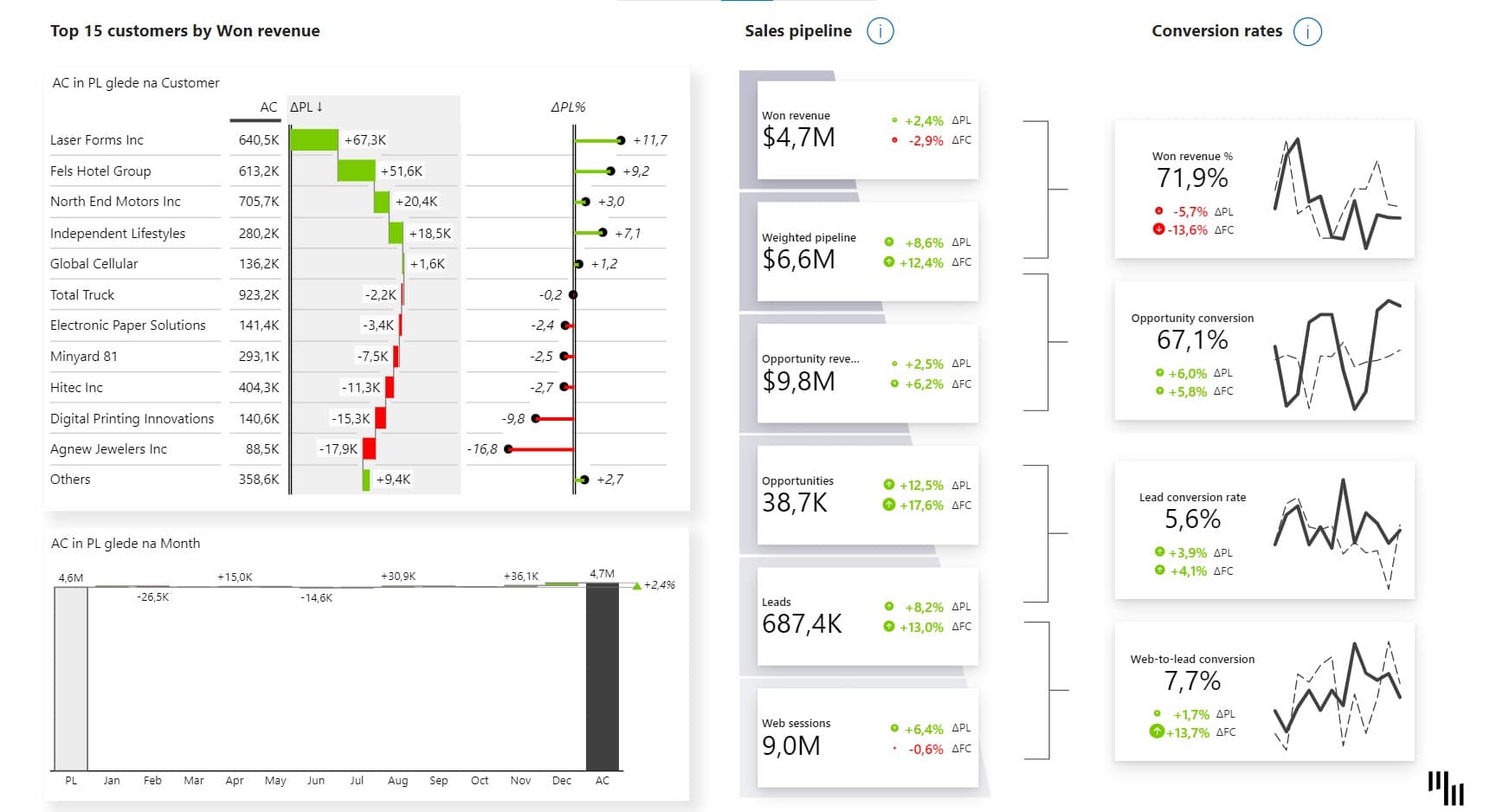
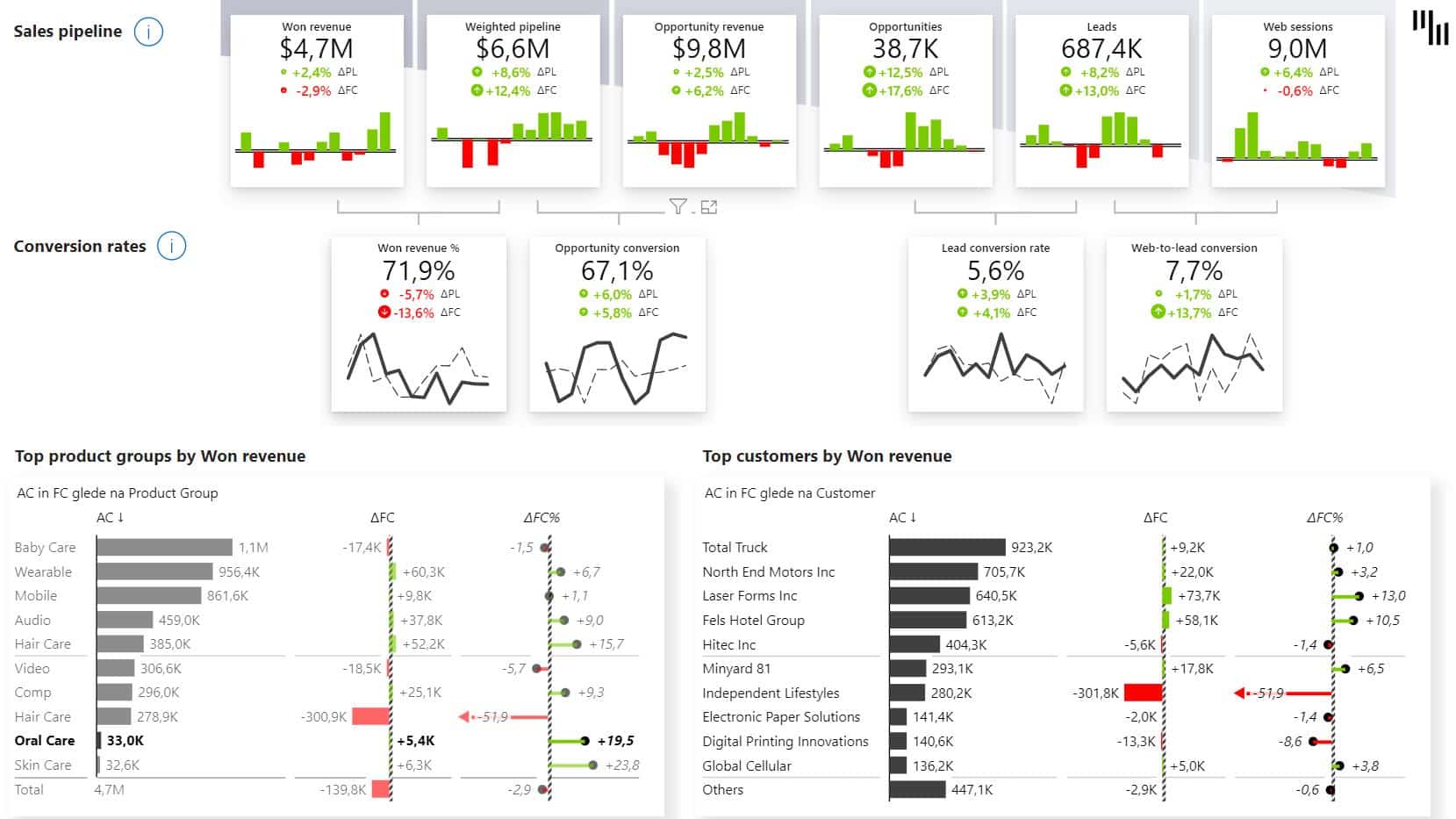
Related resources:
- Written guide: How to create a KPI dashboard in Power BI to make smarter decisions faster
- Webinar: Supercharge your Power BI dashboards to drive action
2. Sales Dashboard in Power BI
This dashboard is an example of actionable design. It starts with a KPI area to show the most relevant information about your sales. These KPIs filter the entire dashboard, so you don't have to leave the home page if you want to review Revenue or Cost details.
Who it's for: This Power BI Sales Dashboard is designed for sales managers looking for actionable information about their sales performance.
Why you need it: Use this Power BI dashboard template as a high-level overview of your sales performance and then drill down into details. Since it focuses heavily on comparisons, it will give you a quick overview of your performance against plans and forecasts.
The homepage displays the following:
- Revenue
- Cost
- Gross profit
- Distributions of the above 3 KPIs by month, by product group, and by product category
- Dynamic comments related to the above KPIs
Zebra BI advantage: This Power BI dashboard example includes all the essential elements such as buttons, report page tooltips, drill-through buttons, drill-downs, advanced small multiples, ... It relies on advanced DAX code and a ton of other Power BI techniques. One of our favorite elements is the Top N feature. This option shows just the top product categories or groups and hides the others. This keeps the dashboard manageable so you can focus on just the elements that contribute most to the bottom line.
Report page gallery
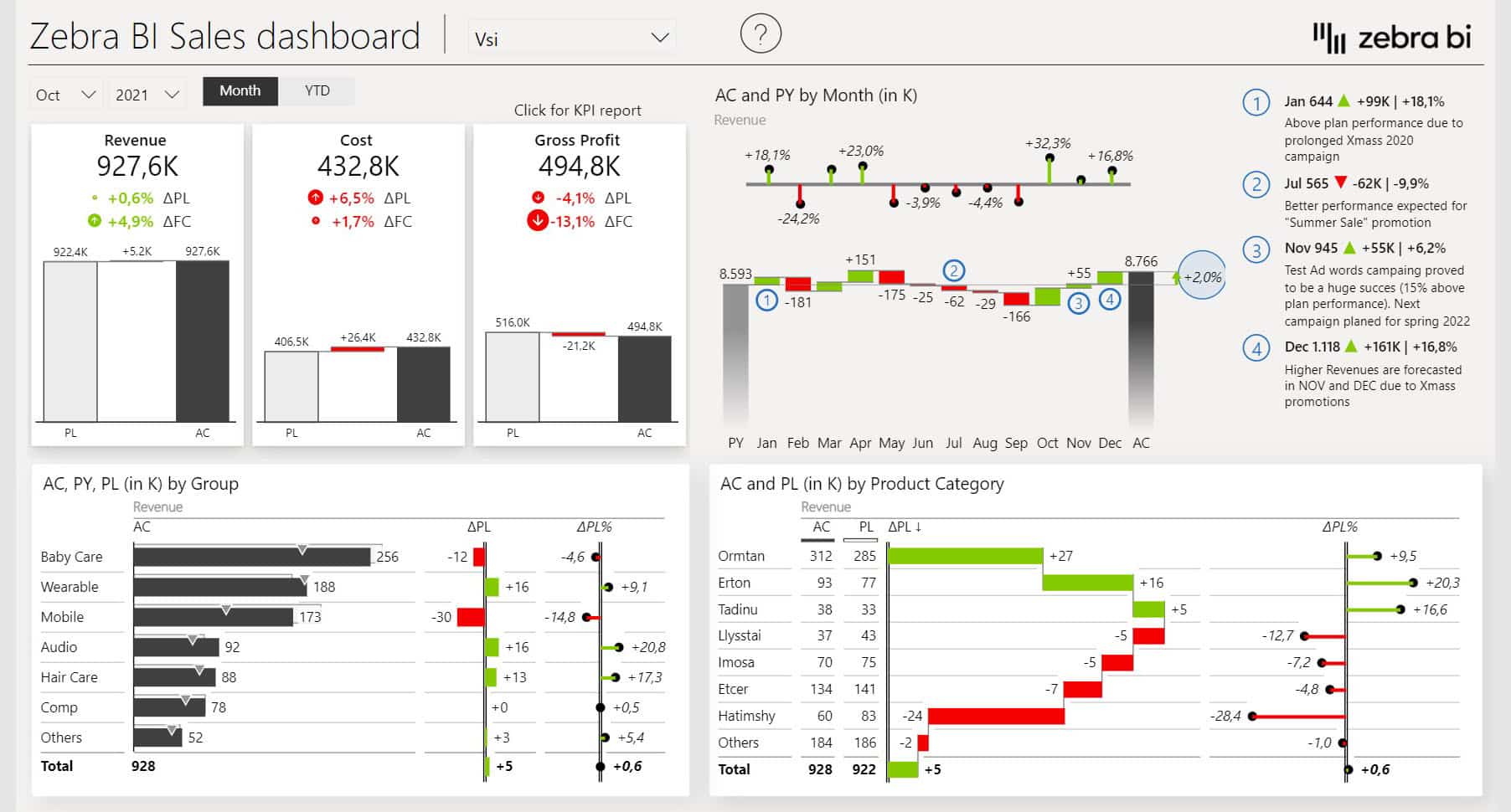
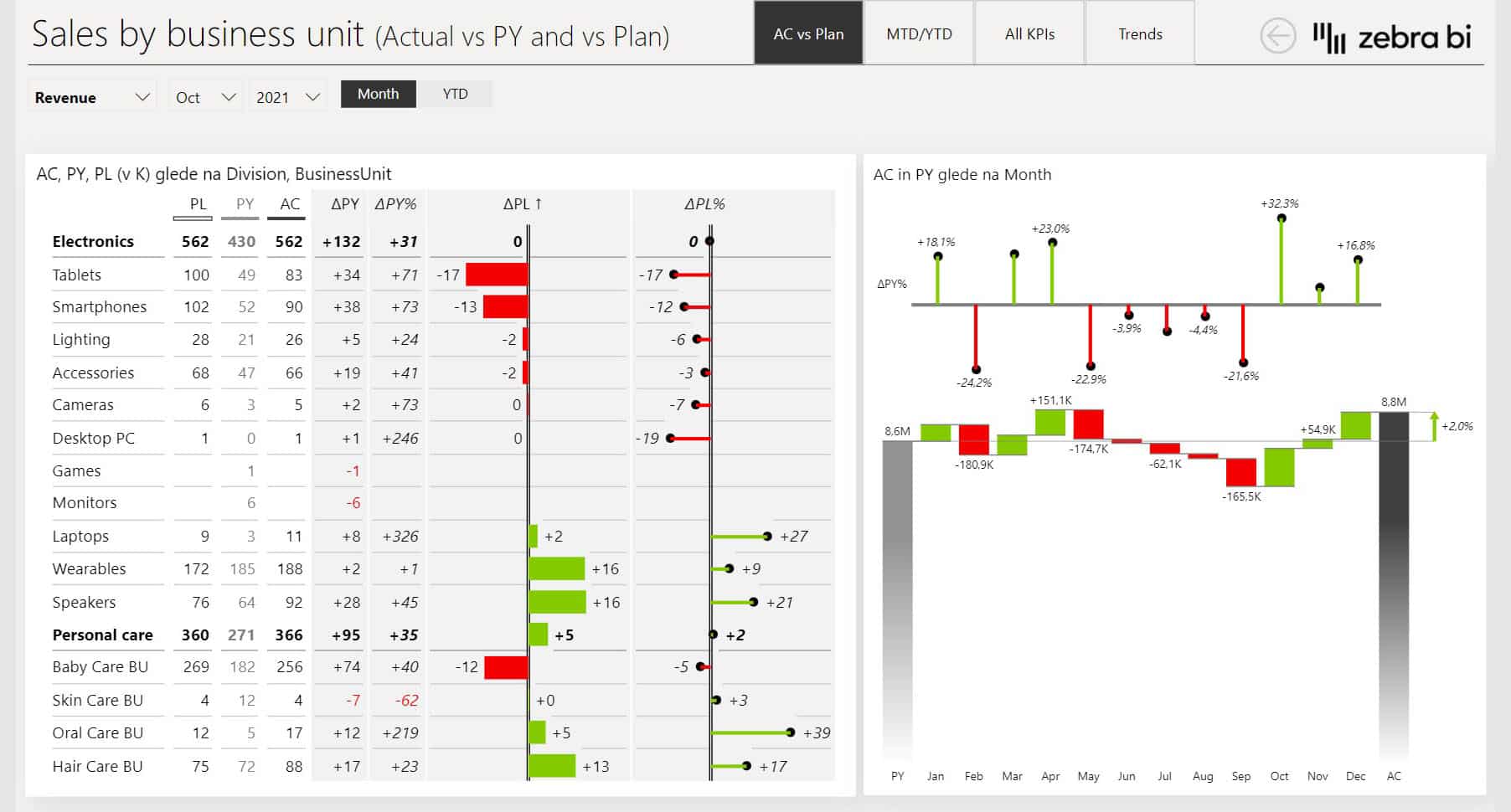
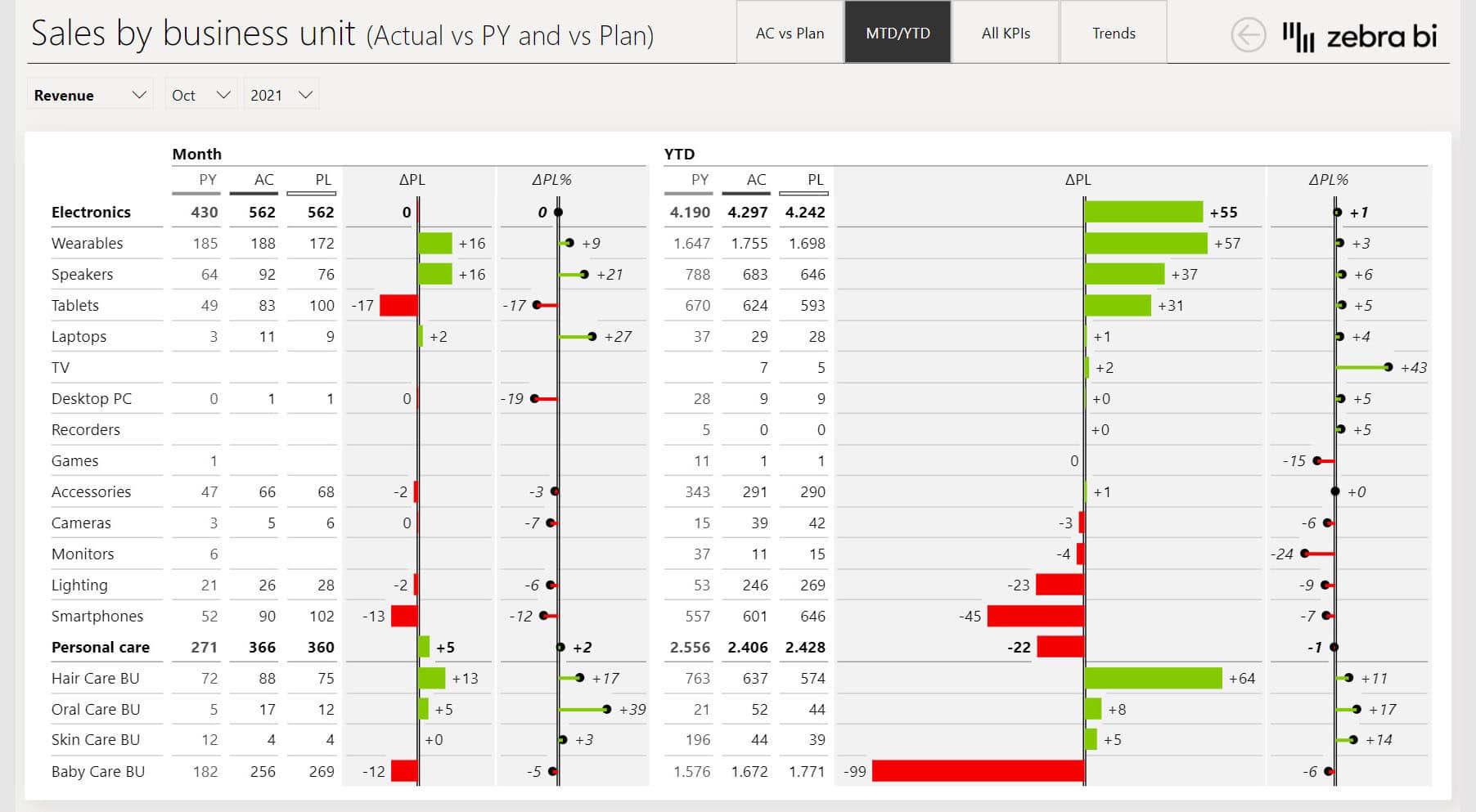
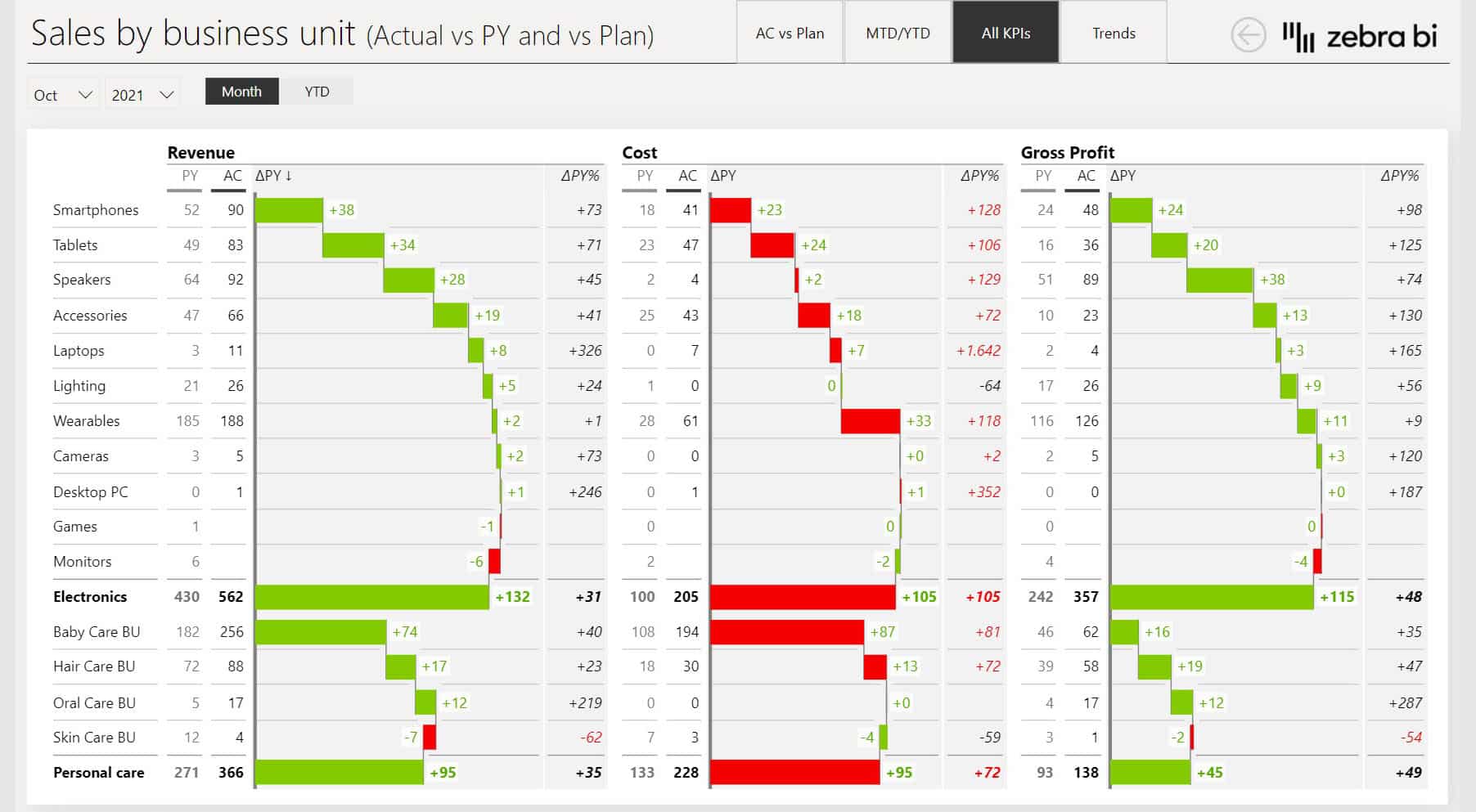
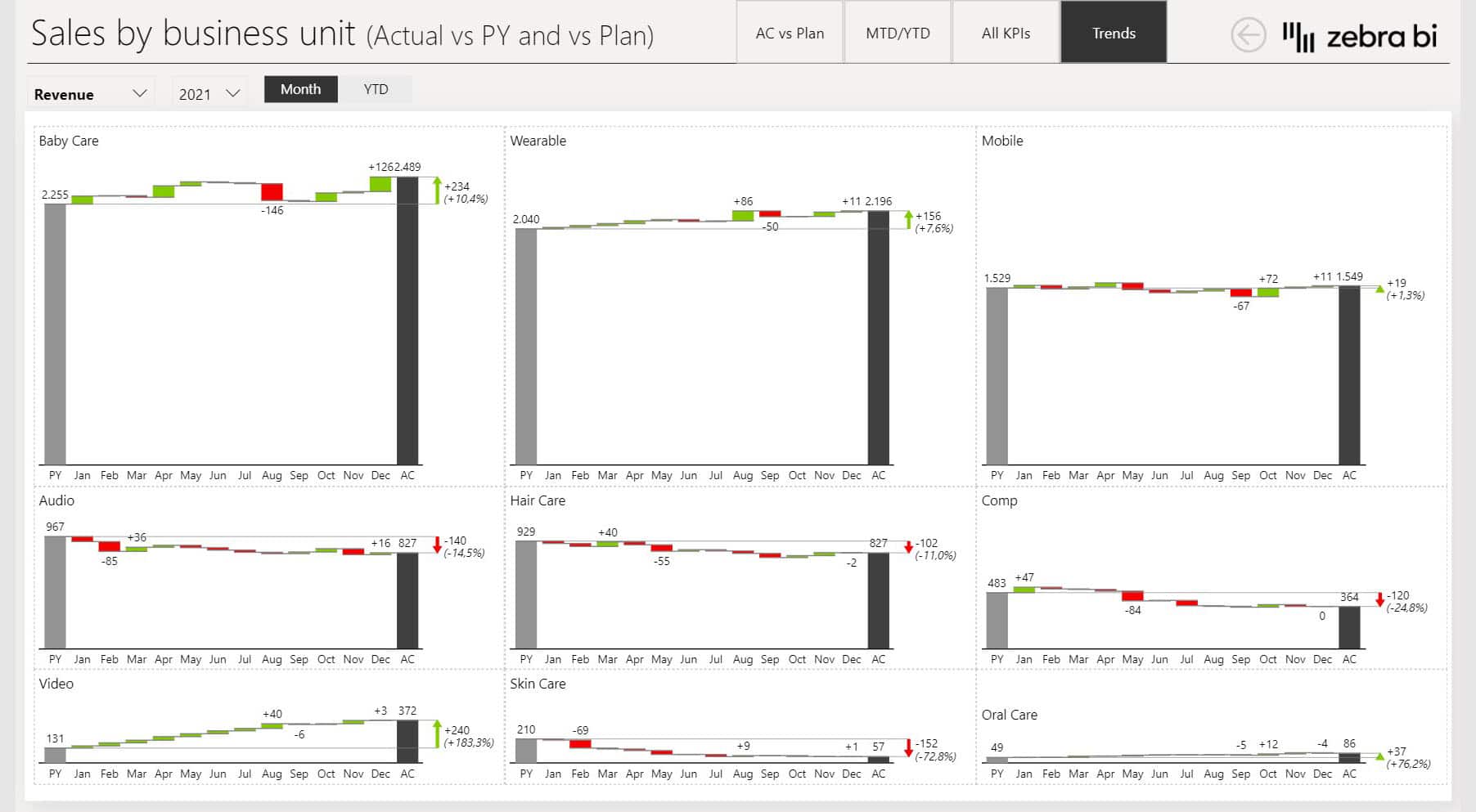
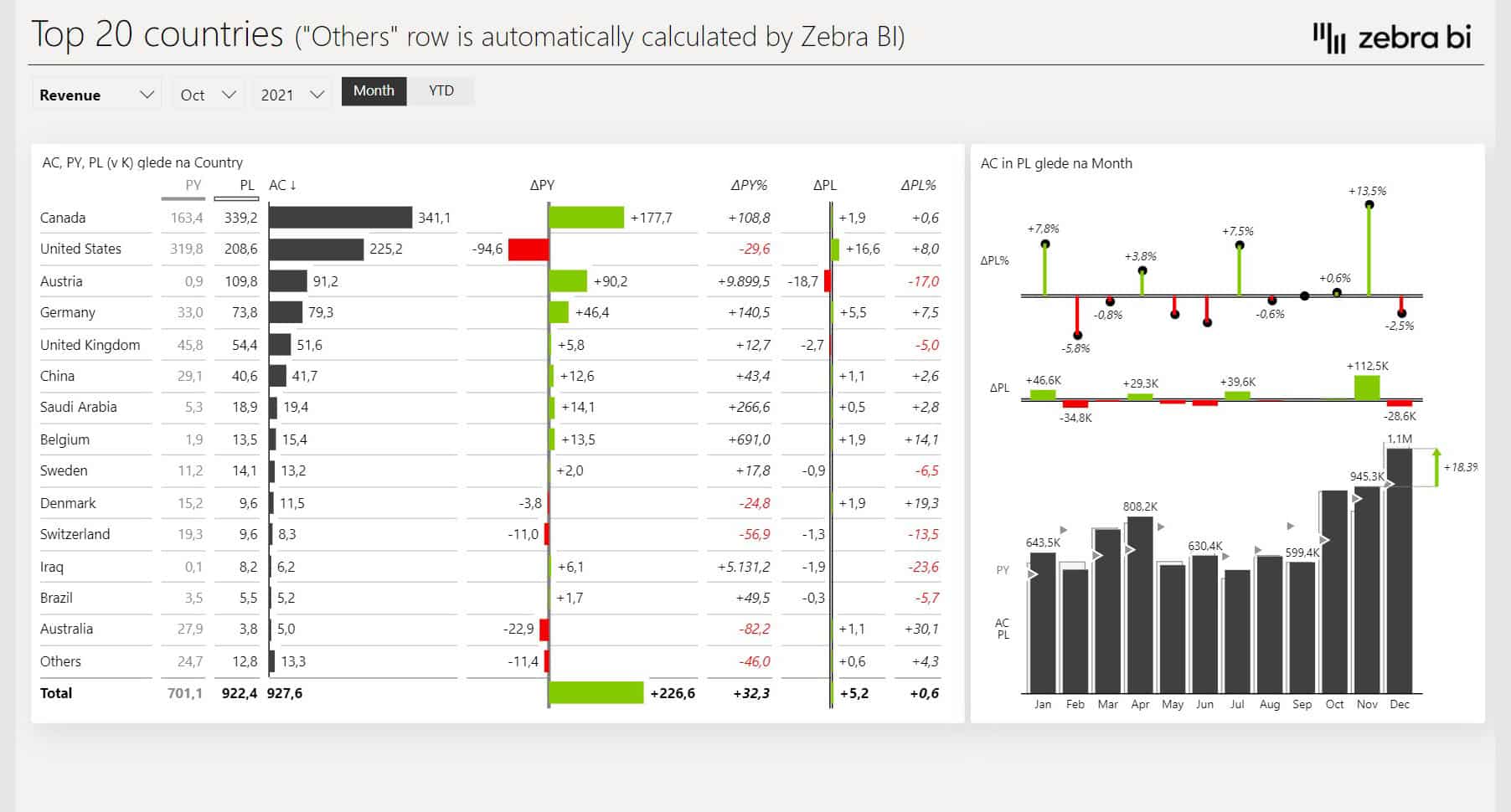
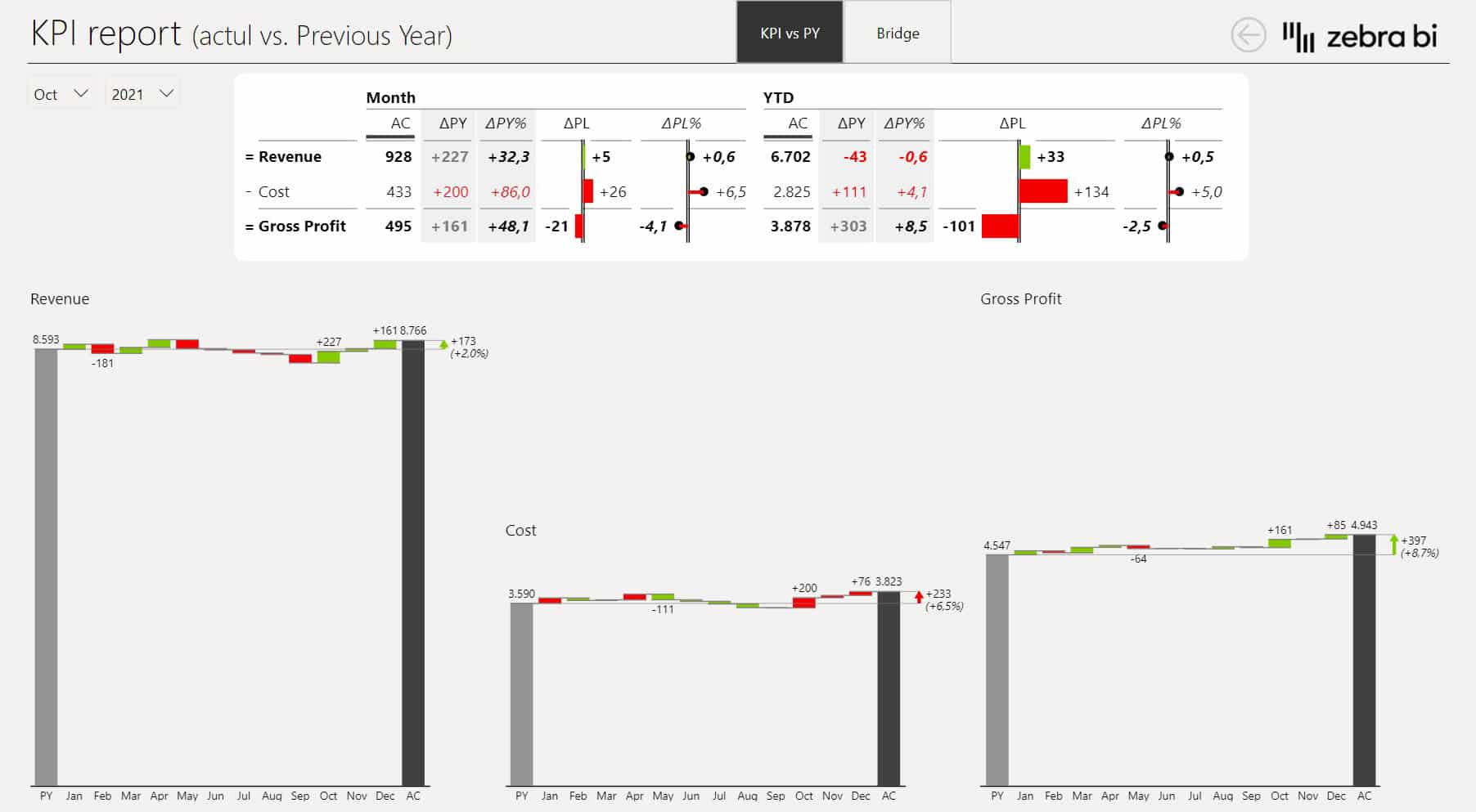
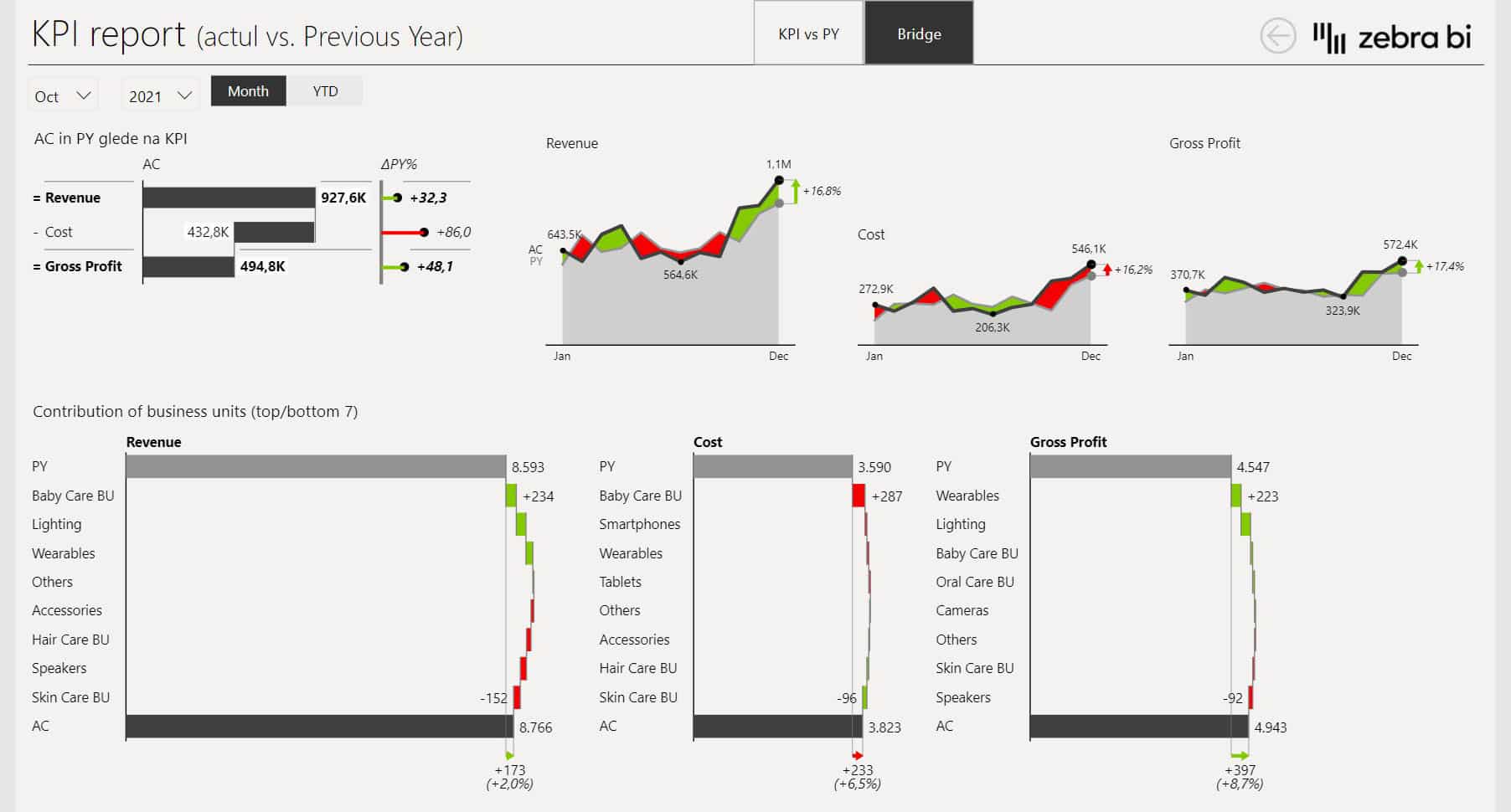
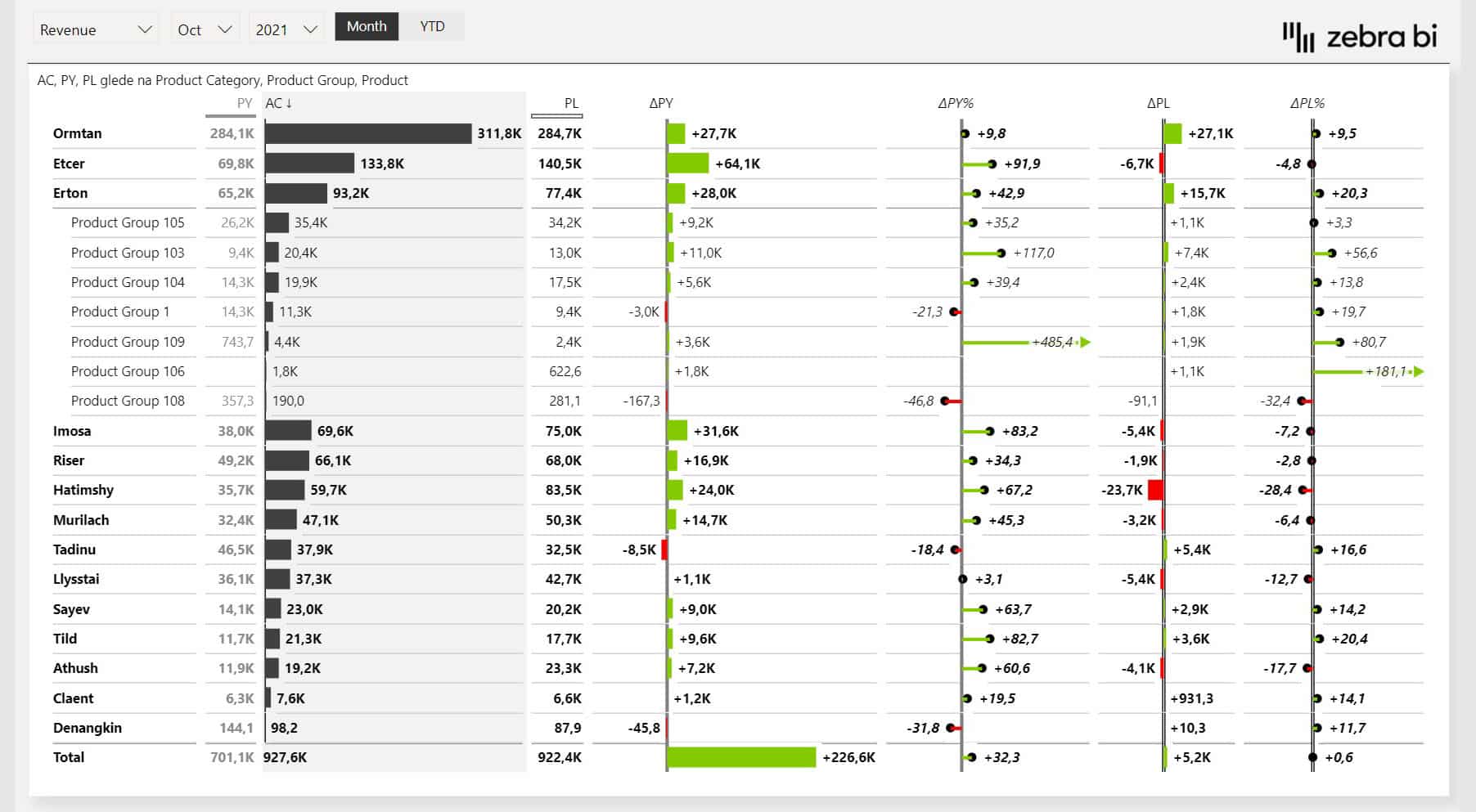
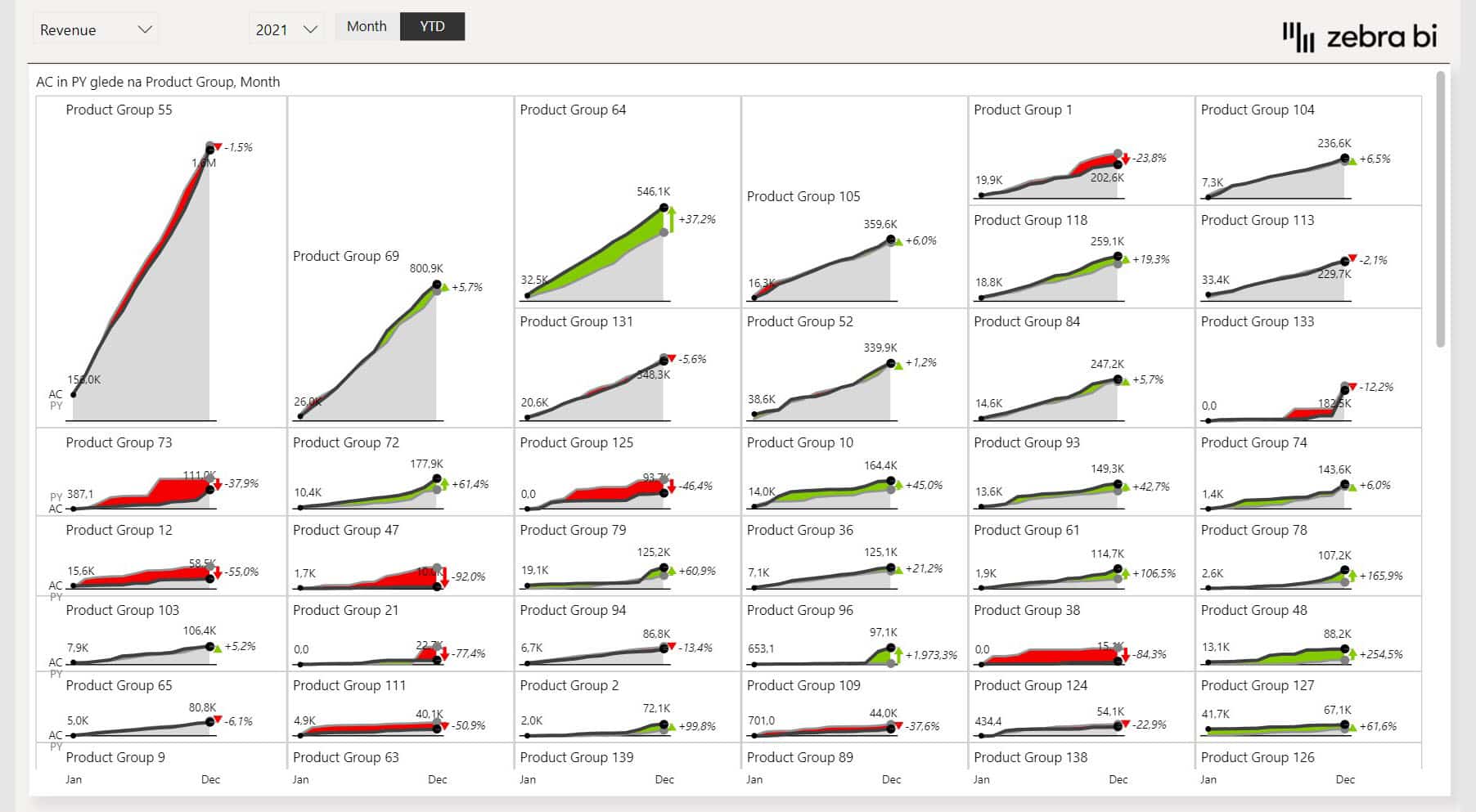
Related resources:
- Written guide: Power BI Dashboard Design
- Webinar: 7 Worst Power BI Dashboard Mistakes & How to Avoid Them
3. Daily Sales Flash Power BI Dashboard
The Daily Sales Flash Power BI dashboard features a number of neat little tricks to allow users to get a clear view of their data on a daily basis.
Each day you open this dashboard, you'll know exactly how you perform on a daily, weekly, and monthly timescale.
Additional pages allow you to dig deeper into the details of your sales and returns or analyze trends.
Who it's for: C-level executives looking for a daily glimpse into the sales performance, sales managers, and sales executives looking for an actionable overview of sales and returns with an additional option to dig into details.
Why you need it: This Power BI Dashboard example is packed full with advanced features:
- A lot of advanced DAX code is used to calculate the many different measures.
- Info buttons are there to explain the various features to the users.
- Links from the different charts on the Overview page allow the reader to navigate to a dedicated report page with more details.
- ... and many Power BI best practices, including the new functionality, recently added to Power BI: field parameters.
The Overview page displays the following:
- Today: Every day, you'll have the latest data in front of you. No need to manually change the date, each refresh will pull the latest data and show you today's values.
- Your KPIs: On the top left, you can see today's values for two KPIs: Sales and Quantity. These KPIs, created with Zebra BI Cards, also act as a filter for the whole report - clicking on them switches all the other charts between Sales (default) and Quantity.
- Three timescales: The table on the top shows Daily, Weekly, and Monthly data so you have a clear overview of sales performance on a daily, weekly, and monthly basis.
- EOM Trend: In the Monthly section of that table, there's also one special column called EOM Trend (End-of-month Trend) - an automatically calculated forecast based on the current trend.
- Last 7 Days: The weekly trend small multiples also feature a nice little trick: instead of showing the week-to-date numbers for the current week (last data point), we show the Last 7 Days. This makes the charts much more actionable because each data point accounts for exactly 7 days.
Zebra BI advantage: This Power BI Dashboard example features all three Zebra BI visuals for Power BI: Zebra BI Cards, Zebra BI Tables, and Zebra BI Charts.
Many advanced features of the Zebra BI visuals are on display: small multiples, the Top N feature, hiding the columns that are not needed, scenario patterns, difference highlights, absolute variance charts, ...
Report page gallery
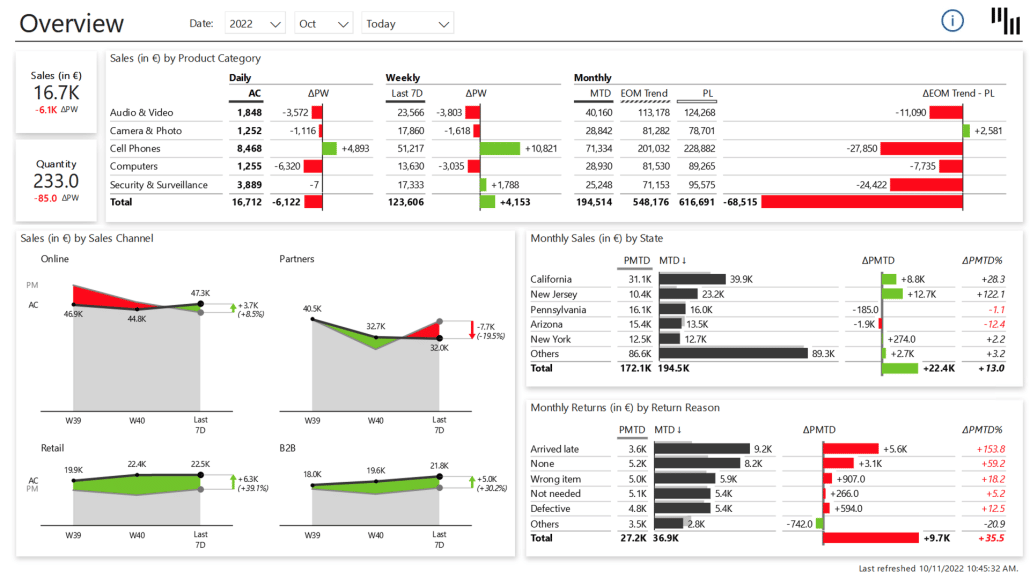
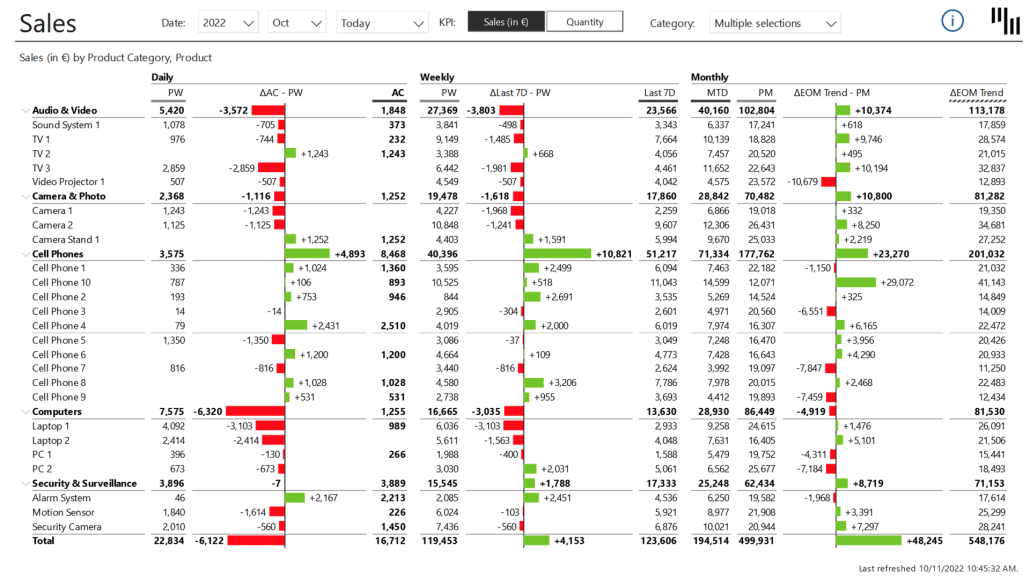

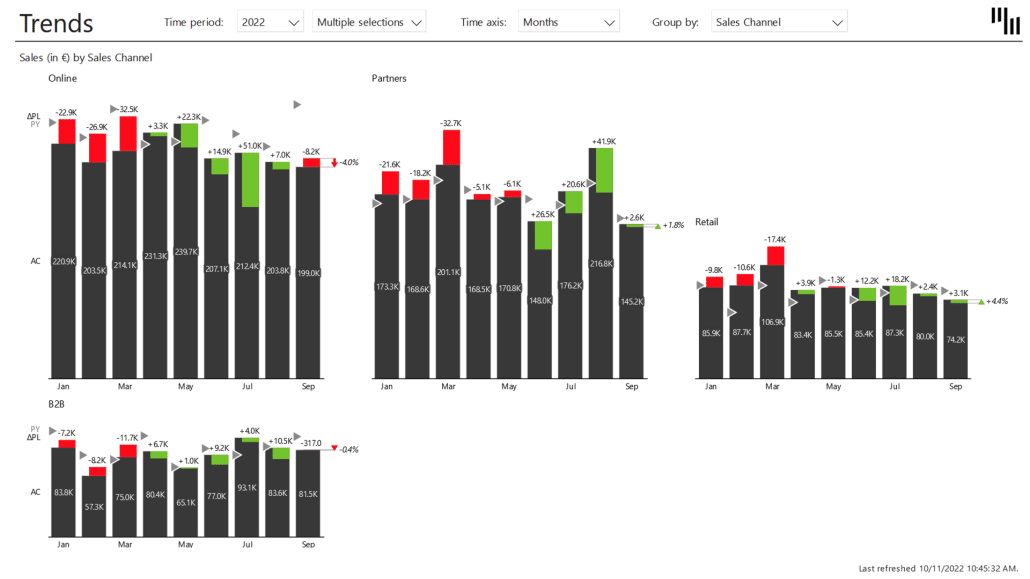
4. Consolidated Financials Power BI Dashboard
This Power BI template is designed to help you create an actionable overview of financials for the management team. Spoiler alert: it includes lots of waterfall charts since waterfall charts are a great tool to show individual positive and negative contributions between a starting and ending value.
Who it's for: The Consolidated Financials dashboard will be a hit at the executive level: Chief Financial Officer and Chief Executive Officer.
Why you need it: Use this dashboard at the executive level to provide a single overview of your financial performance. It integrates month-to-date, year-to-date, and full-year data in a single chart, just like financial users like it. This is really great for comparisons and facilitates decision-making since users can dive into individual factors contributing to the final number.
This dashboard's first page shows the following:
- EBITDA
- EBIT
- Net earnings
- Free cash flow
- CAPEX
- Monthly trends and distribution by business units of the above KPIs
- Dynamic comments related to the above KPIs
Zebra BI advantage: While waterfall charts (both vertical and horizontal) are the star of the show, filtering is the hidden gem. Clicking on individual KPI cards on the left filters the entire dashboard so you can easily switch between KPIs and review contributing factors.
Report page gallery
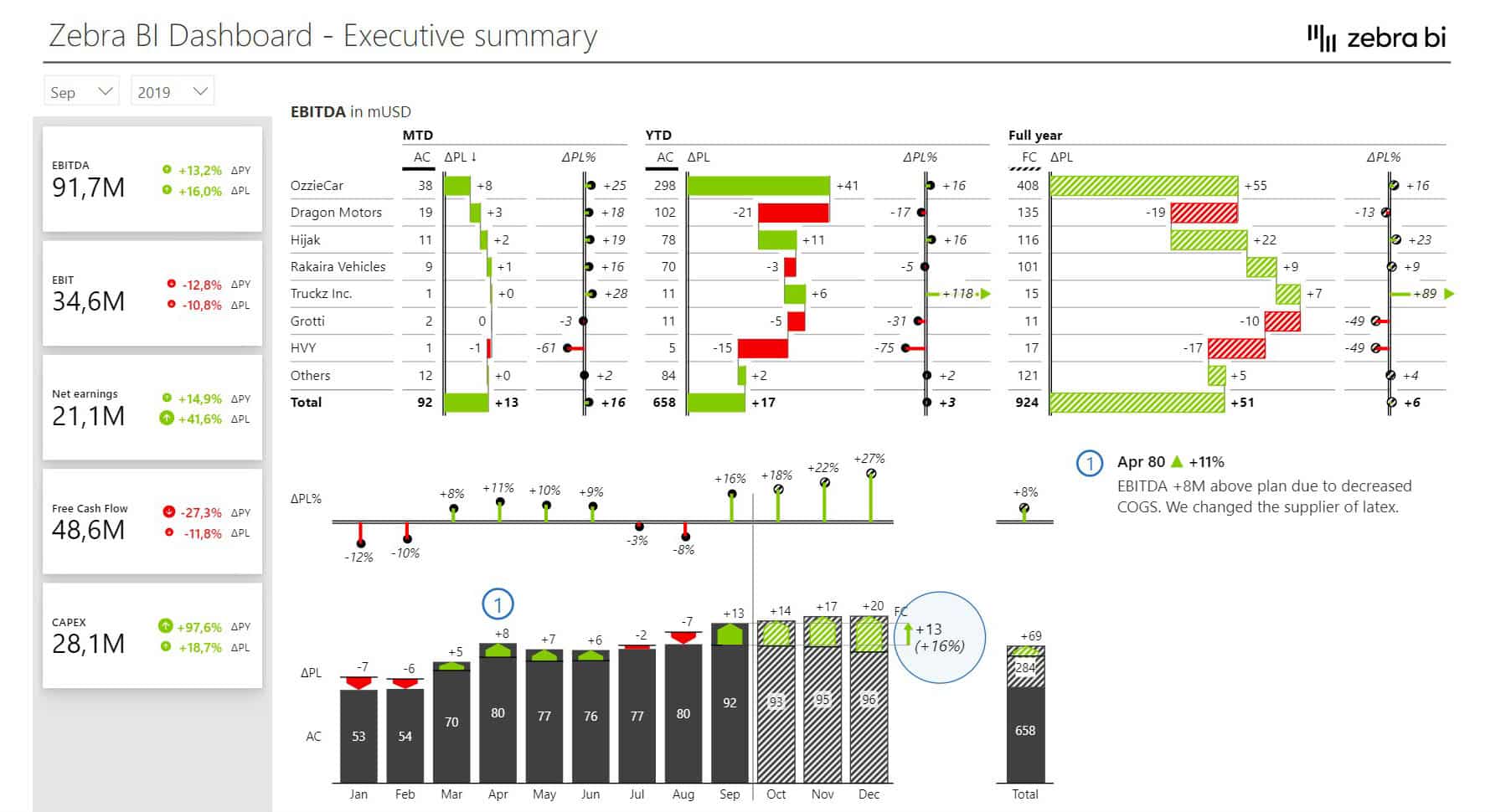
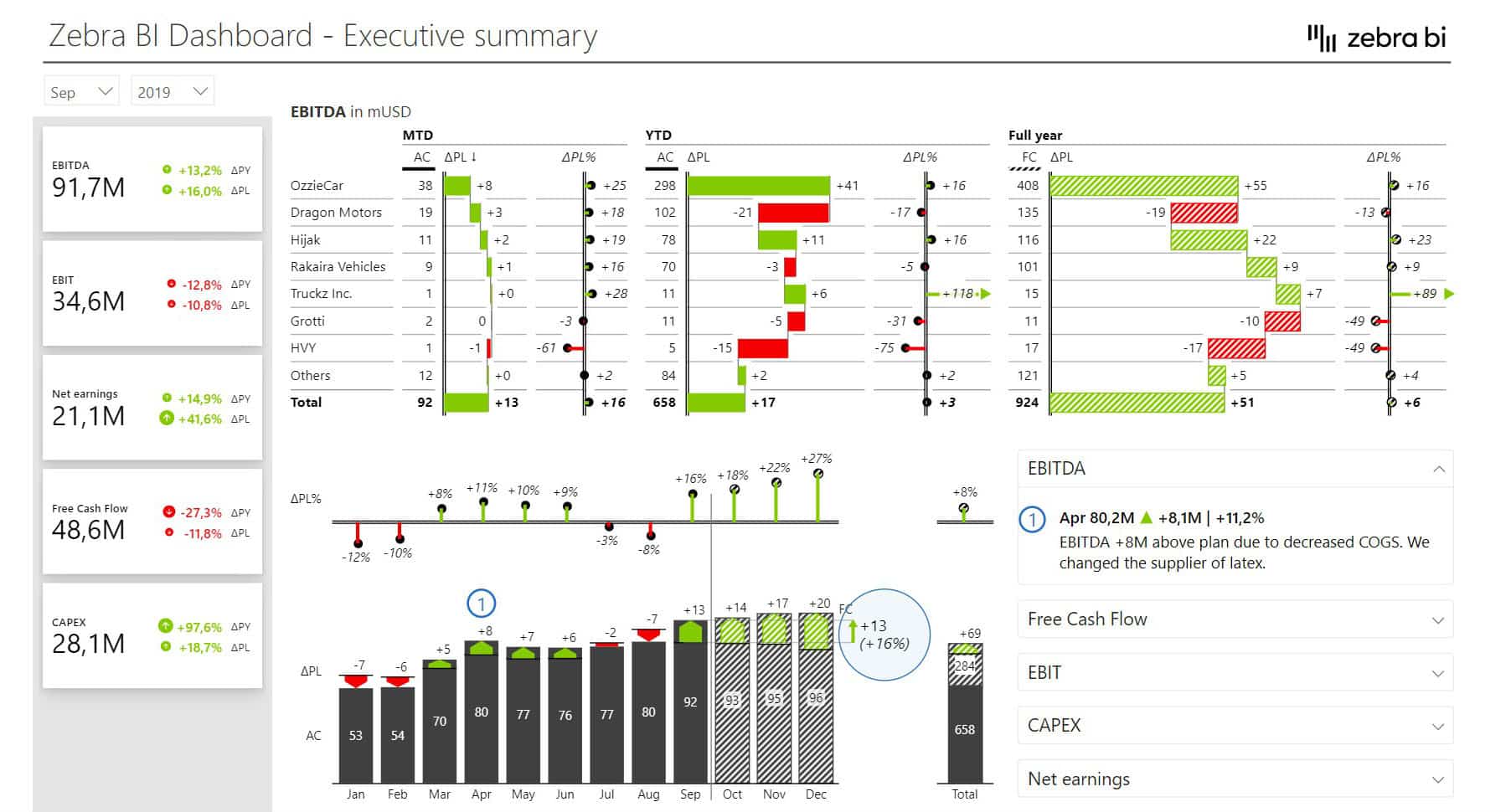
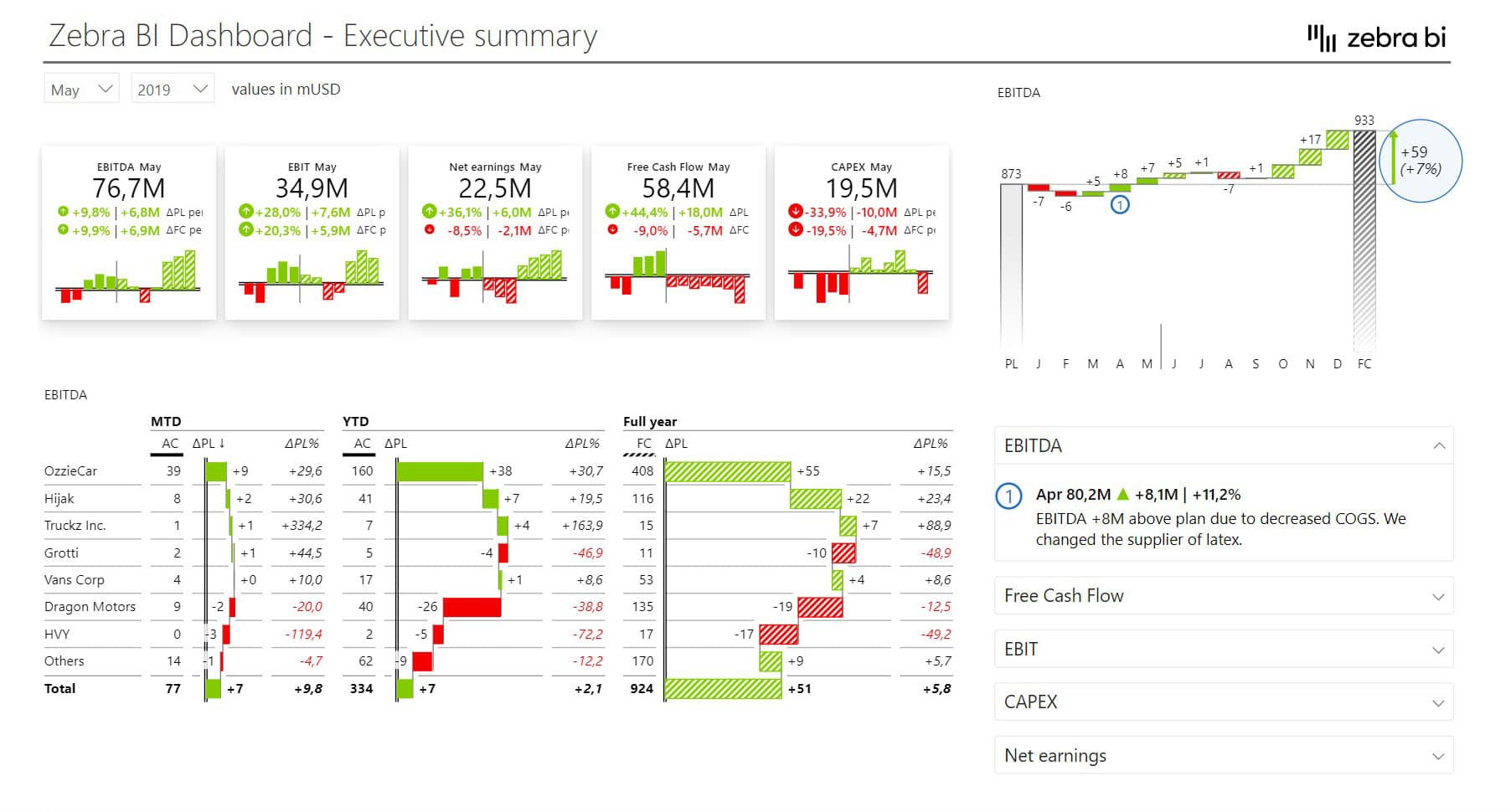
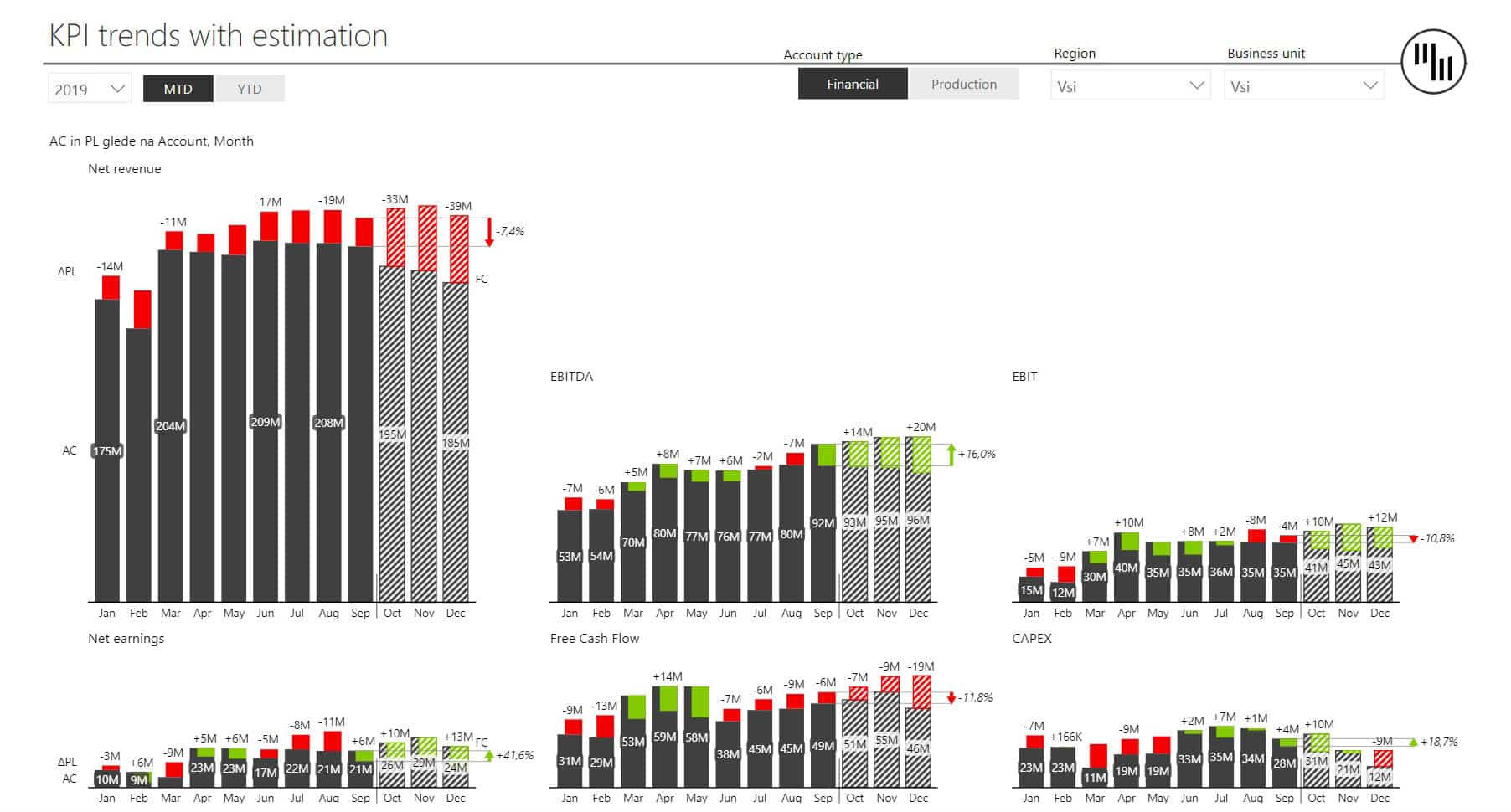

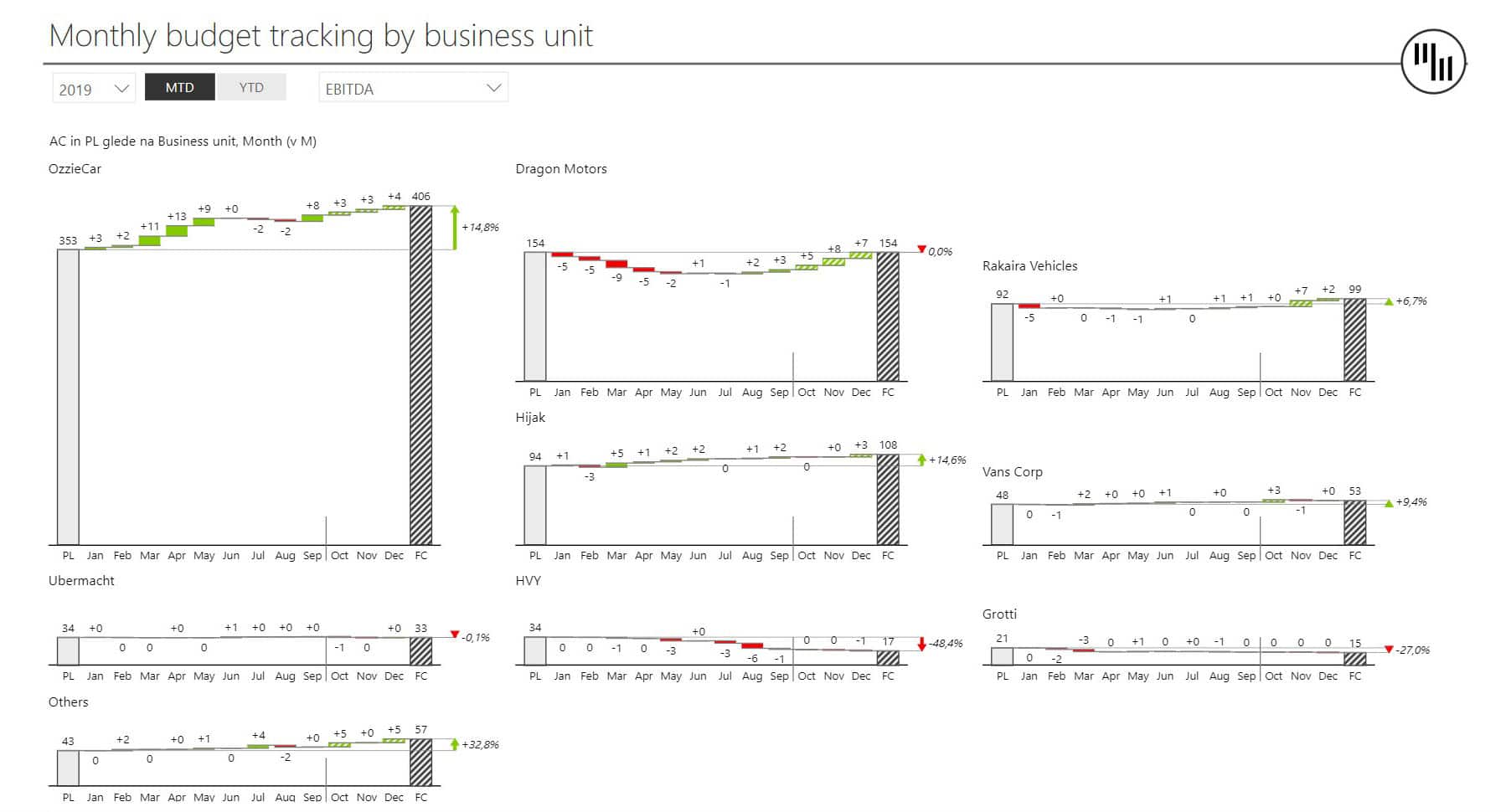
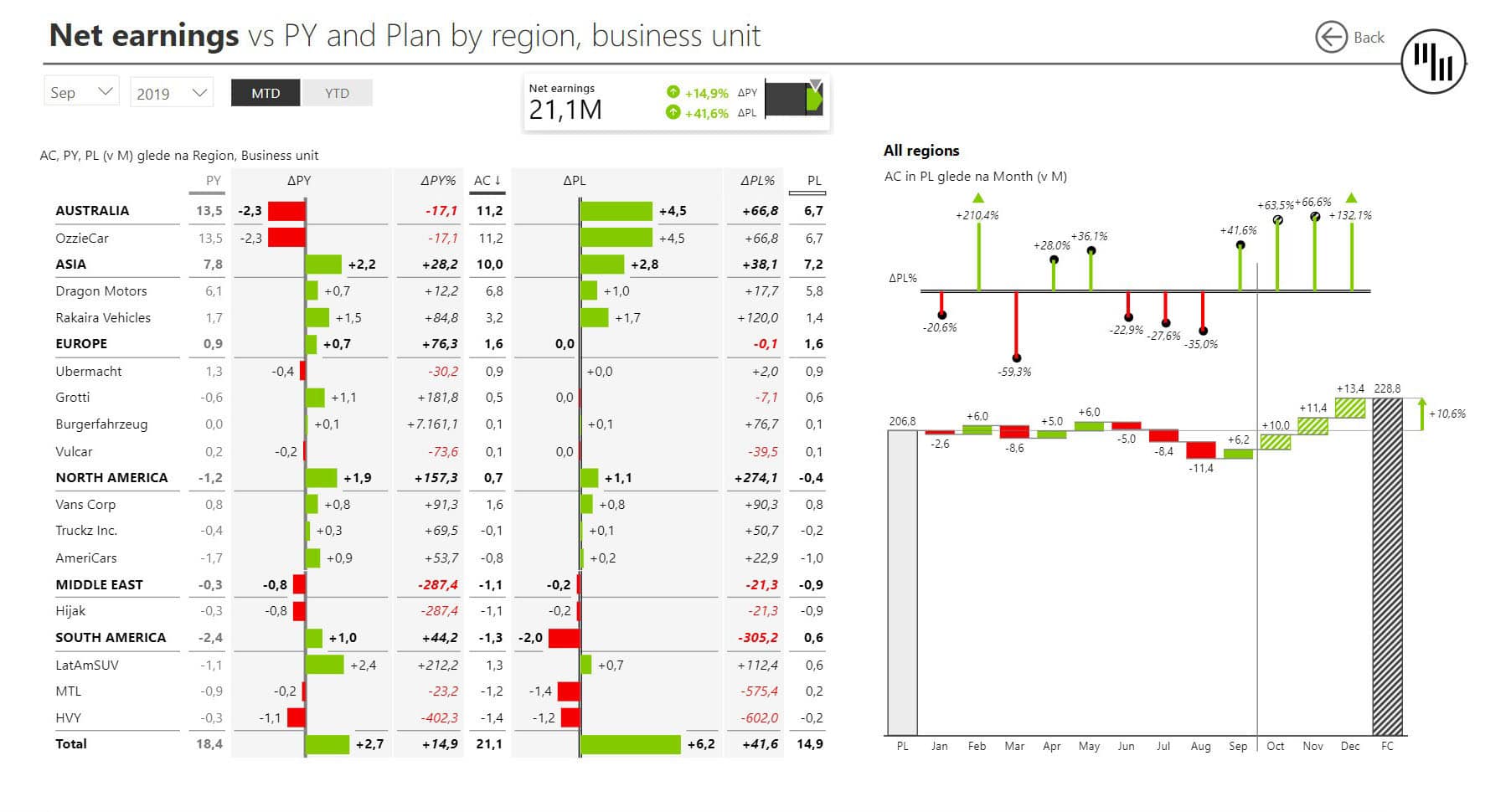
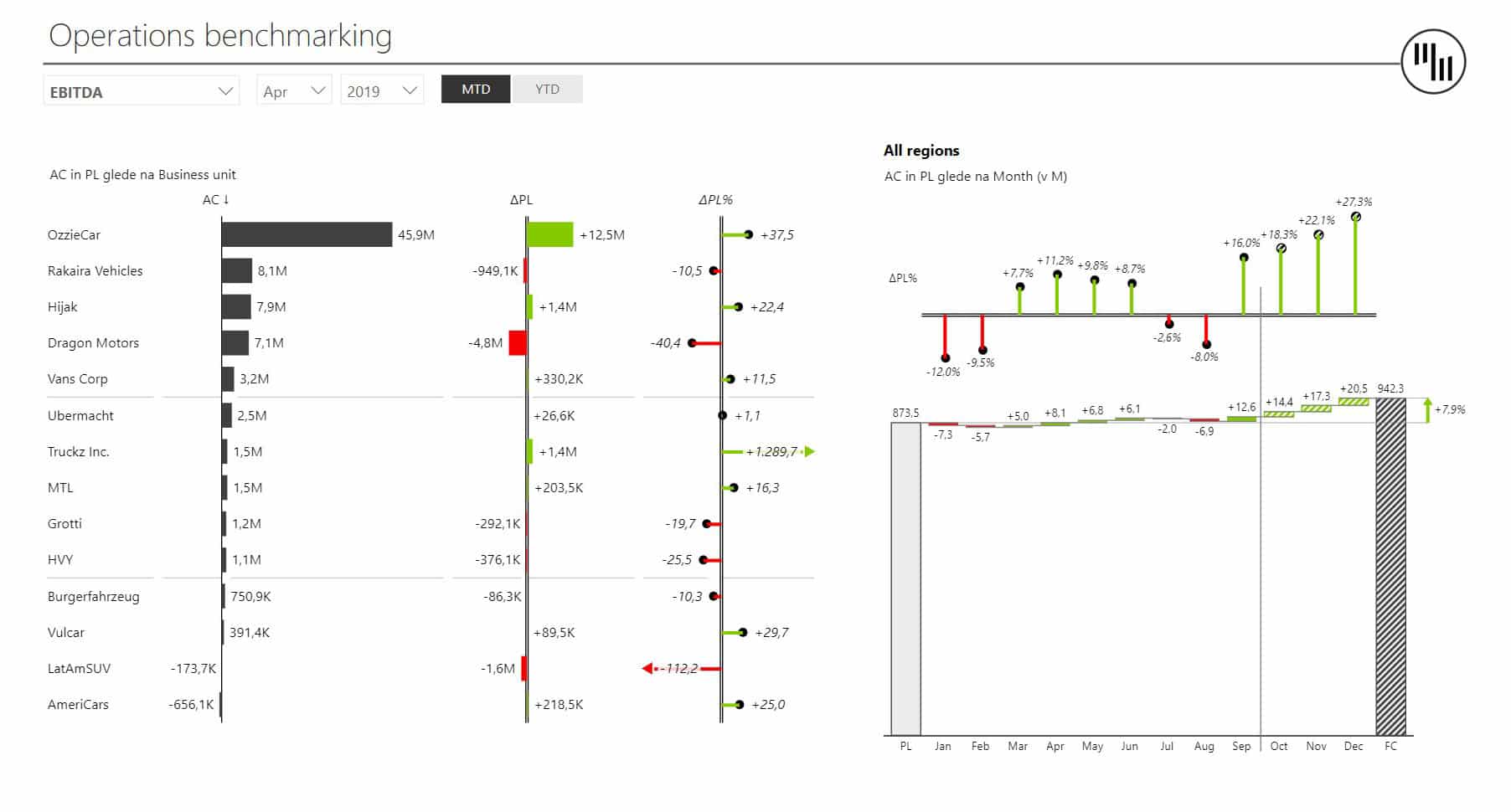
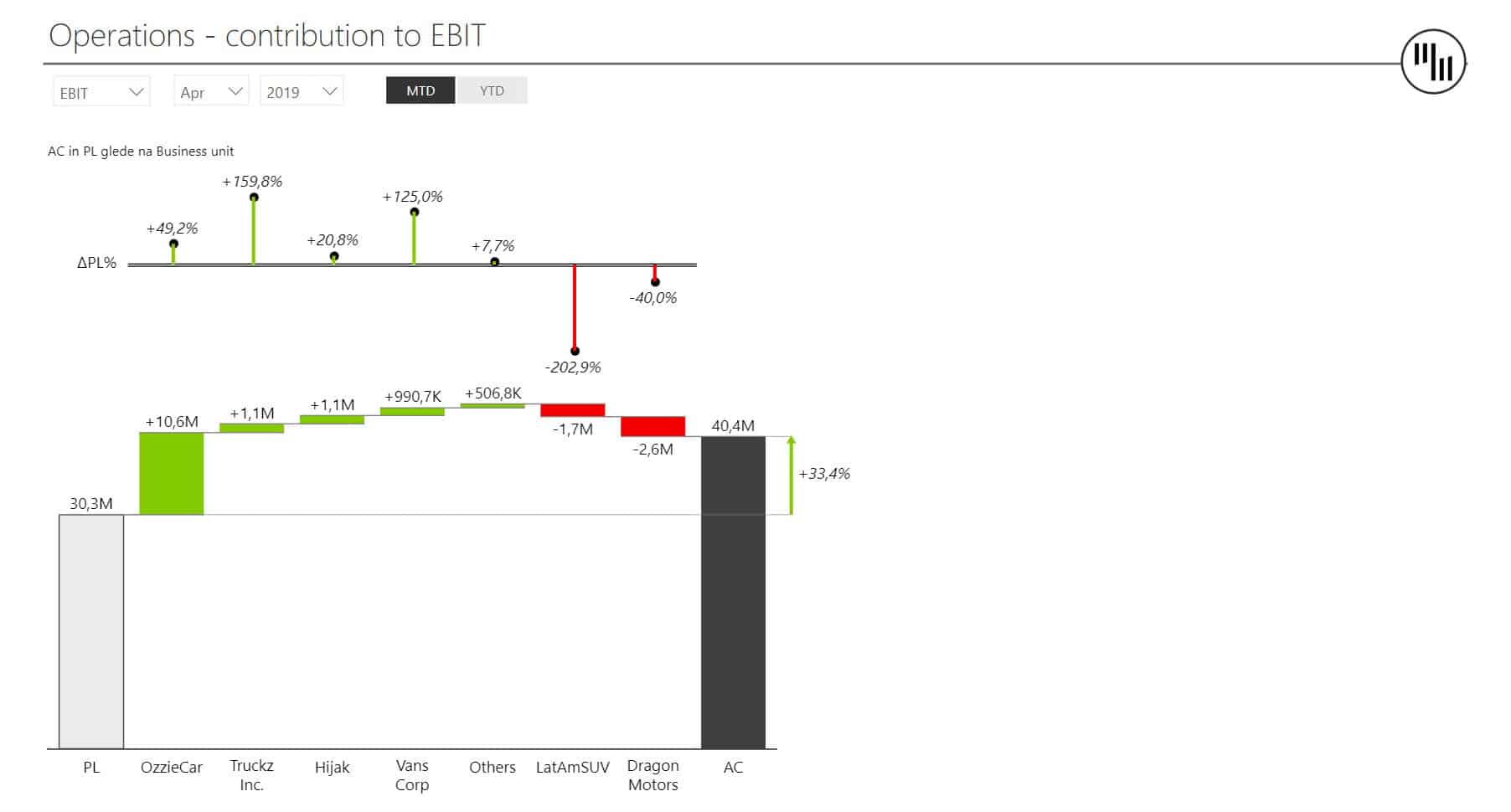
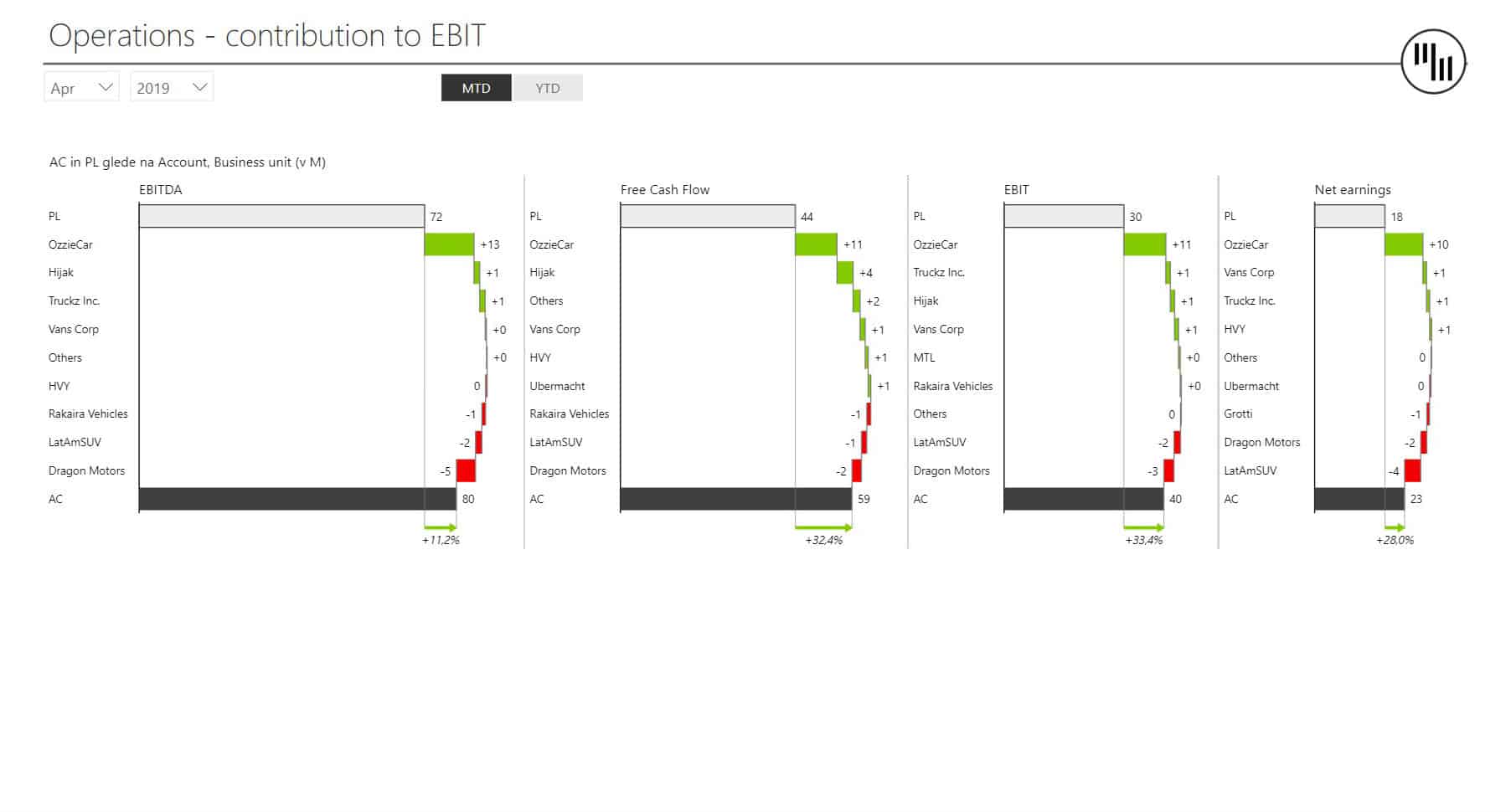
Related resources:
- Written guide: Consolidating KPIs in Power BI
- Webinar: 3 hyper-effective ways to consolidate your KPIs in Power BI dashboards
5. Dynamic Comments in Power BI Dashboard
When telling a story with data, sometimes you need to add some helpful words to your numbers and this is where comments come in. As a result, this Power BI Executive Summary template is designed to help you implement dynamic and interactive comments that help you add useful and actionable data to your dashboards.
Who it's for: Dynamic comments are the perfect tool for all data storytellers who want to expand, illuminate or explain certain figures.
Why you need it: Use this dashboard when preparing executive summaries where you want to prevent questions about your data, add some clarity, or include meaningful explanations. Comments are a powerful storytelling tool, and you should use them to communicate with your audiences.
This dashboard's homepage shows the following:
- EBITDA
- EBIT
- Net earnings
- Free cash flow
- CAPEX
- Monthly trends of the above KPIs
- Dynamic comments related to the above KPIs
Zebra BI advantage: Dynamic comments are a great way to interact with your data. Comments can explain data or draw attention to individual KPIs or reasons for changes. Zebra BI comments are fully dynamic, which means that if you click on a comment, it filters out everything but the relevant data. Also, comments change as you change your views - for example, when you switch between years, comments change along with data.
Report page gallery
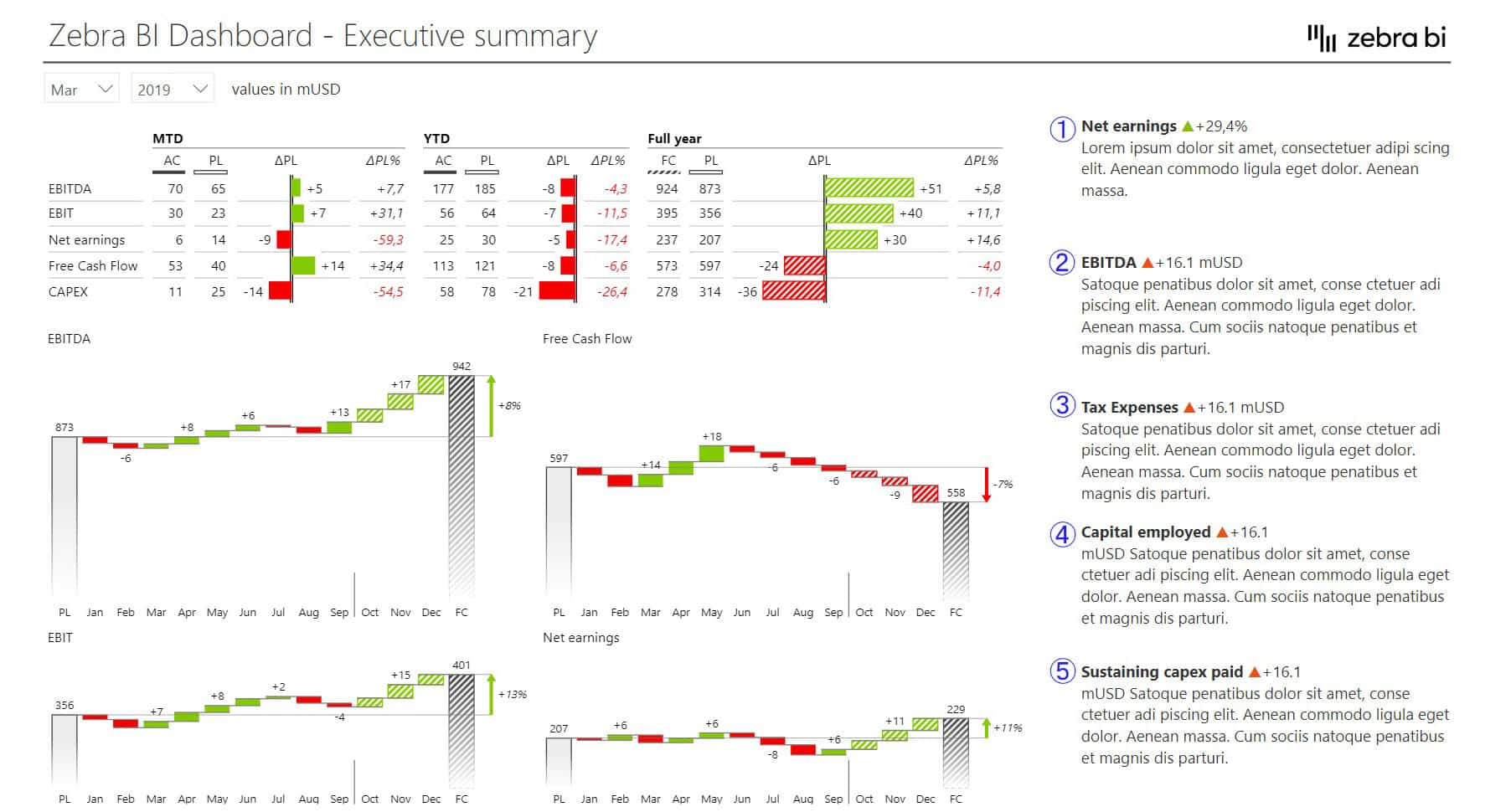
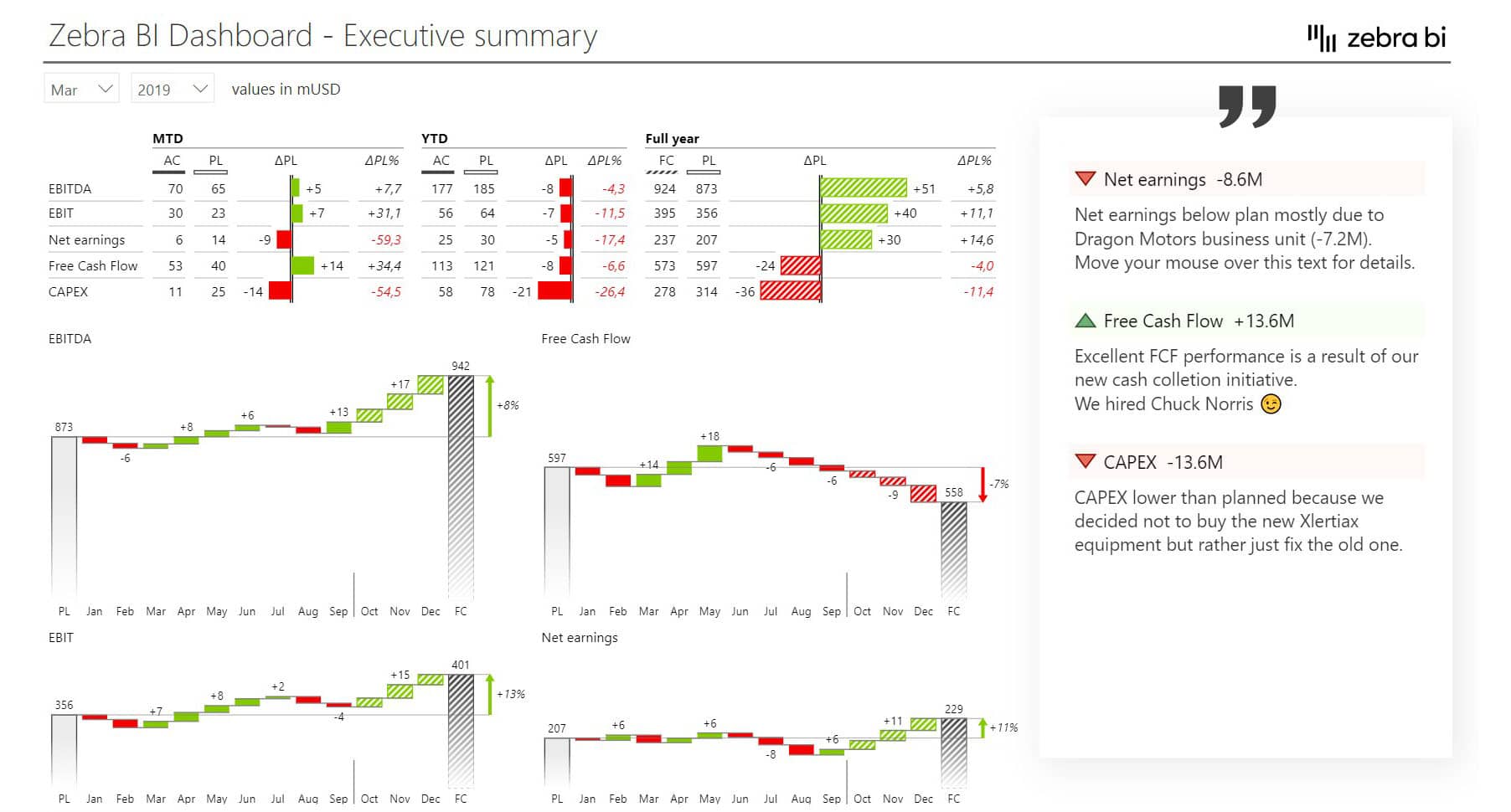
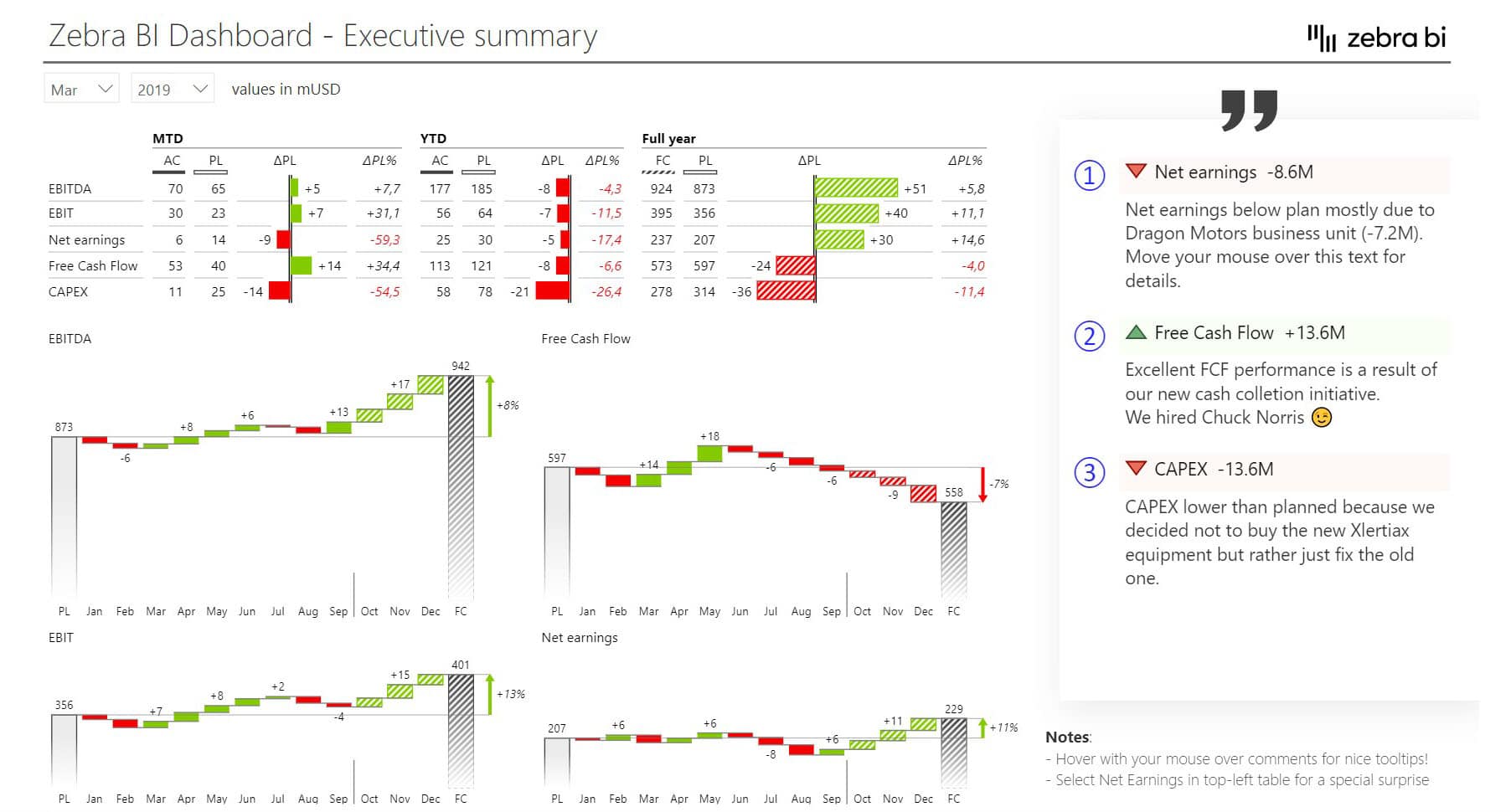
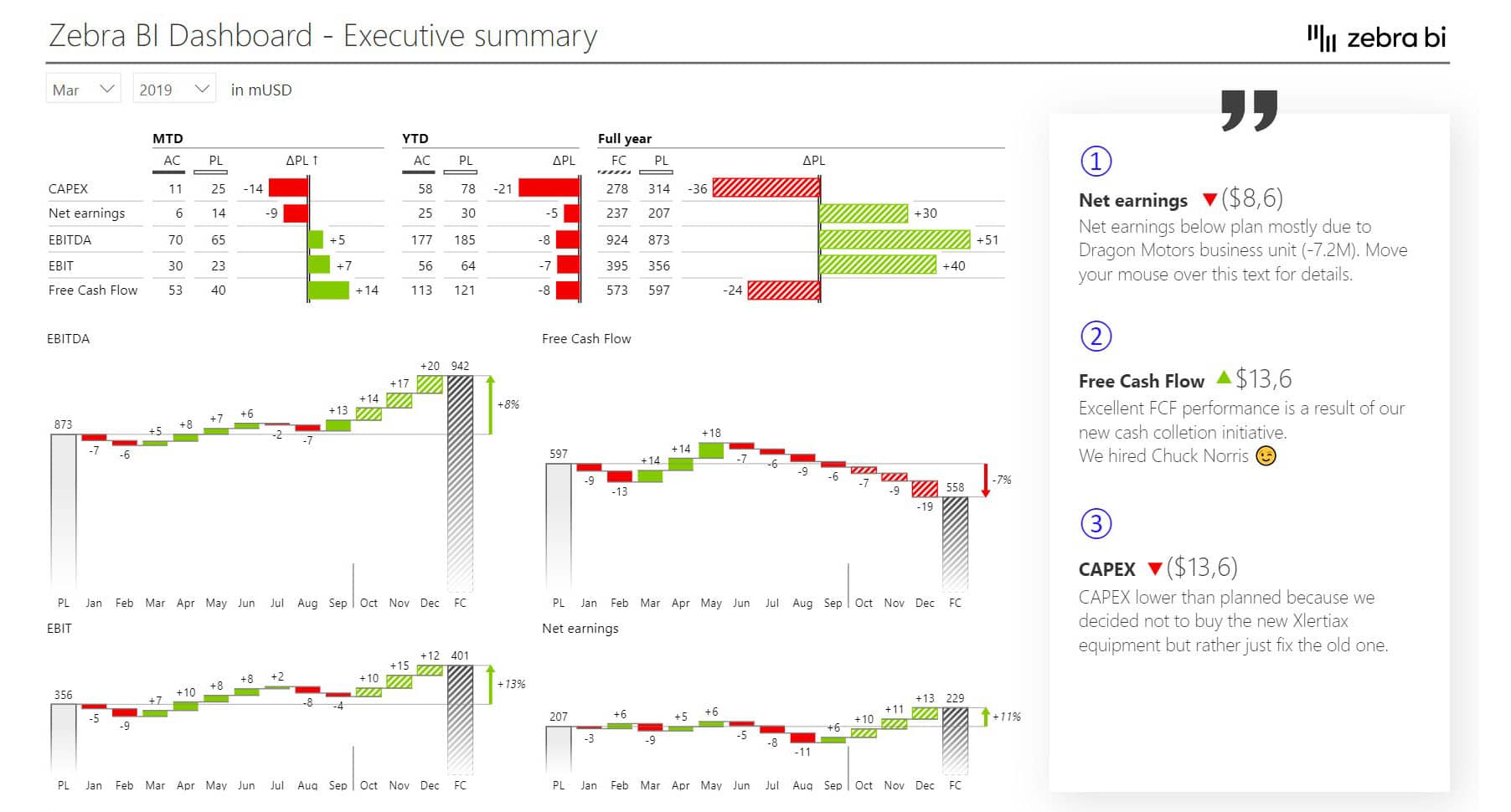
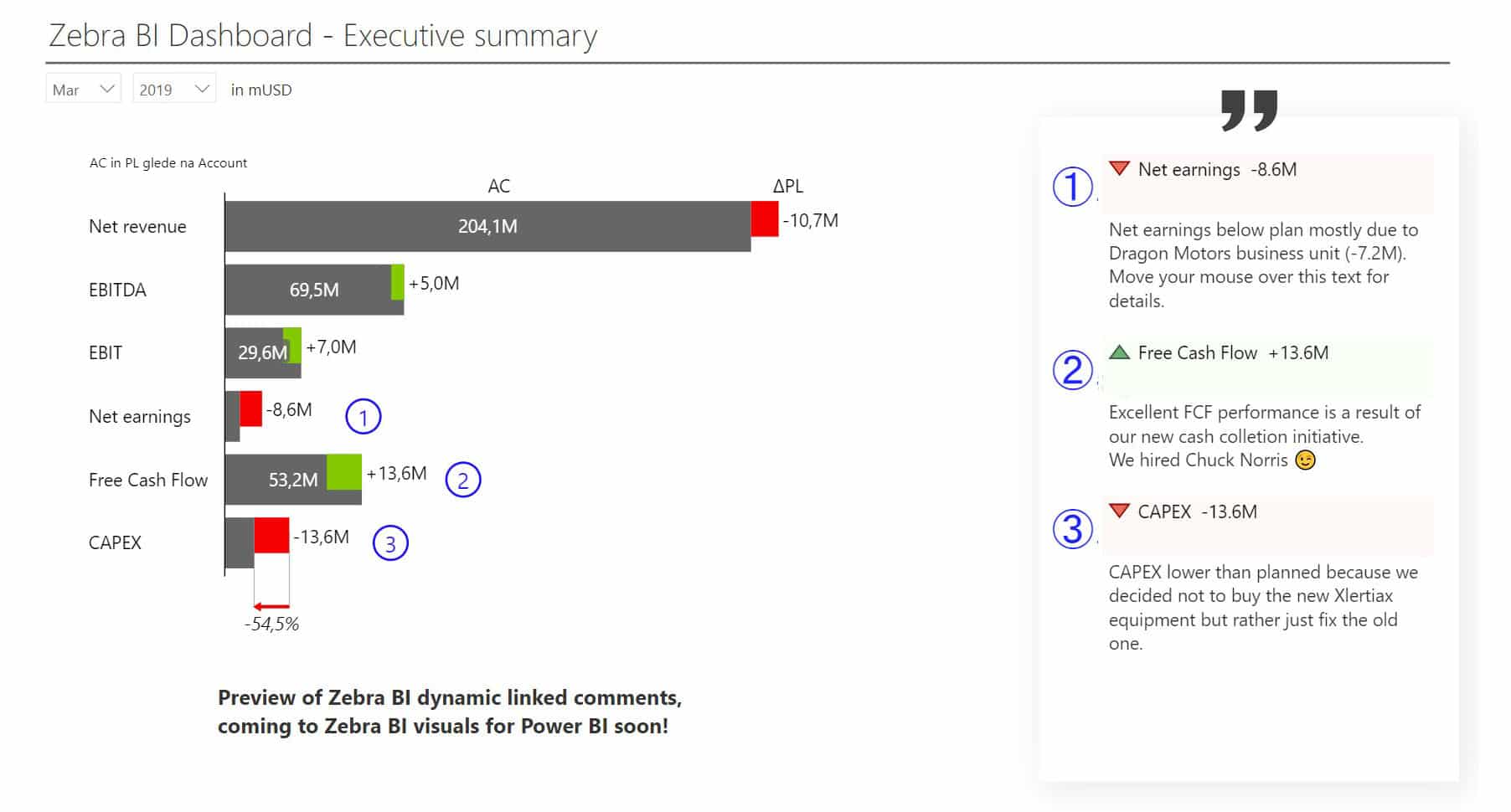
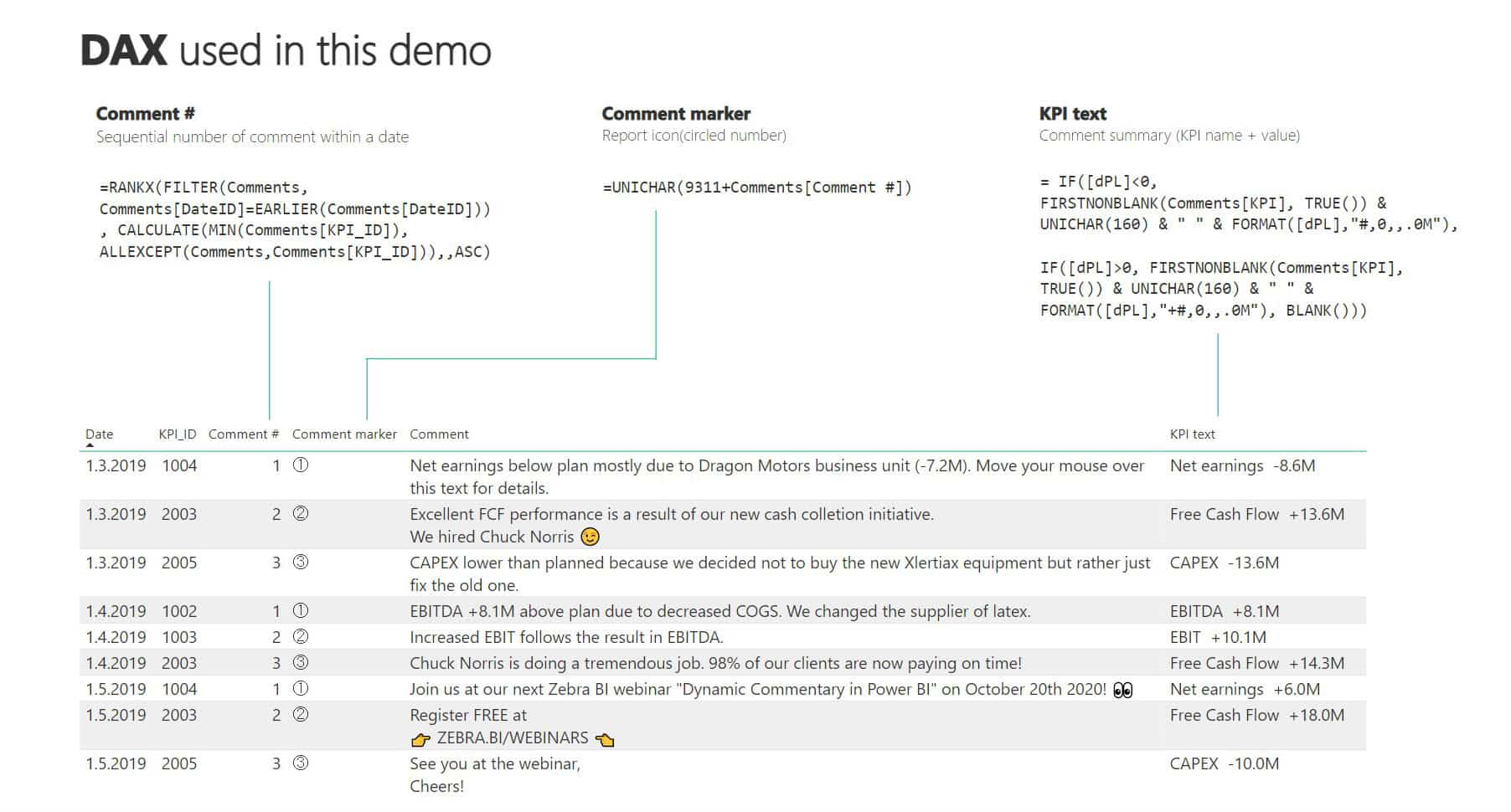
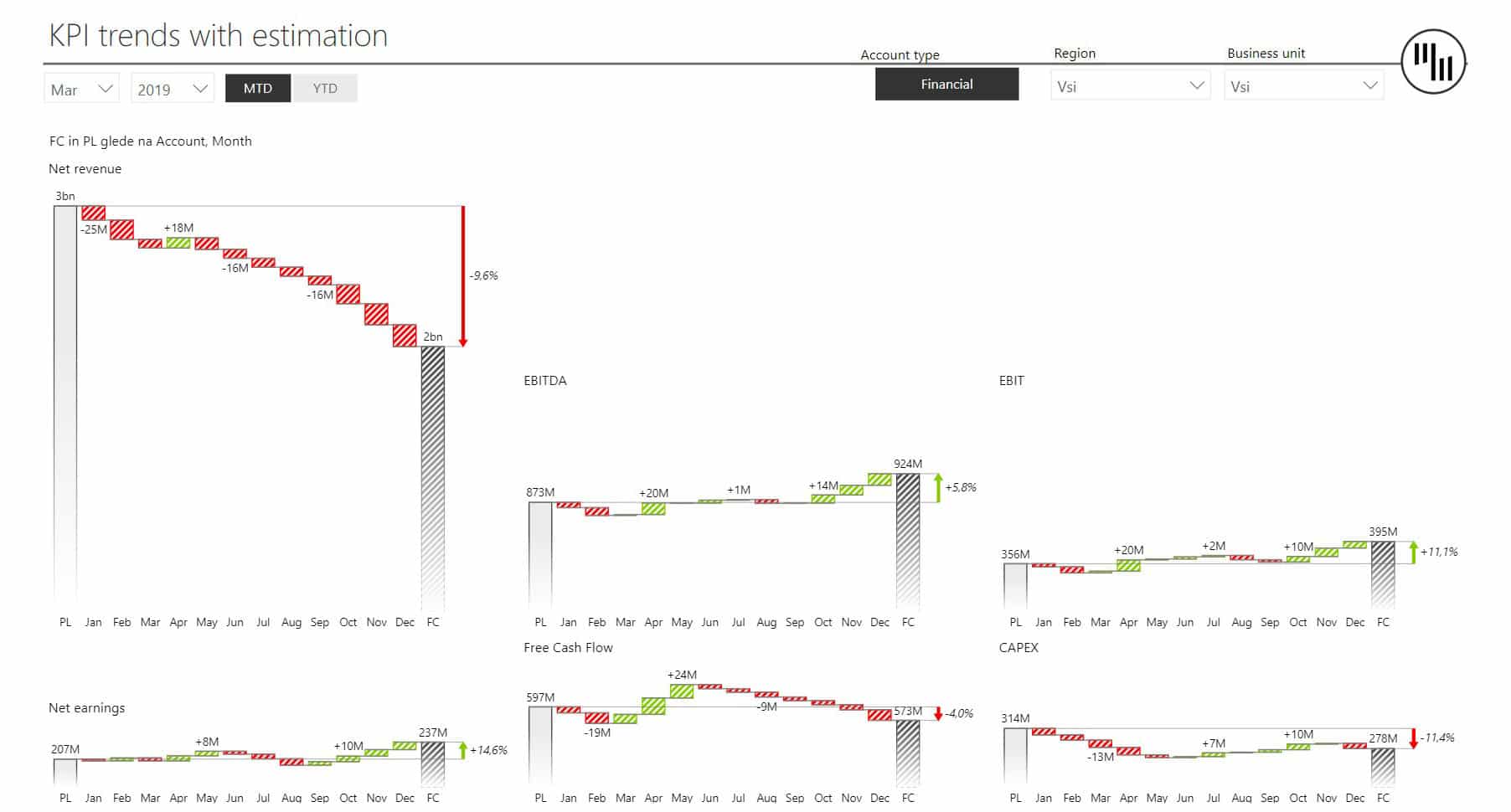
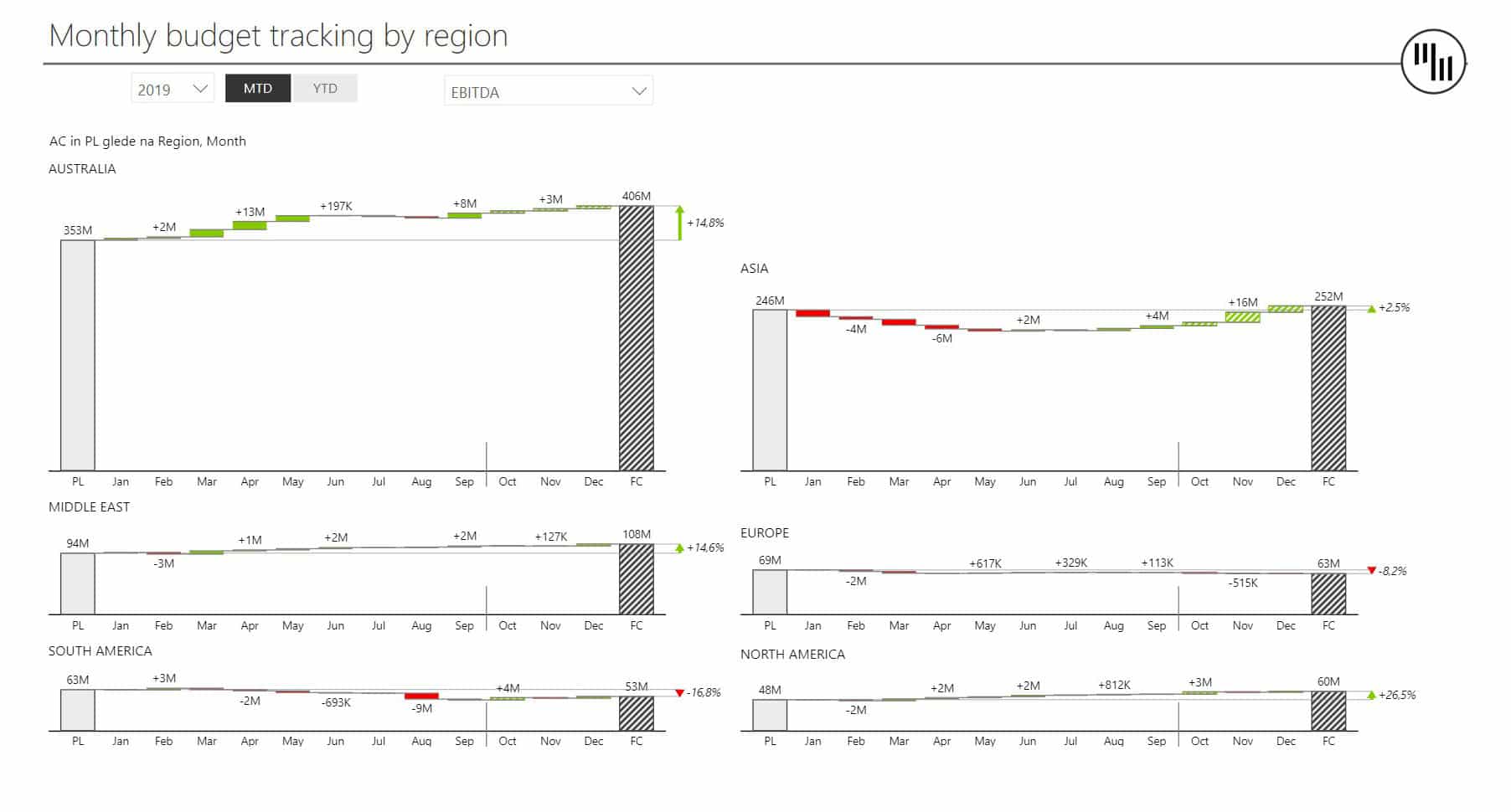
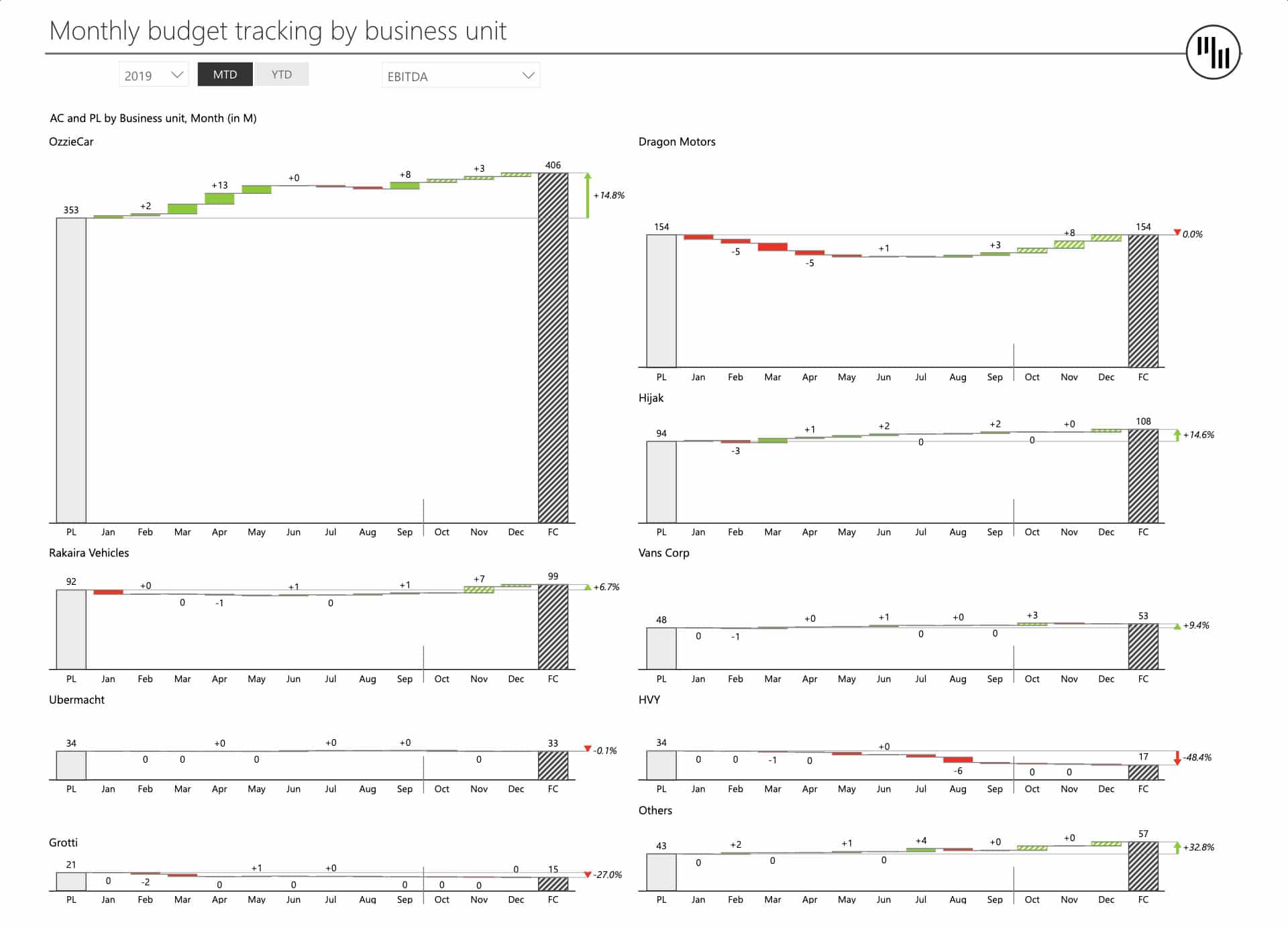
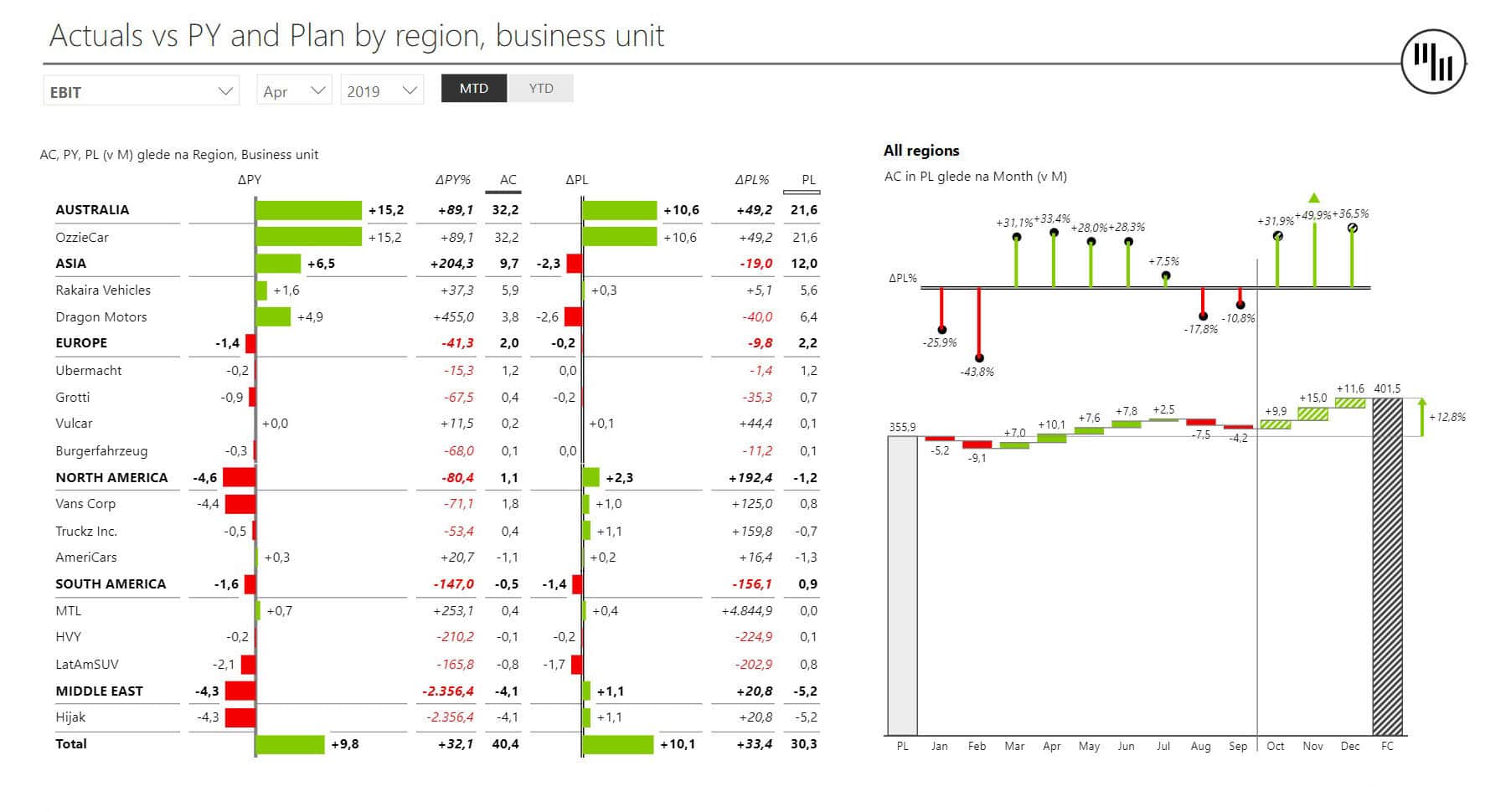
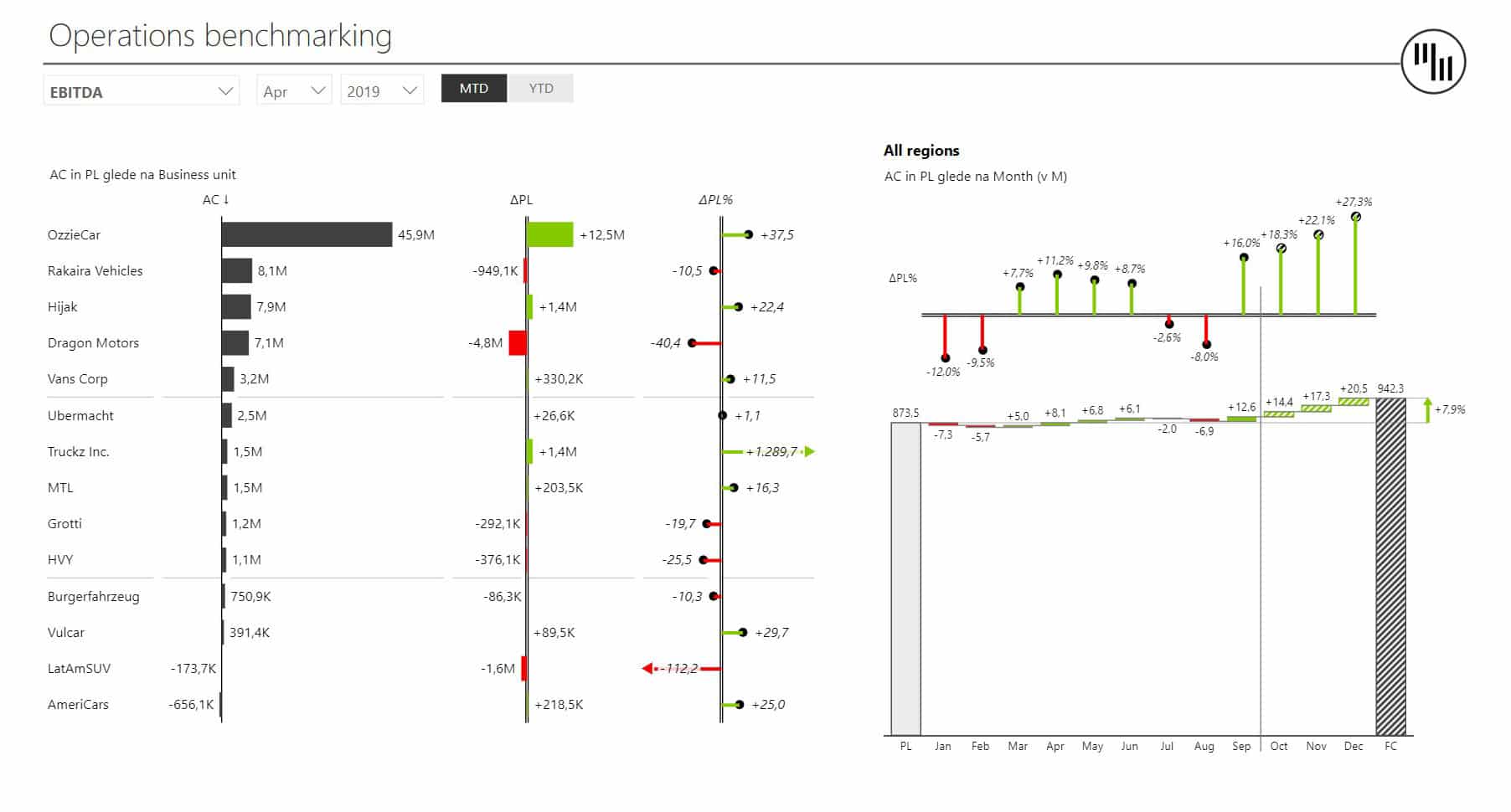
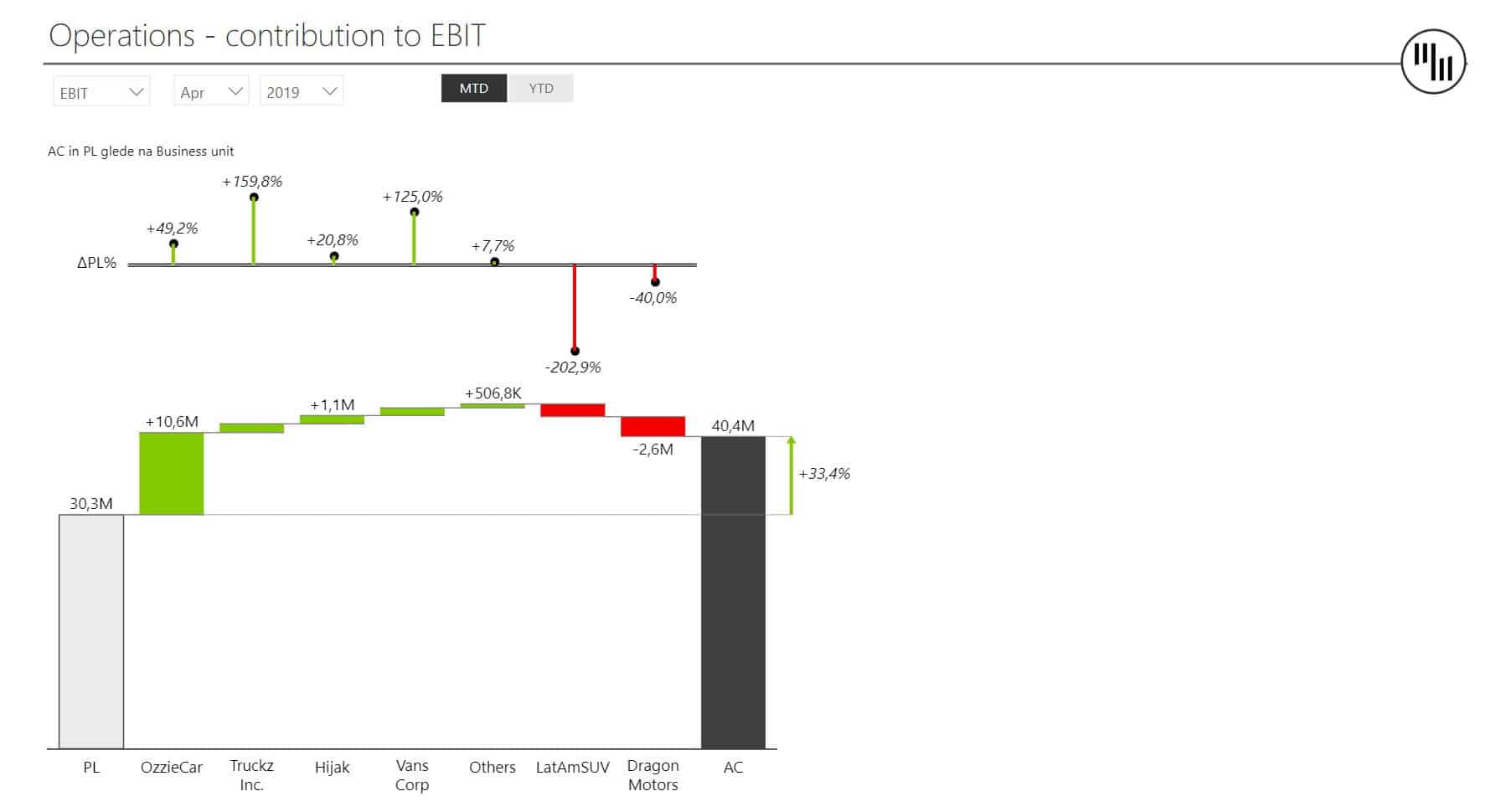
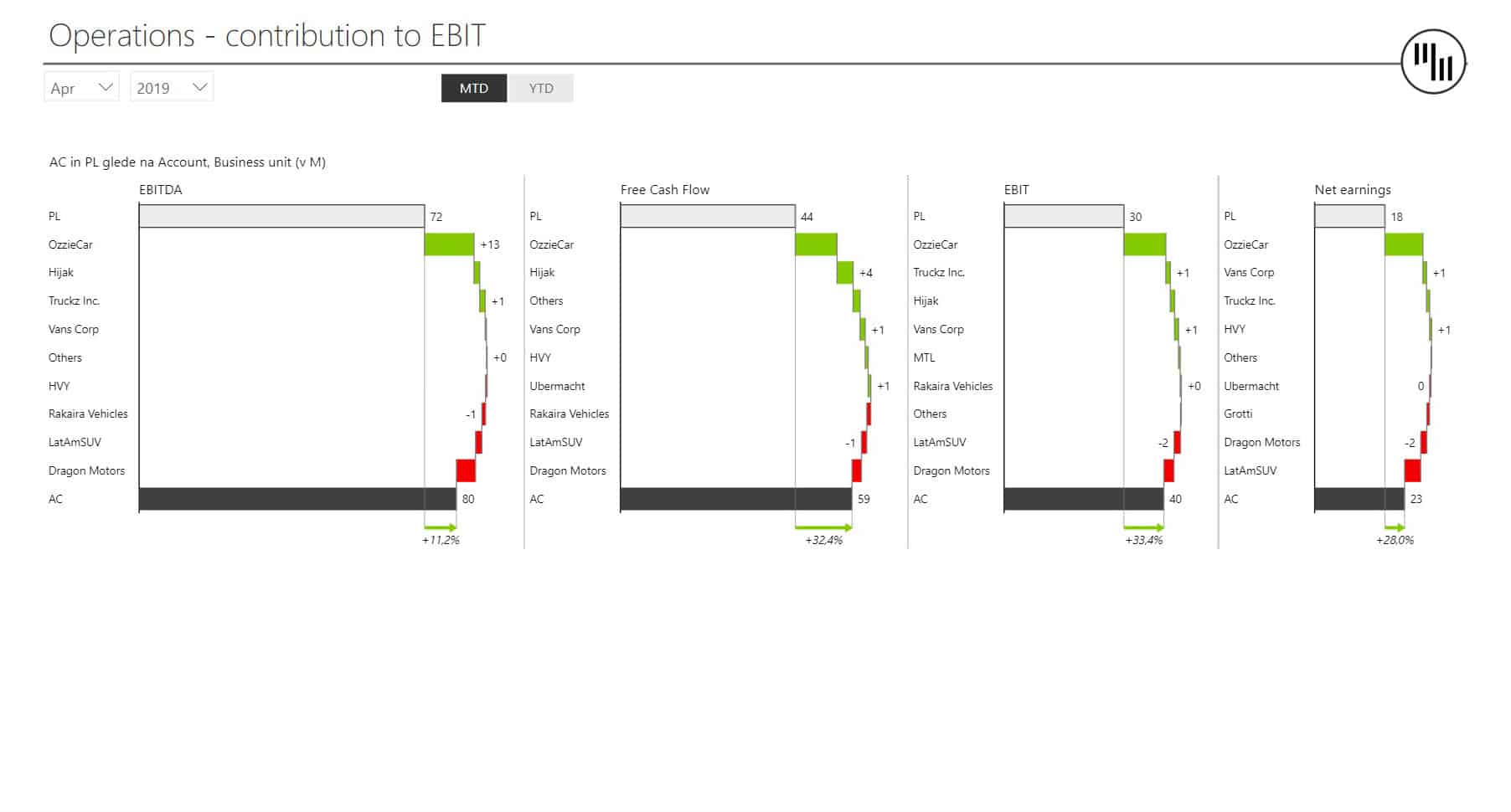
Related resources:
- Written guide: Dynamic Comments in Power BI
- Webinar: Dynamic Commentary in Power BI
6. Income Statement Power BI Dashboard
This Power BI dashboard template is designed to help you structure, create, and design a user-friendly Income Statement in Power BI. It includes hierarchical datasets that a user can expand or collapse to adjust the level of detail. Another interesting detail is the interim calculations and subtotals with both "positive" and "negative" contributions (e.g., revenues vs expenses). There are also additional performance indicators (e.g. percentages like Gross Margin in %, Operating income as % of Revenue).
Who it's for: Income statements are typically prepared for investors or owners, management, and external users, such as lenders, government institutions, and shareholders.
Why you need it: An income statement is invaluable when looking at the structure of revenues and expenses in your company. Interim calculations and waterfall charts make it easy to see the impact of individual items on the whole. Income statements can guide strategic decisions of whether to focus on growing revenue or cutting costs, launching new products or shutting down lagging departments.
The dashboard's homepage shows the AC and PL values (and the variances) of:
- Revenue
- Gross margin
- Operating income
- Income before income taxes
- Net income
It also features dynamic comments related to the above KPIs.
Zebra BI advantage: The Zebra BI Tables visual is the perfect tool for this task, and it offers a load of features, such as completely responsive design, integrated variances, and hierarchies. One of the things we're most proud of, however, is calculations. Whenever you want to add a new element to your table, and it's not in your data set, you can simply calculate it with a formula within a visual without doing any work on your data set.
Report page gallery
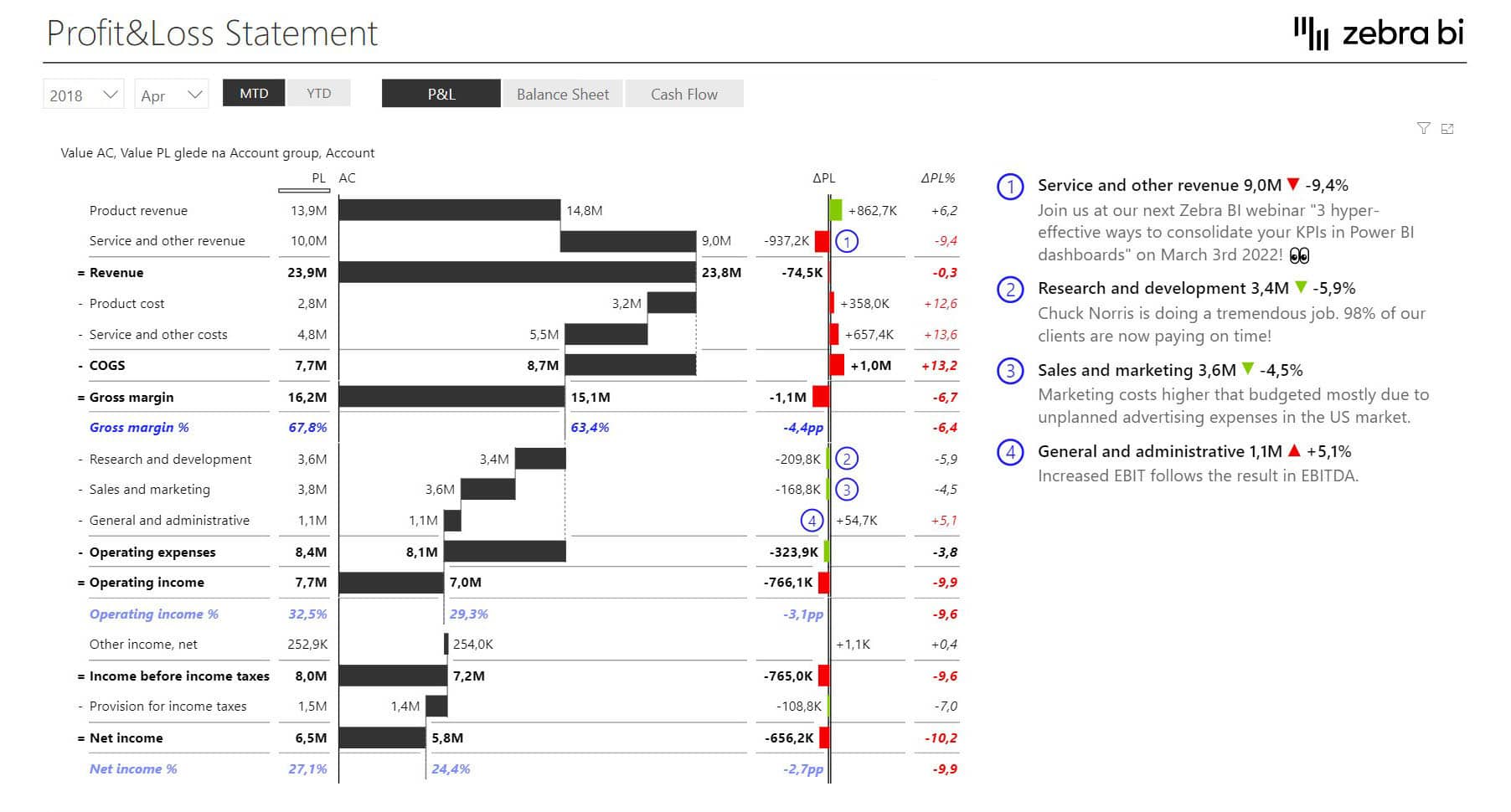
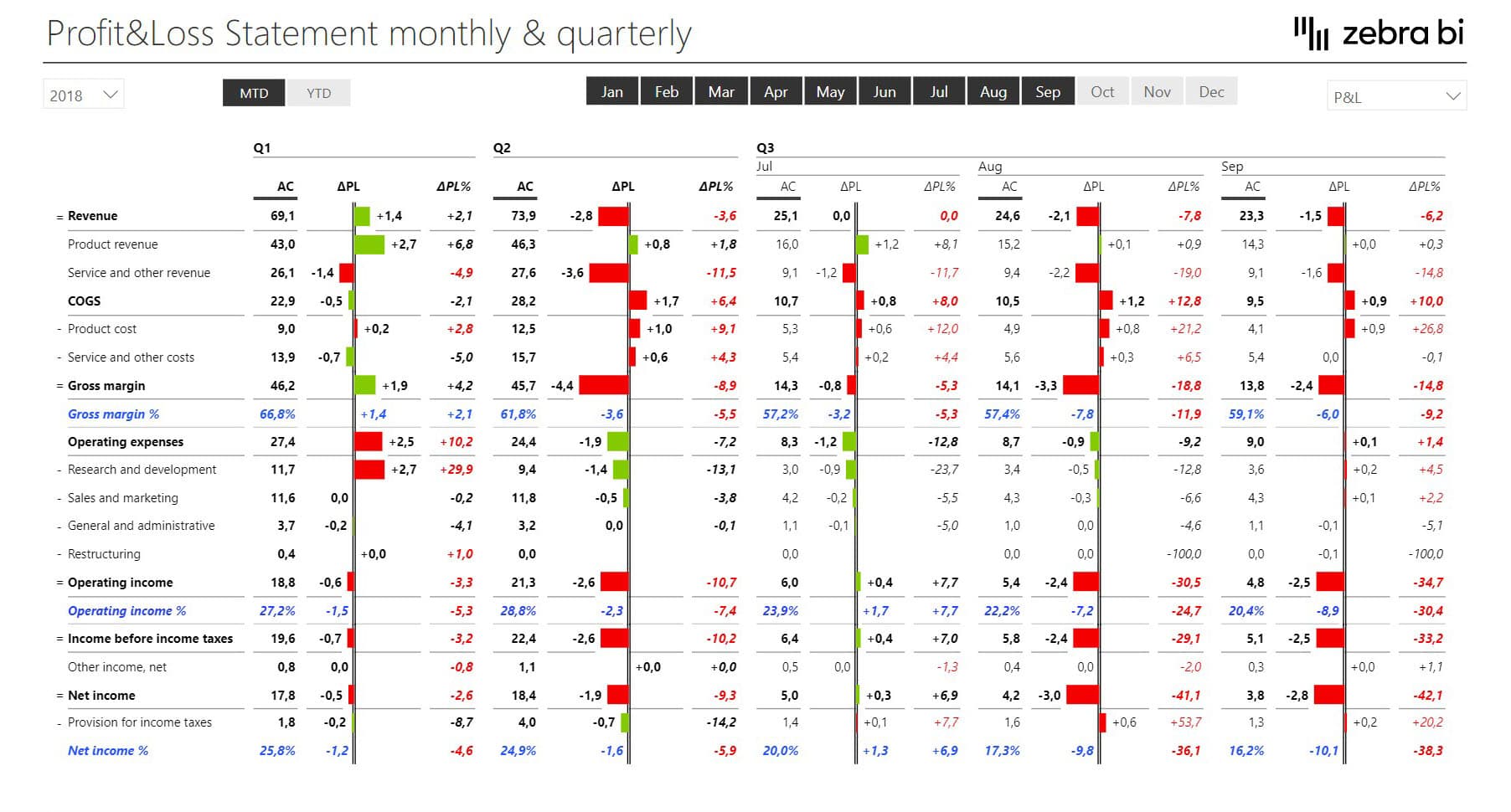
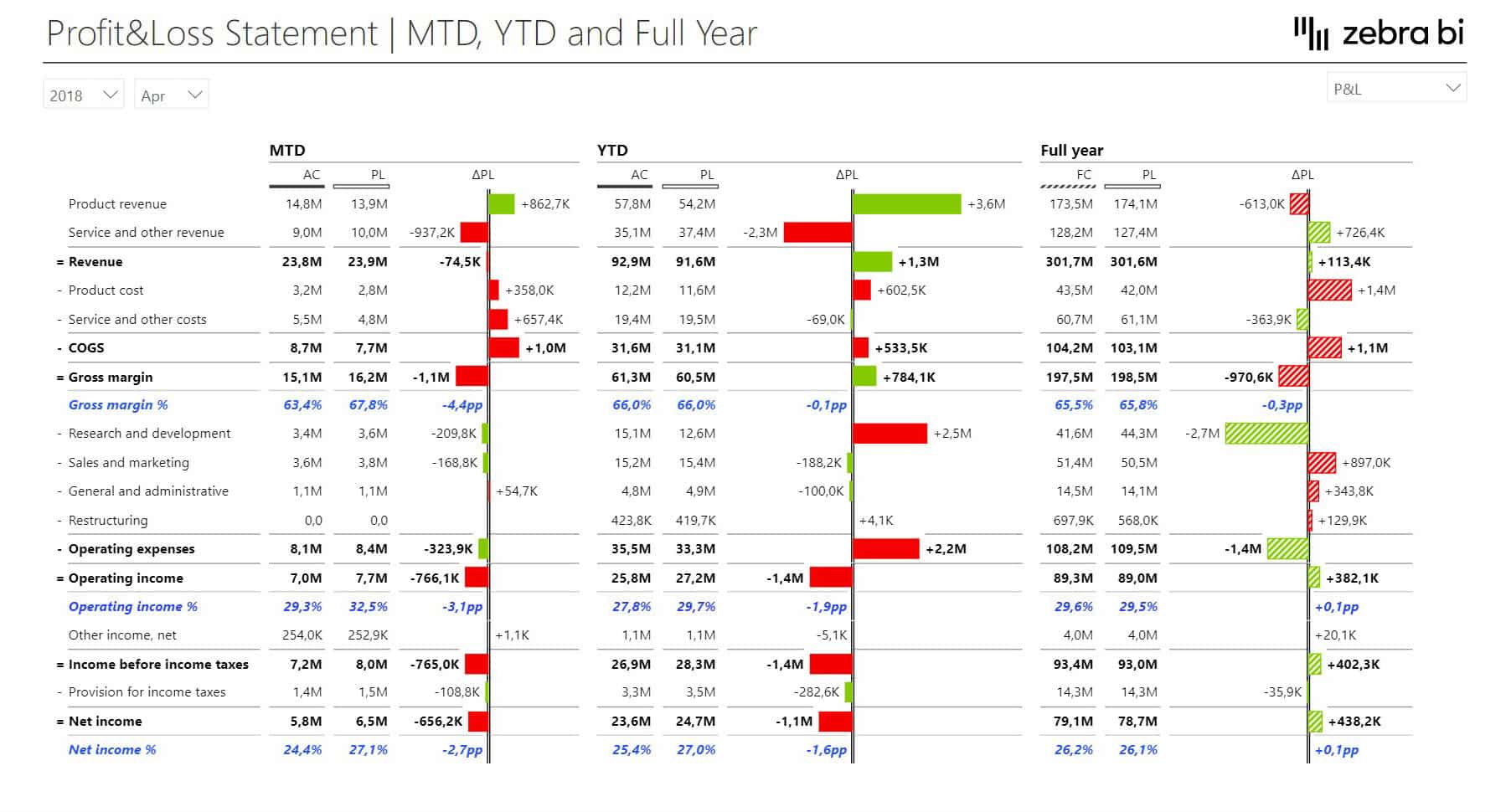
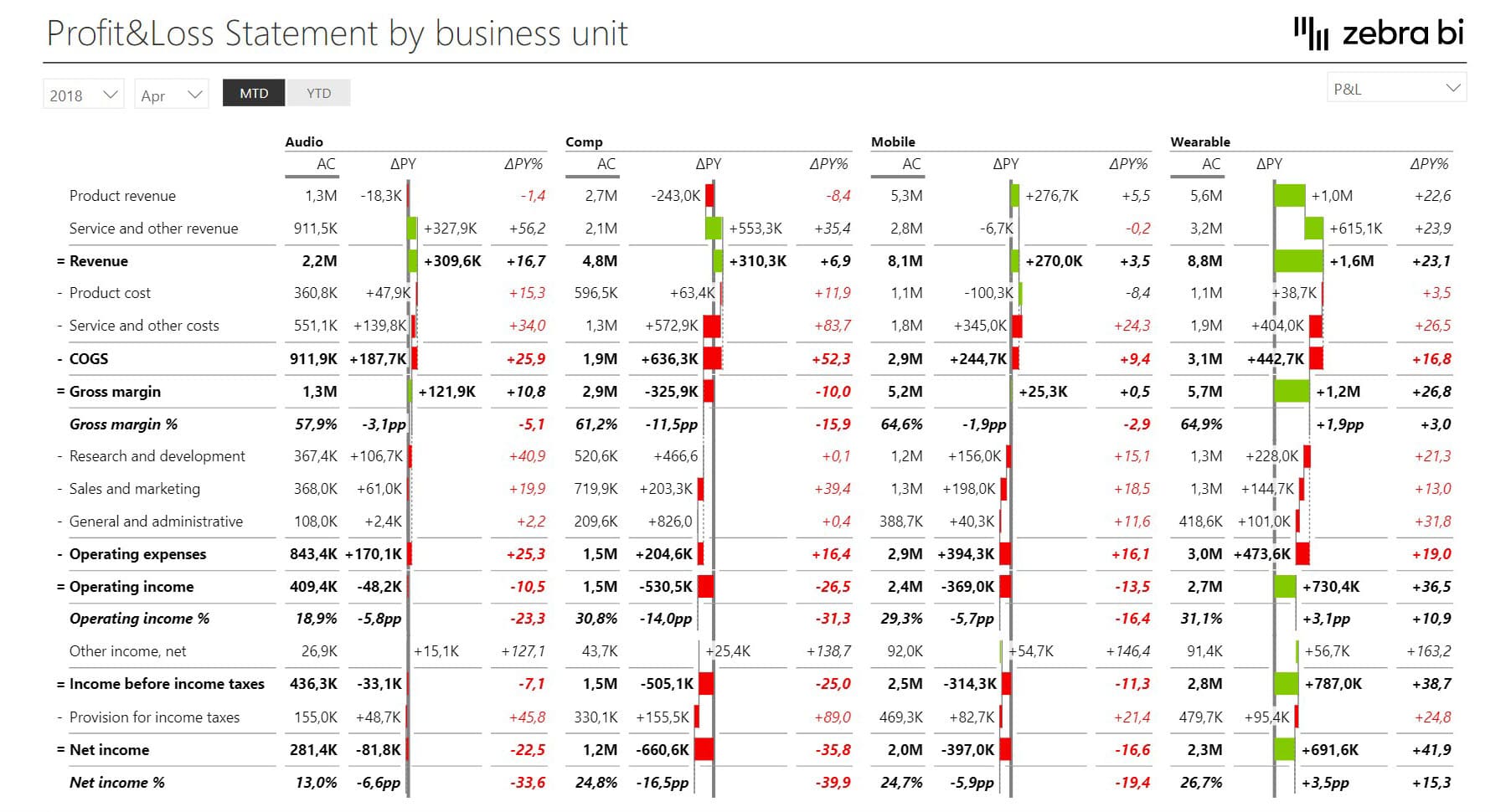
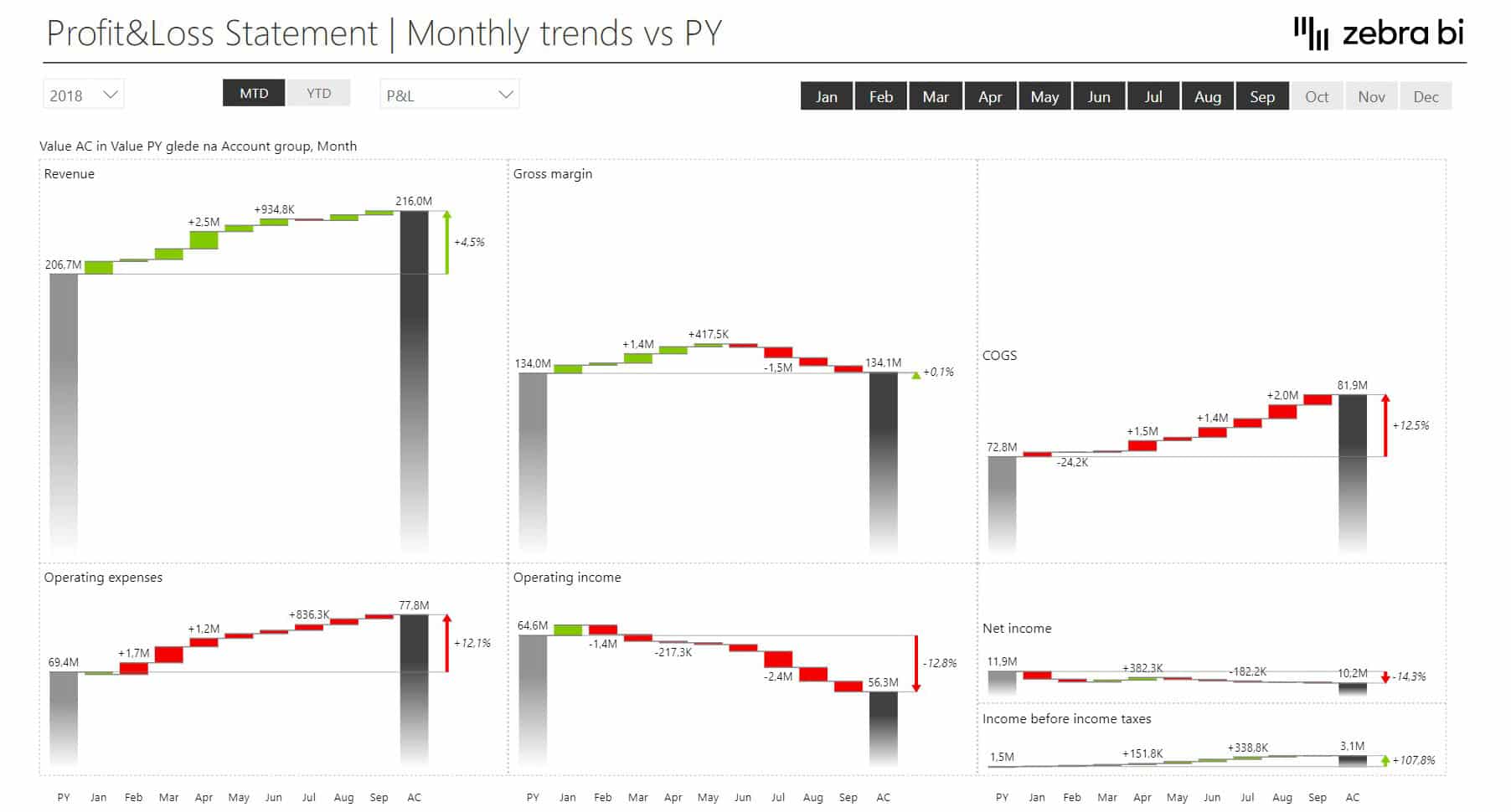
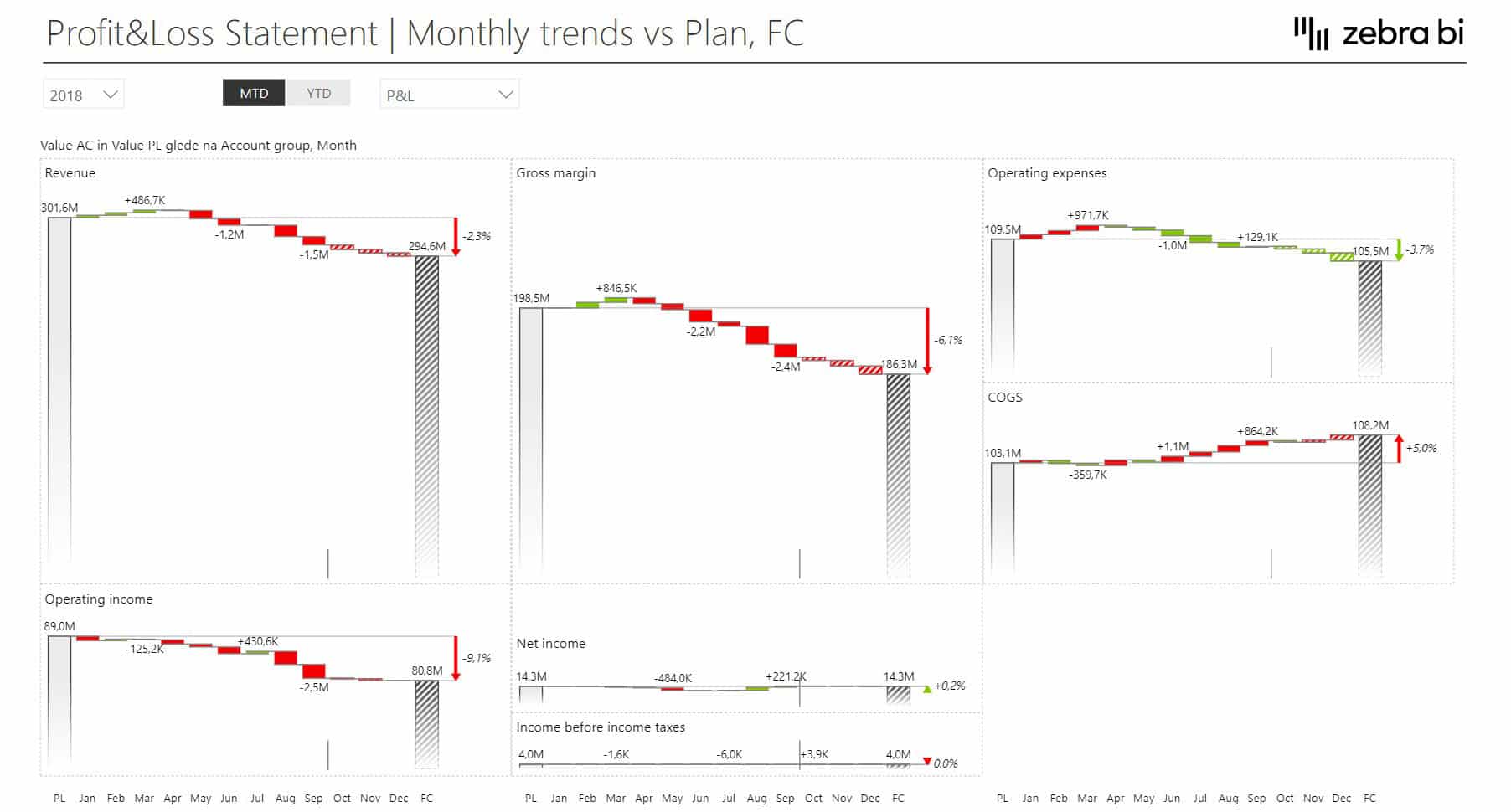
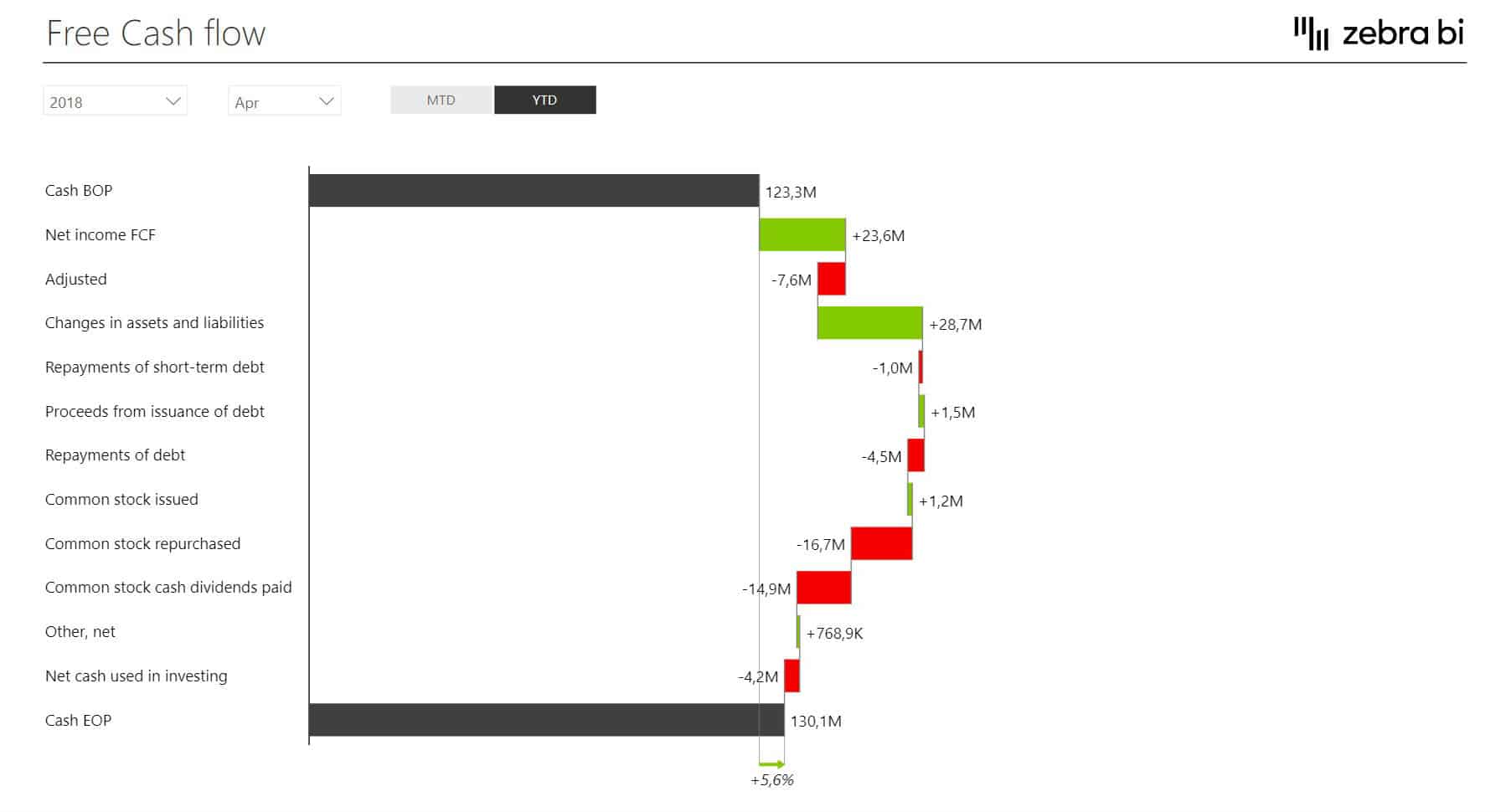
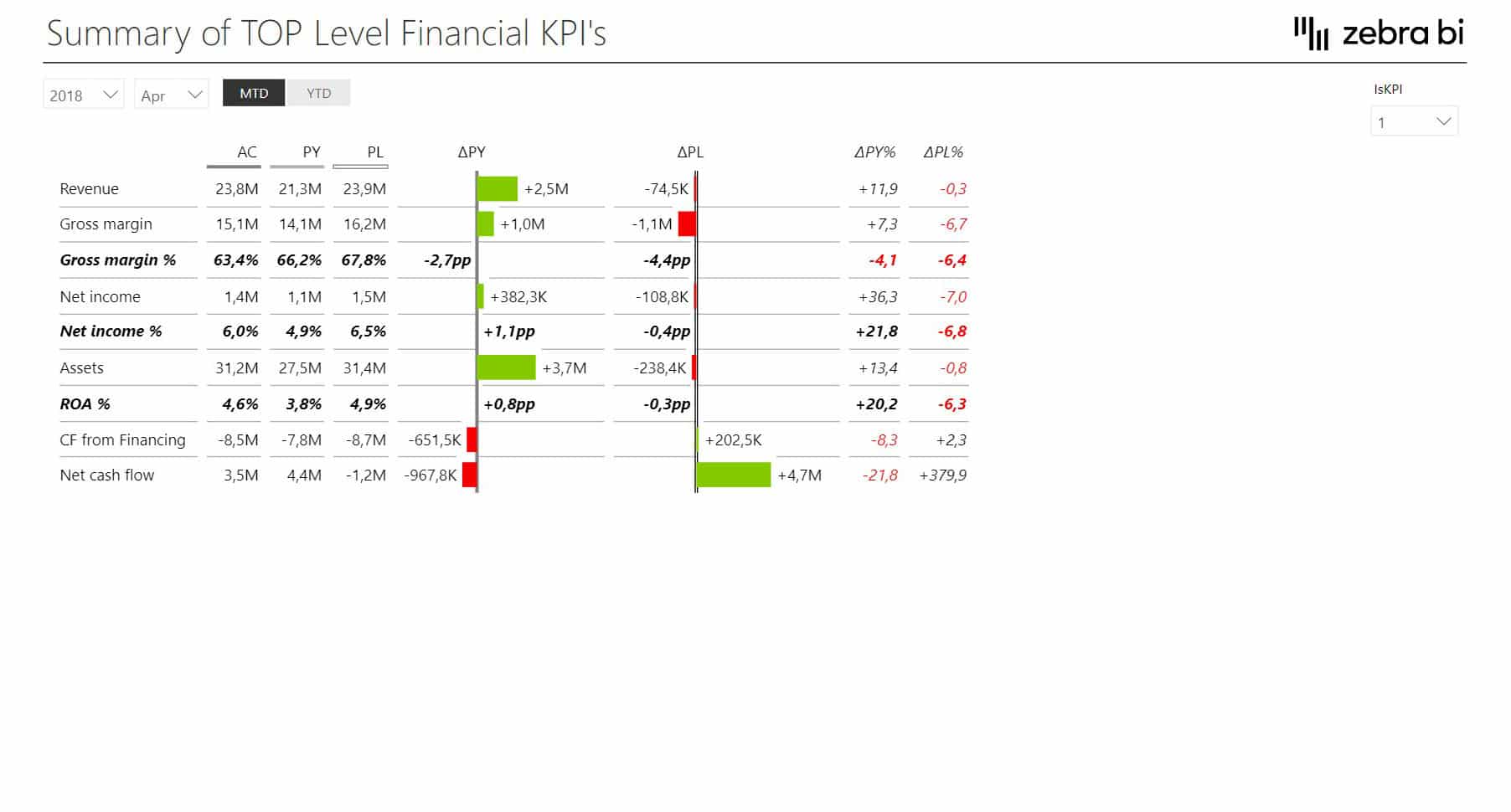
Related resources:
- Written guide: The Definitive Guide to Income Statements in Power BI
- Webinar: The Definitive Guide to Income Statements in Power BI
- Webinar: Create user-friendly income statements in Power BI
7. Price-Volume-Mix Variance Analysis Power BI Dashboard
A typical business dashboard shows revenues, gross profits, income, and comparisons between actuals, plans, or forecasts. These variances are then explored in terms of time, geography, or product lines. However, a Price-Volume-Mix analysis shows you how factors, such as price changes, sales volume, and product mix, affect your revenue.
This Power BI dashboard example explains the reasons behind the revenue growth and presents top contributors for each category, such as price, volume & mix variance, new launches, and discontinued products.
Who it's for: Product managers and CFOs are among the most likely users of Price-Volume-Mix Variance Analysis dashboards.
Why you need it: Price-Volume-Mix analysis is a powerful tool that you can expand with various additional KPIs to look for the factors that affect your revenues. Instead of relying on guesswork and vague feelings, you can pinpoint your key issues and opportunities and focus your energy on what matters. Once you understand what drives your revenues and profit margins, you can address deteriorating margins or stale product mixes to increase revenue.
Zebra BI advantage: When you want to review your Price-Volume-Mix Variance for several product groups, you can switch to a view with small multiples. This is a way to show multiple charts (rendered to the same scale) on a single dashboard to enable easy comparison. It is one of the best ways to compare data and something we worked hard on making intuitive and easy to use.
Report page gallery
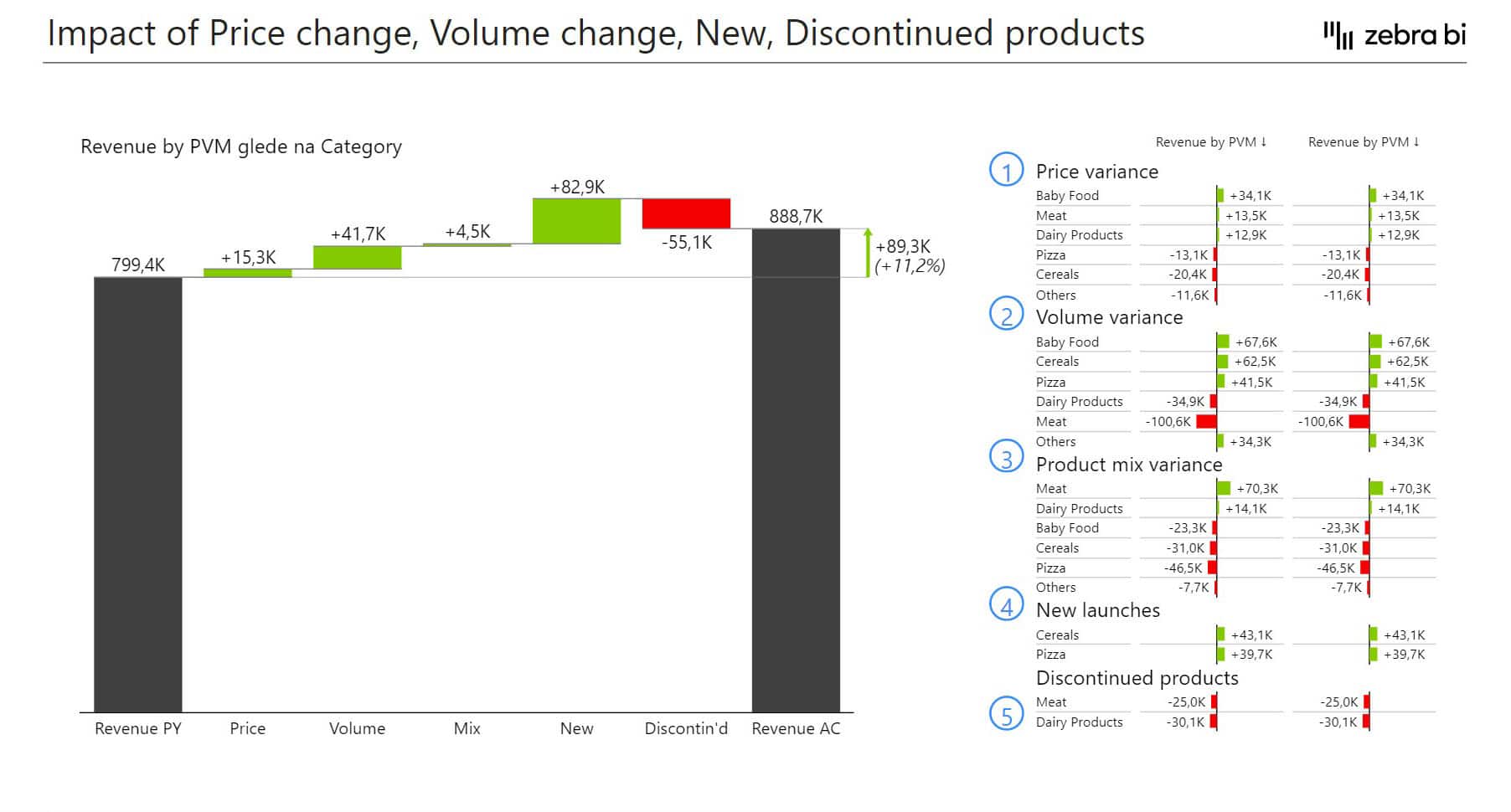
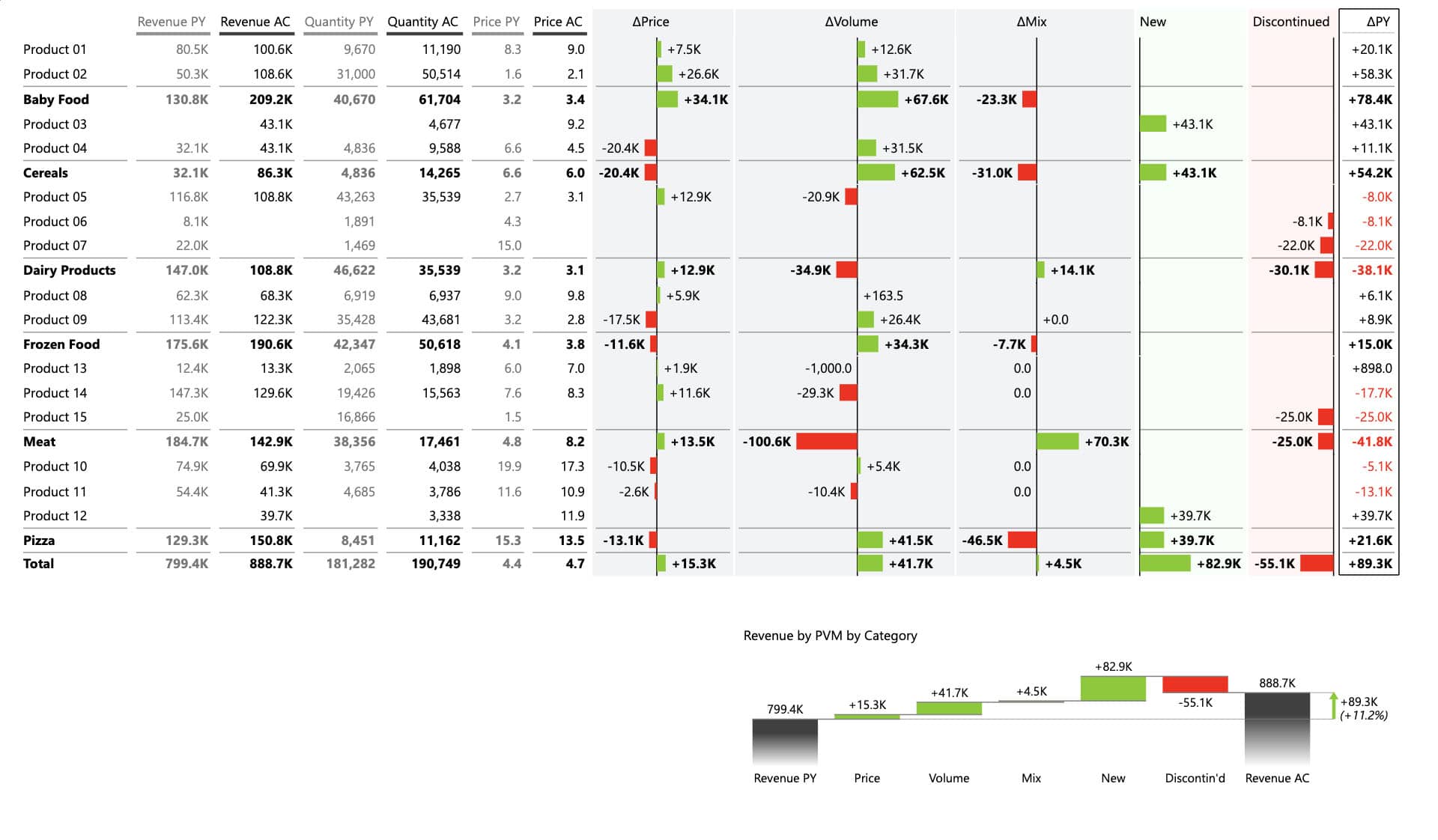
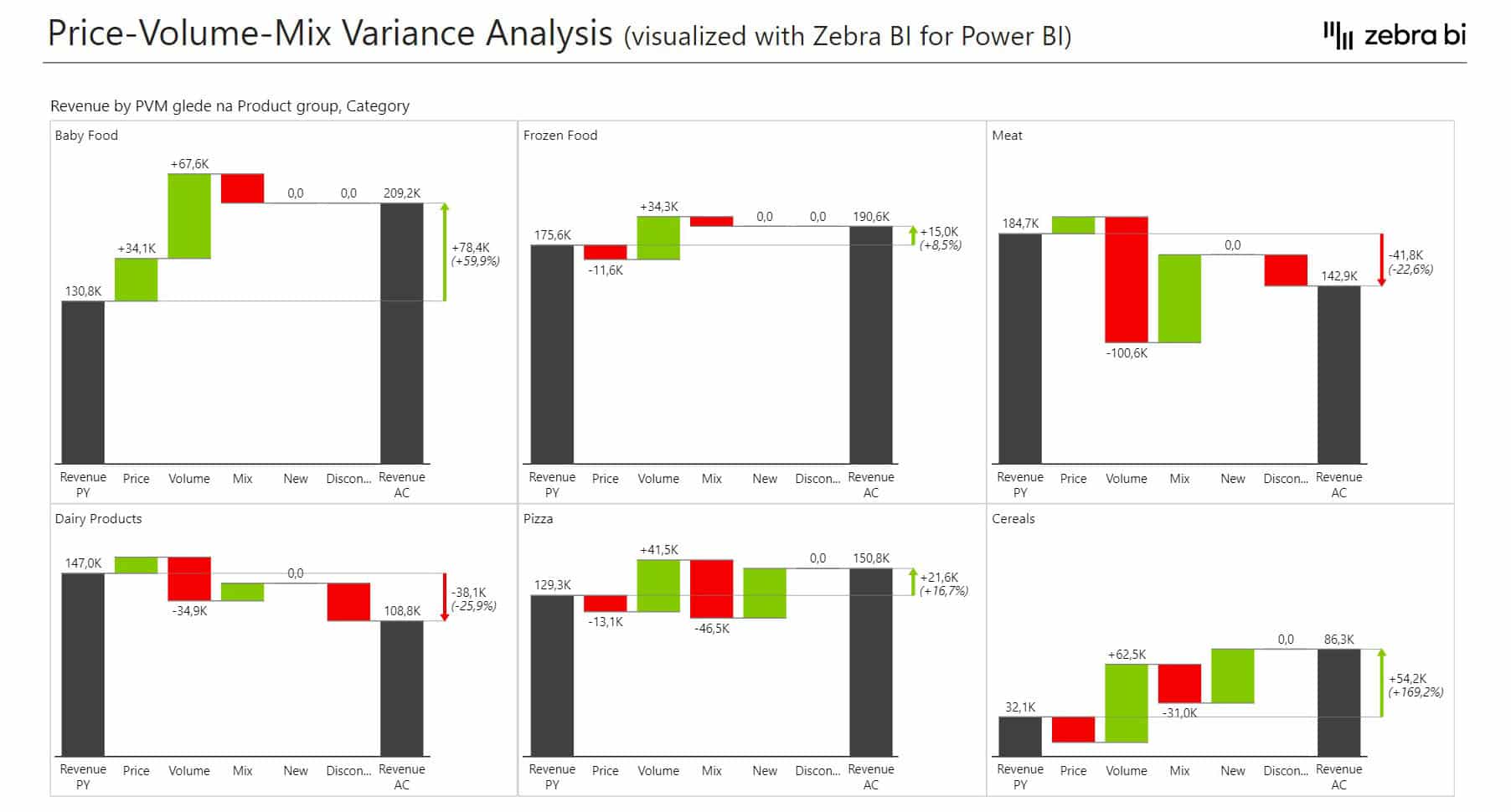
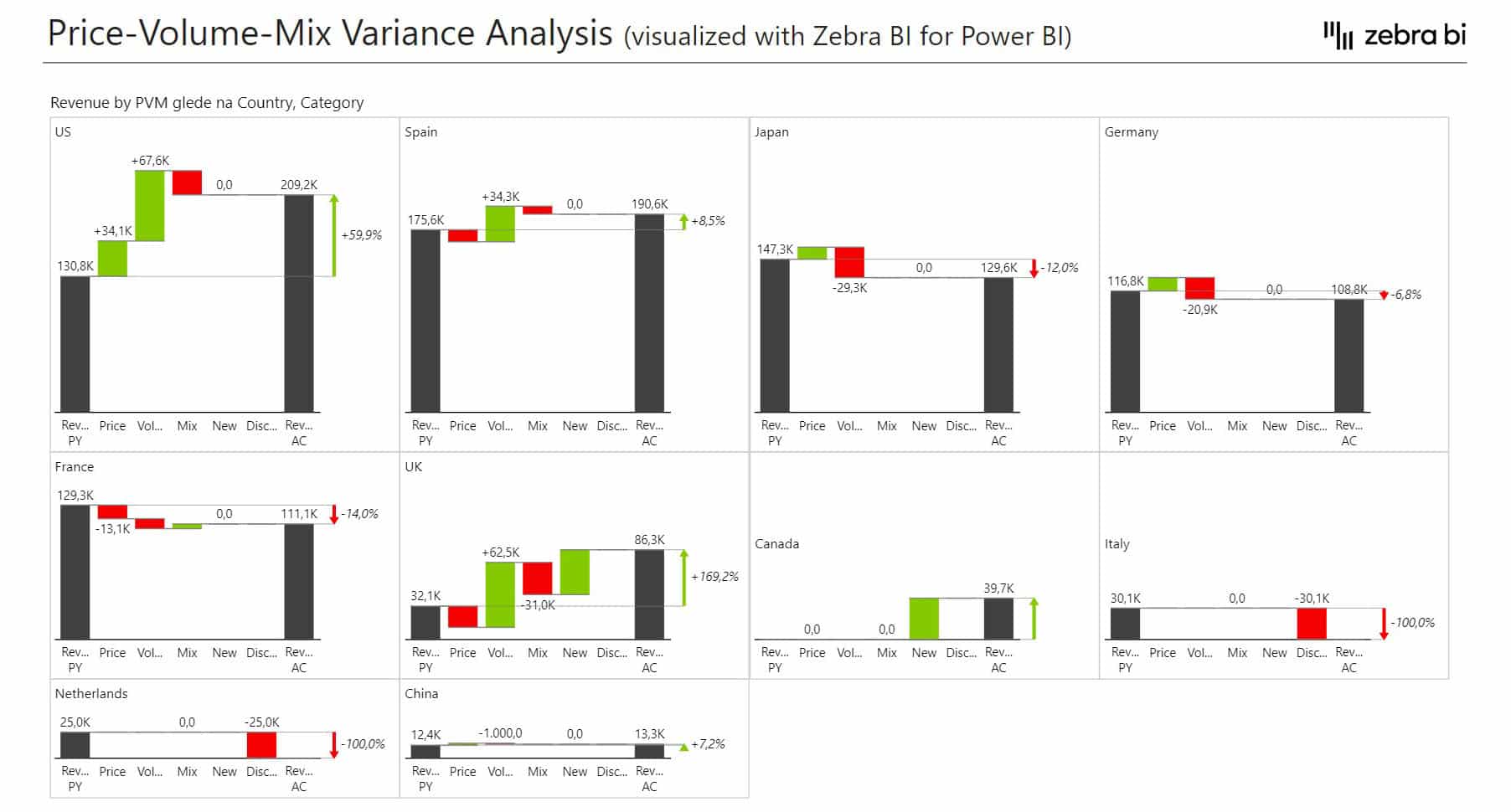
Related resources:
- Written guide: Price Volume Mix Analysis in Excel and Power BI
- Webinar: Price-Volume-Mix Variance Analysis in Power BI and Excel
8. Working Capital Power BI Dashboard
Working capital is a financial metric that illustrates the company's liquidity - the ability to cover short-term obligations. It is calculated as the difference between current assets and current liabilities. Put simply, it provides an insight into the company's ability to continue with the operations and survive possible rough times in the near future.
Finance and management teams have to keep an eye on working capital at all times in order to prepare for the future and take the appropriate actions.
This Working Capital Power BI dashboard example provides them with a clear overview of the main KPIs: working capital, the current ratio, and the quick ratio (besides current assets and current liabilities). Included in subsequent reports is the detailed analysis of payments and the trends of all items on the balance sheet.
Who it's for: Controllers, FP&A professionals, and other financial analysts are the typical users of this template. It also provides insights for management, investors, owners, and other shareholders.
Why you need it: This Power BI dashboard example features a visual representation of the working capital and other related KPIs: current assets, current liabilities, current ratio, and quick ratio. This allows the finance teams to work with the business management to keep the business in good condition to meet short-term obligations while also providing some leeway to withstand financial challenges and drive business growth.
Zebra BI advantage: The first page of this template shows a great use of all three Zebra BI visuals for Power BI:
- Cards are used on the top to provide an overview of the key KPIs. They also act as a filter for the trend chart on the bottom right.
- The Tables visual is used on the bottom left to visualize the balance sheet with vertical waterfall charts
- The Charts visual is used on the bottom right to visualize trends of the chosen KPI
Report page gallery
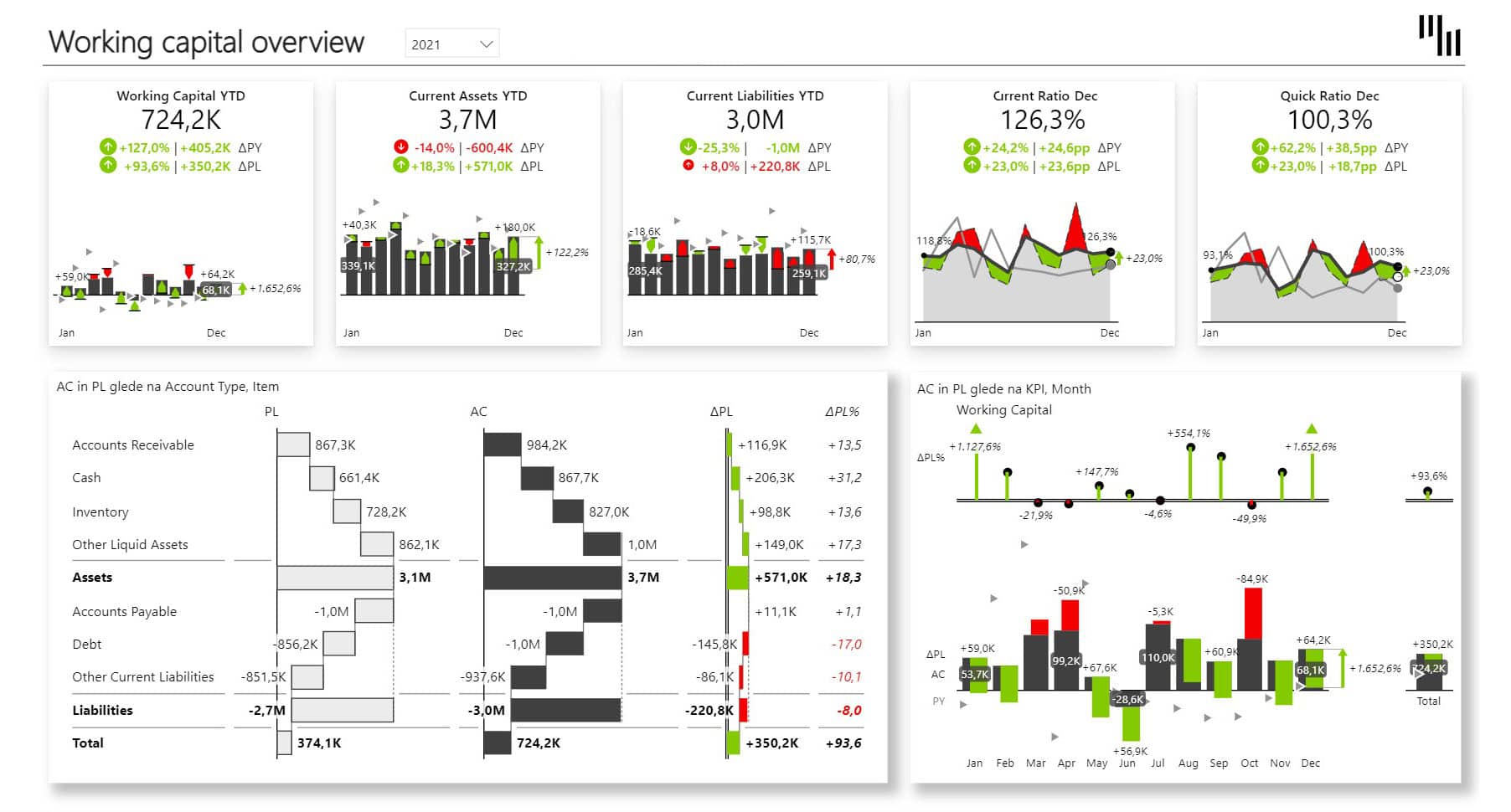
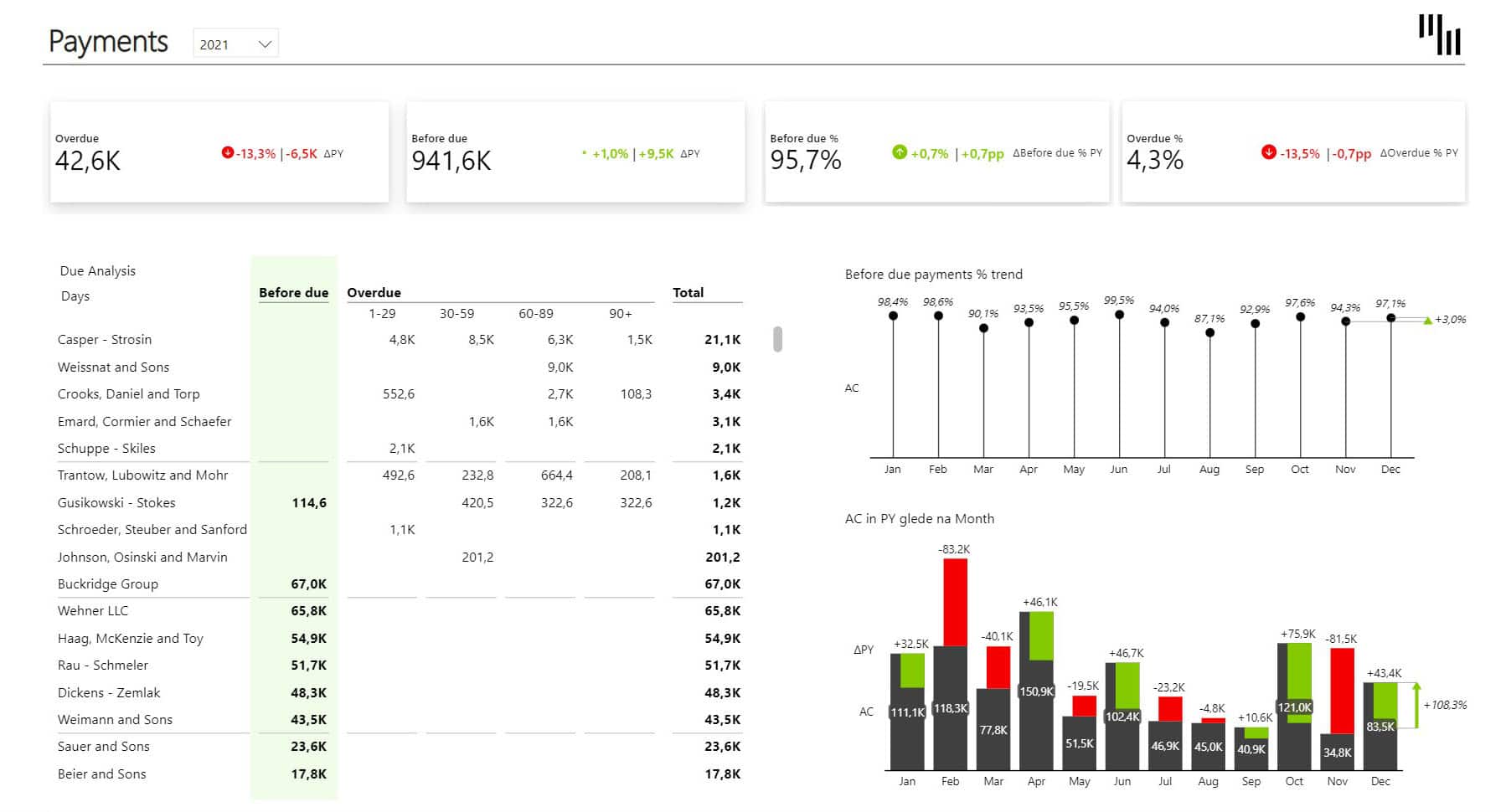
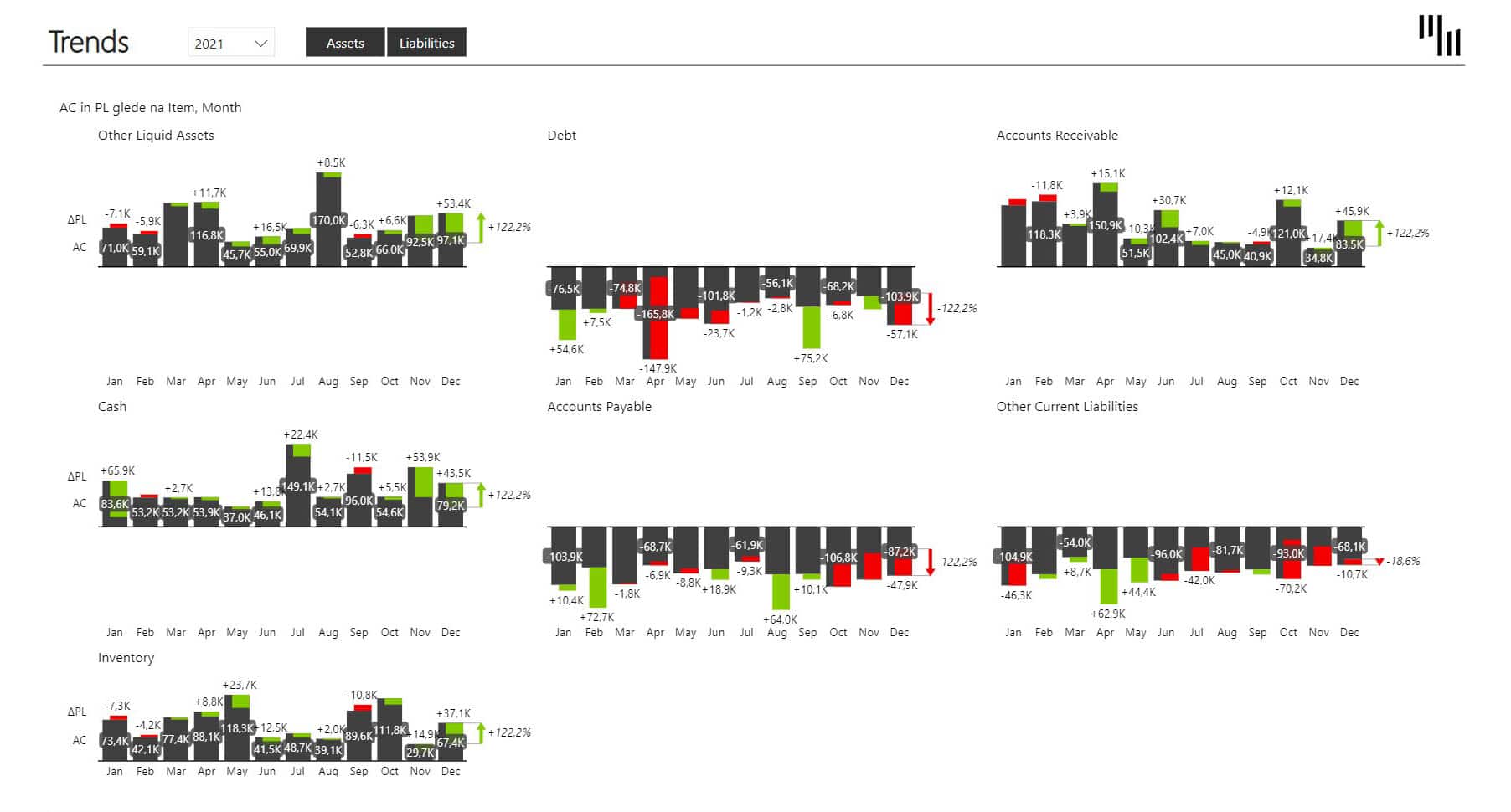
Related resources:
- Whitepaper (PDF): Working Capital Management in Times of COVID-19 Crisis
9. HR Analytics Power BI Dashboard
This Human Resources Power BI dashboard example allows users to get a clear overview of the company's employees and the most relevant top-level KPIs: Headcount, Salaries, Hires, and Terminations.
The 4 subsequent pages provide a more detailed view of each of the KPIs. There's also one page for analyzing the demographics.
The dashboard provides views of the data across many different dimensions: Gender, Department, Education, Job Role, Marital status, Age, ...
Who it's for: Human Resources staff and the Chief Operating Officer will be delighted to learn the insights from this Power BI Human Resources dashboard.
Why you need it: If you want to stay on top of all the data related to employees in your company, this dashboard is for you. You'll be able to quickly see how satisfied the employees are in their jobs and in their work environment, what their work-life balance looks like, salary and headcount trends, and much more.
Zebra BI advantage: The first page of this Power BI dashboard serves as a navigation page that links to all subsequent pages. It also features a "Report Tutorials" that opens 3 dynamic tutorials with text and GIF animations to help the less experienced users navigate through the dashboard.
The Overview page uses Zebra BI Cards to show the latest values and trends for the top KPIs. Below there are 4 Zebra BI Tables visuals to visualize the distribution of employees across different dimensions.
Report page gallery
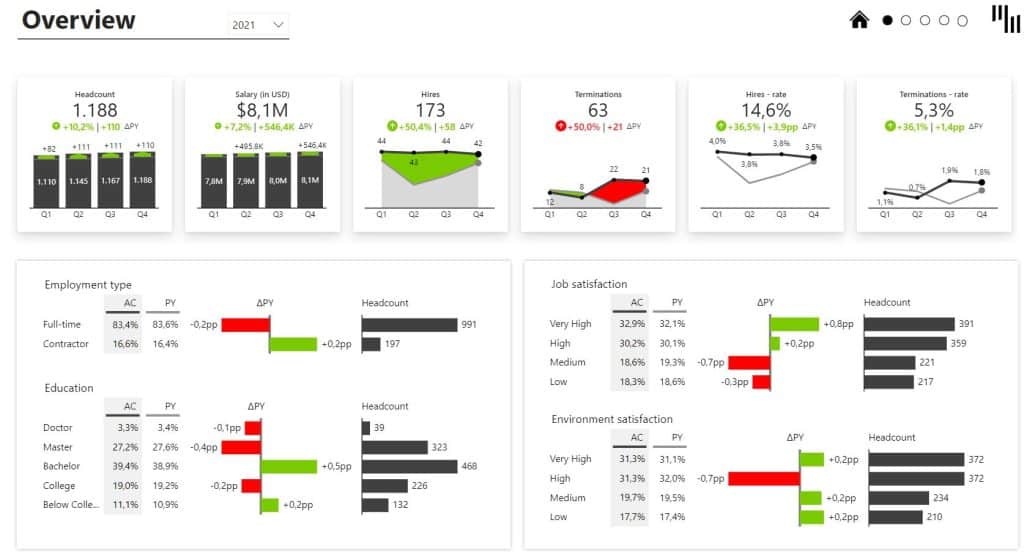

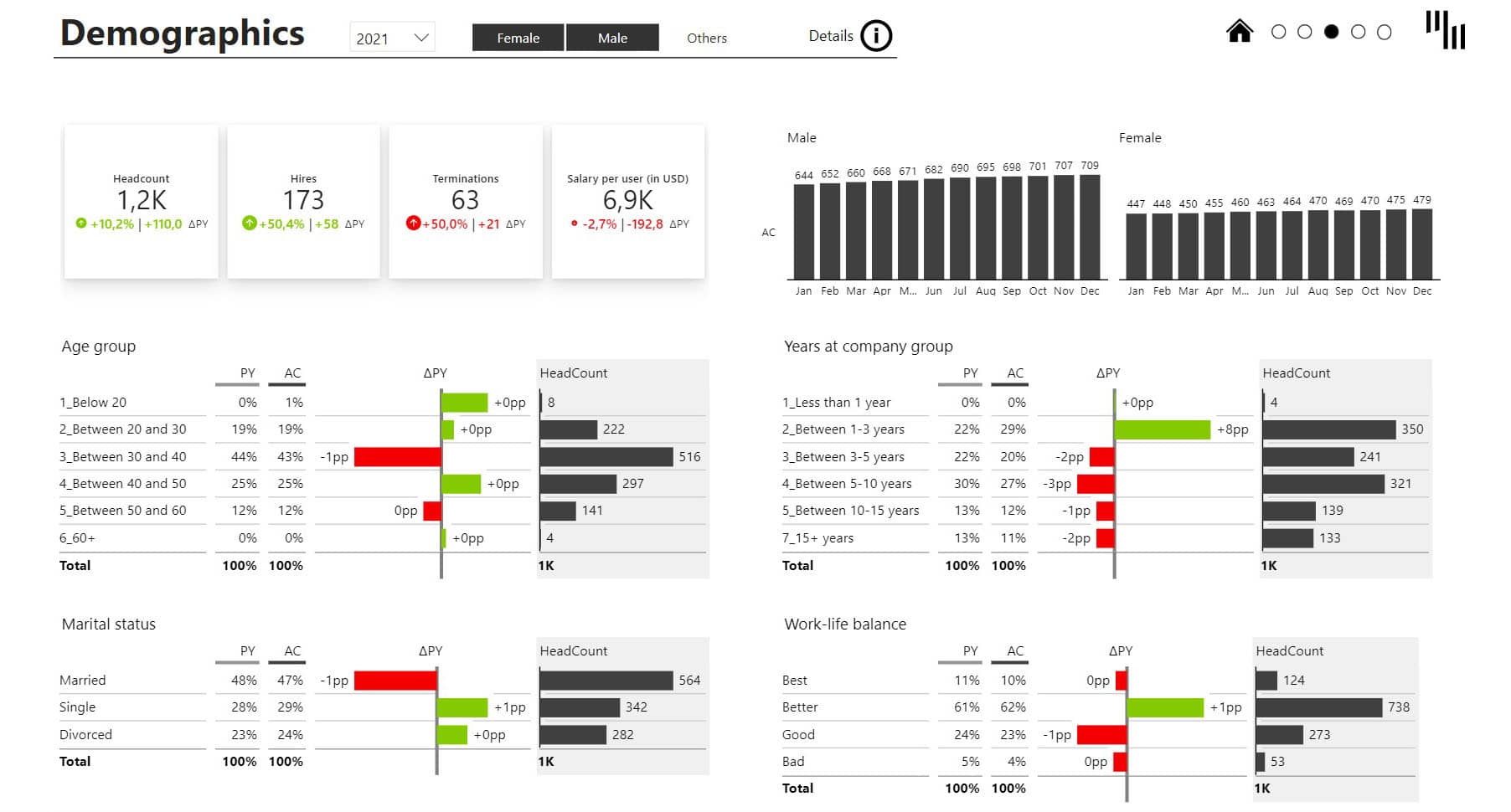
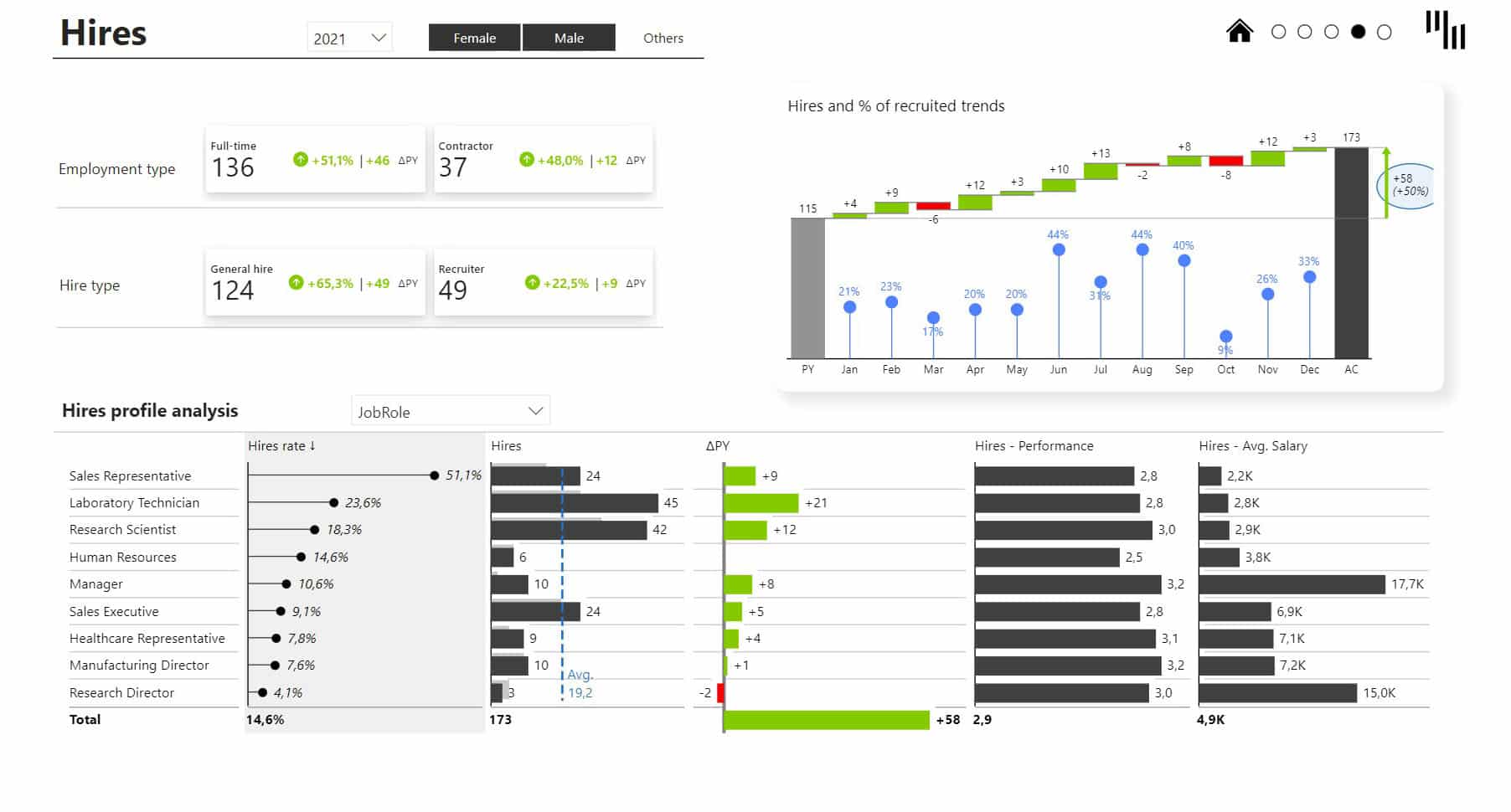
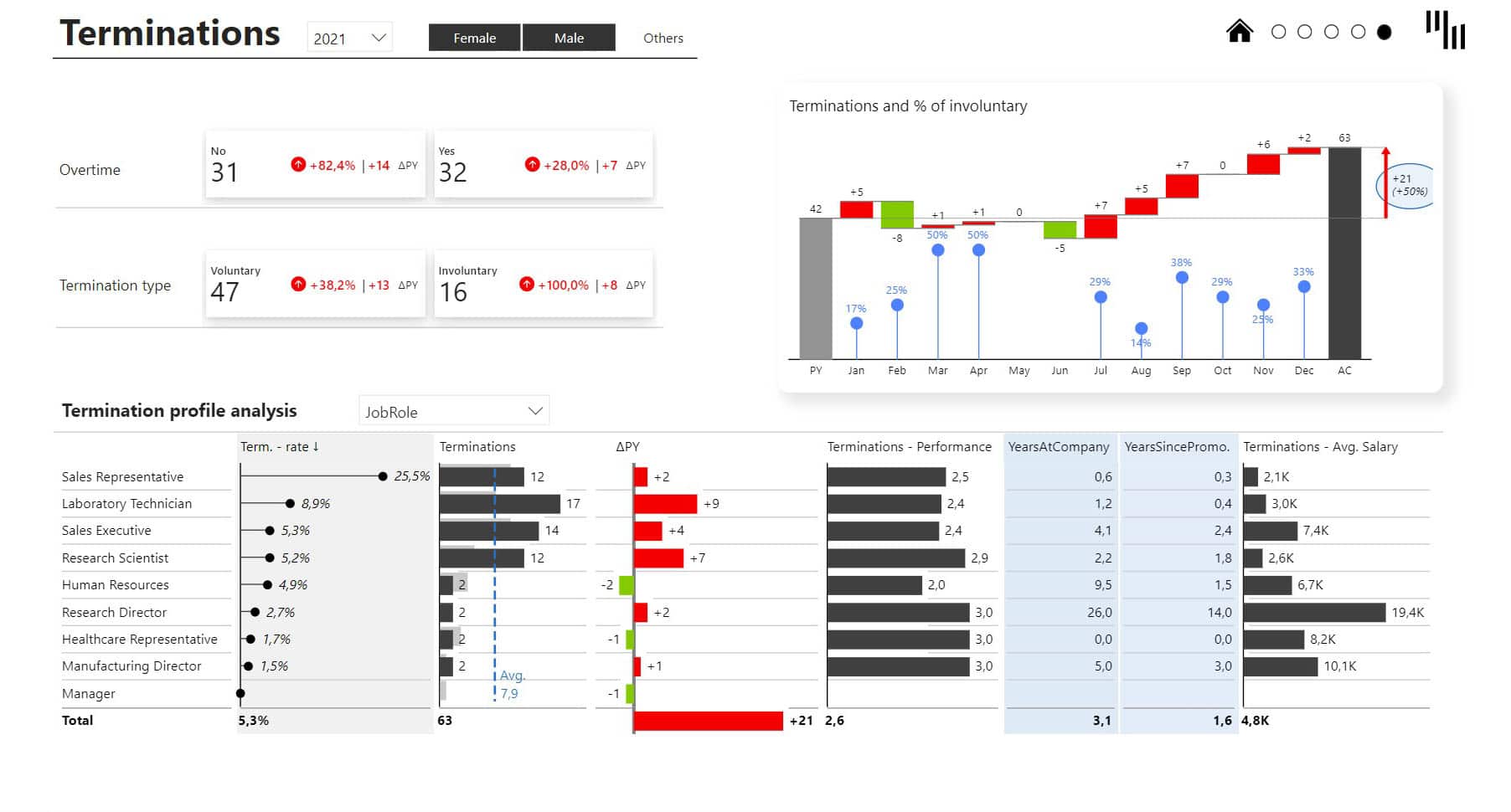
10. Manufacturing OEE Power BI Dashboard
Get a panoramic view of your productivity with the Manufacturing OEE Power BI Template. Effortlessly filter through main KPIs and dive into dedicated, detailed pages for Availability, Performance, and Quality to get a closer look at your numbers and track your performance. Uncover every facet of productivity today to propel your success tomorrow.
Who it's for: Production Managers, Operations Managers, and Manufacturing Analysts.
Why you need it: This template provides a comprehensive overview of Overall Equipment Effectiveness (OEE) in manufacturing. It enables users to monitor and optimize equipment performance, availability, and quality.
Features:
- Main KPIs: OEE, Availability, Performance, and Quality
- Detailed breakdown pages for each KPI
- Trend analysis and variance reports
- Interactive filtering and drill-down capabilities
Zebra BI Advantage: Leverages Zebra BI's advanced visuals for detailed, actionable insights and easy interpretation of complex data.
Report page gallery


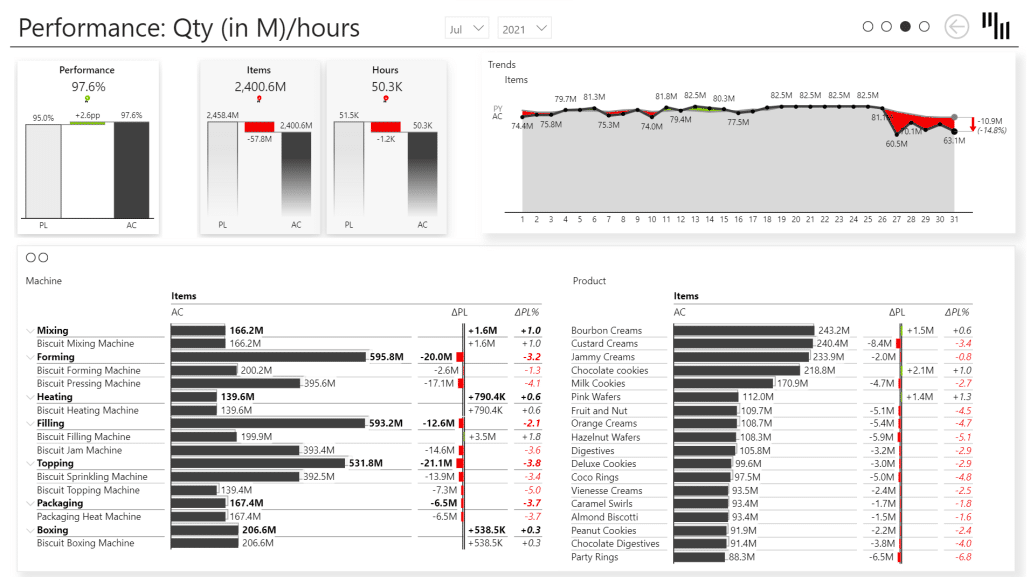
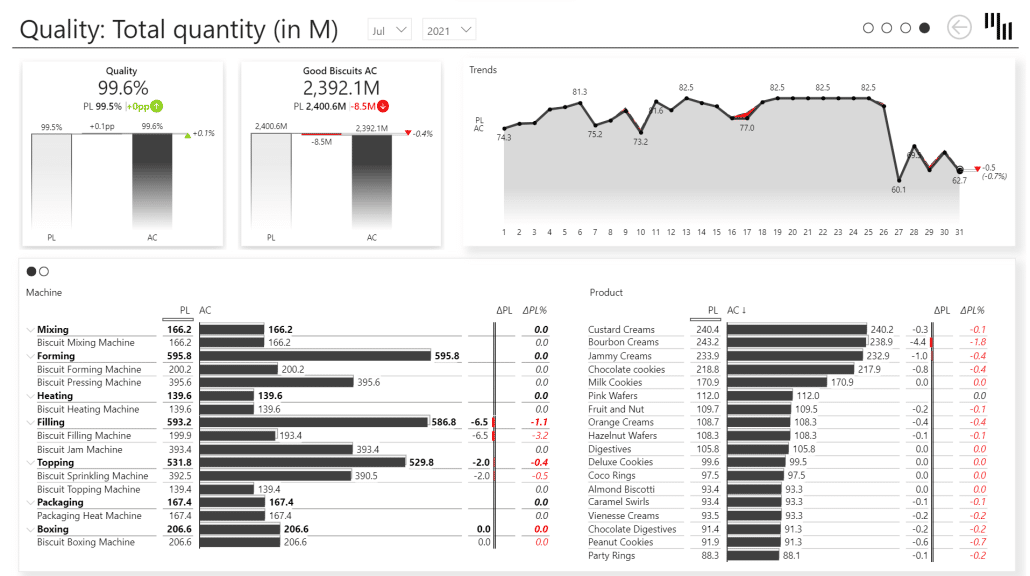
11. Social Media Power BI Dashboard
To get a clear view of your social media activity, use the Social Media Power BI Template. Make smarter decisions to boost your online presence by browsing key metrics, exploring detailed pages for each post, and exploring detailed campaigns.
Who it's for: Social Media Managers, Marketing Teams, and Analysts.
Why you need it: This template provides an in-depth analysis of social media activities, helping you track performance across various platforms. It offers insights into engagement, reach, and campaign effectiveness.
Features:
- Key metrics like impressions, engagements, and follower growth
- Detailed analysis of individual posts and campaigns
- Trend analysis and comparison across different social media channels
- Interactive visuals and drill-down capabilities
Zebra BI Advantage: Uses advanced Zebra BI visuals to present data in an actionable and easy-to-understand format.
Report page gallery
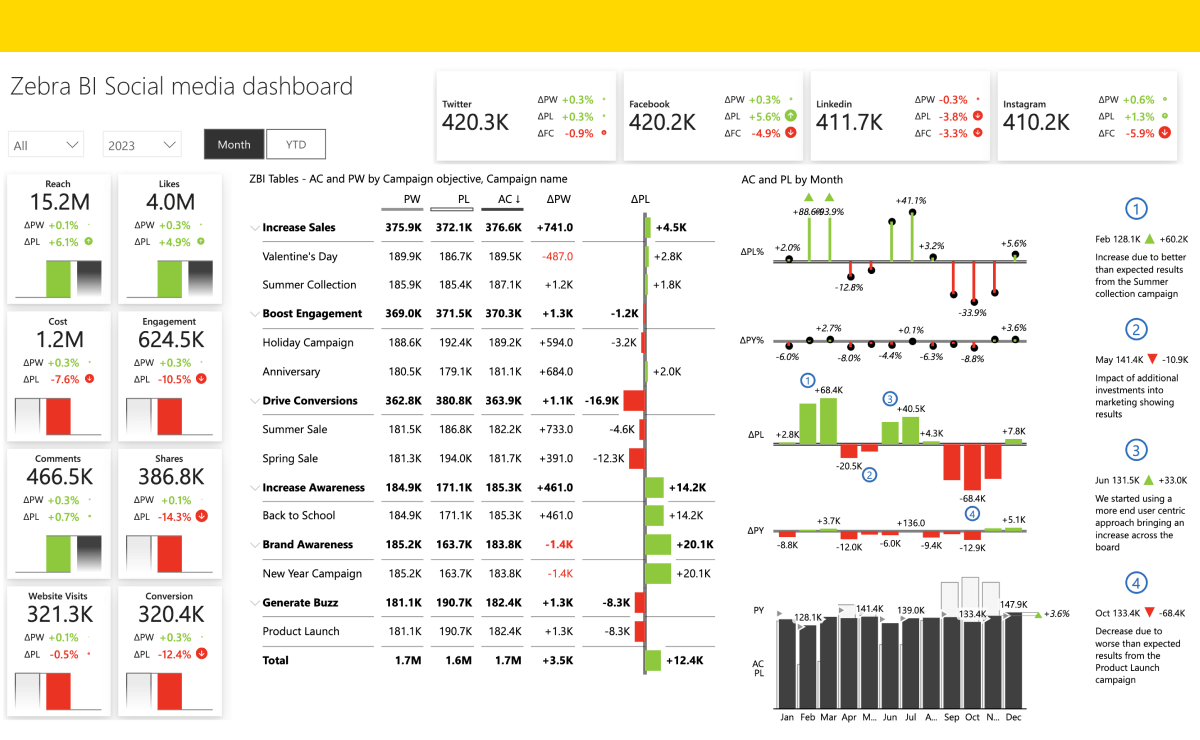
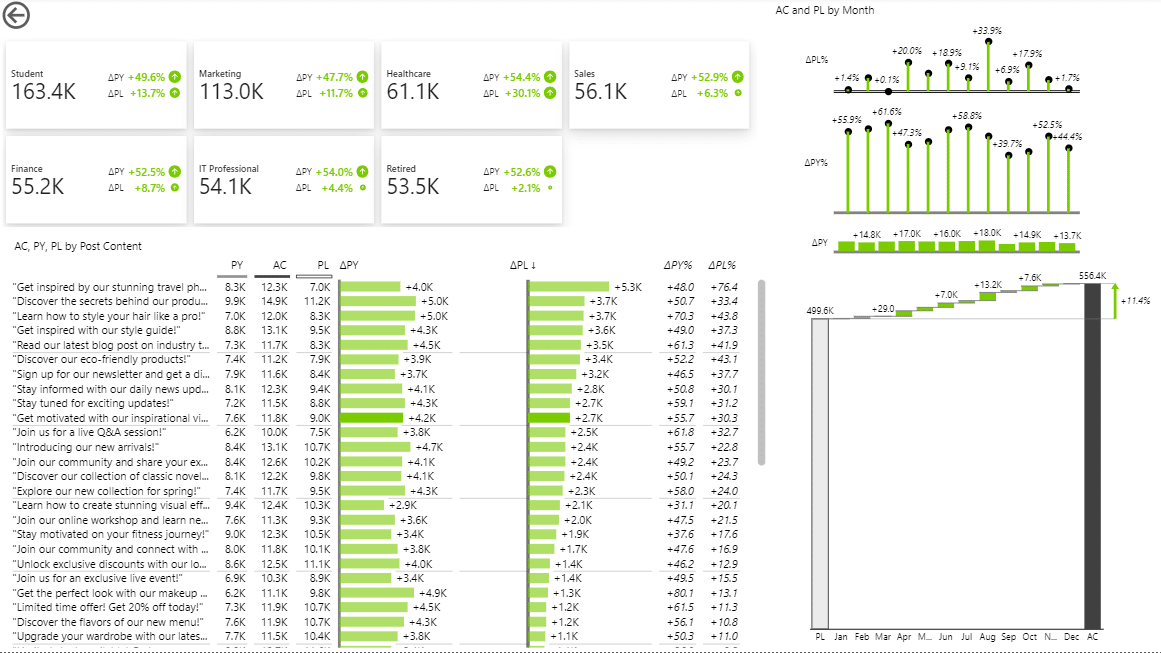
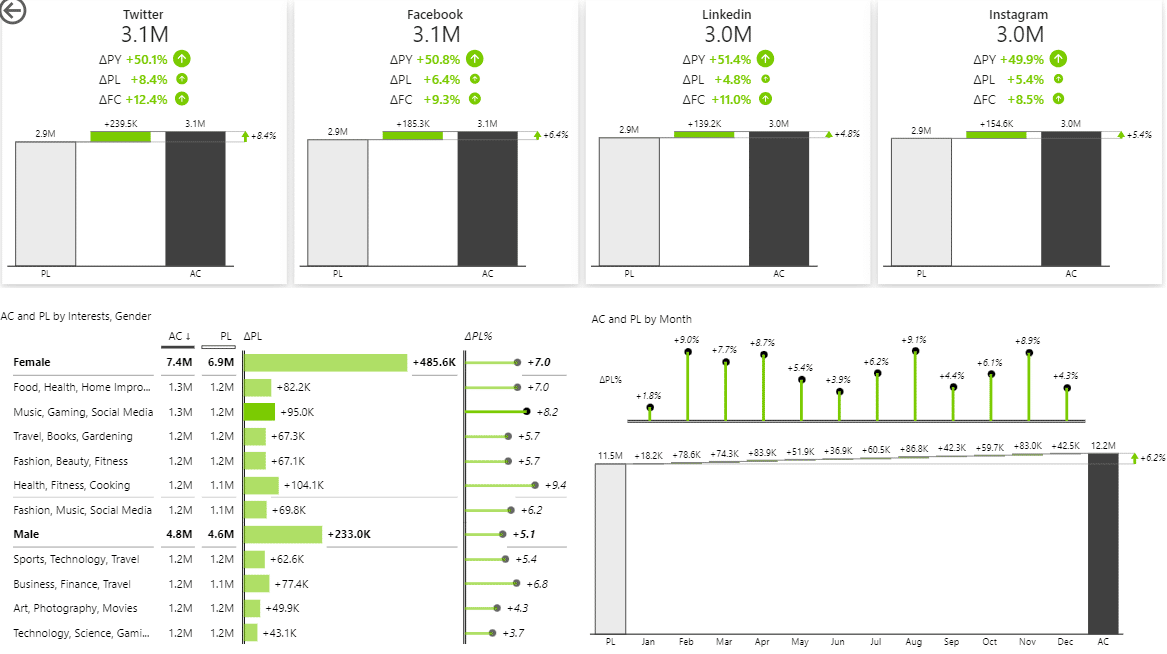
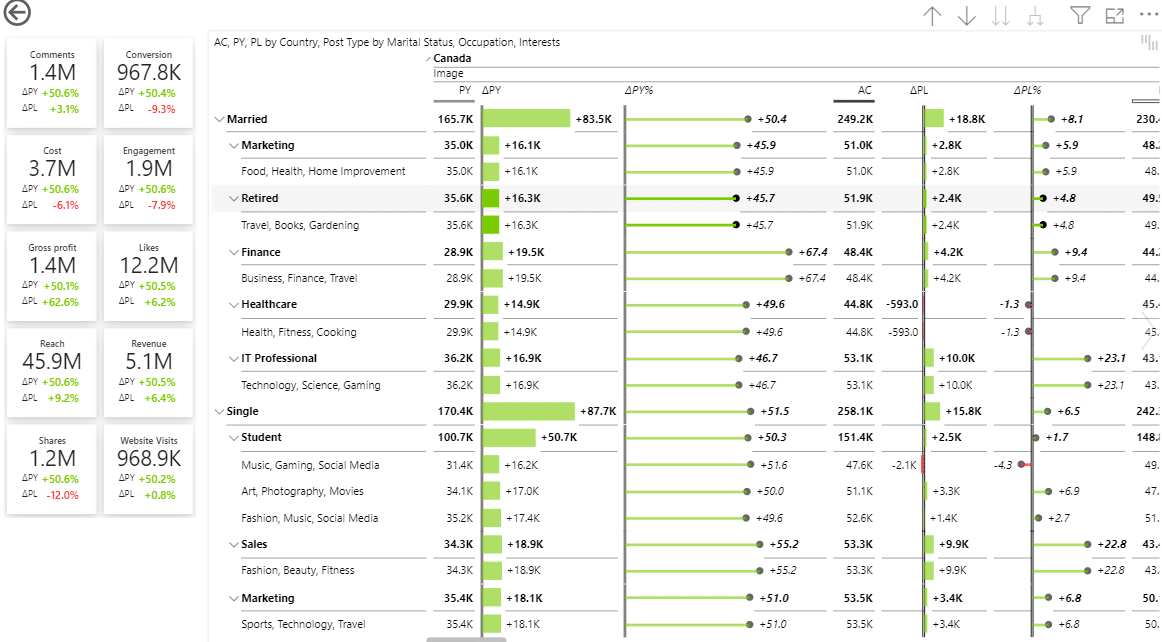
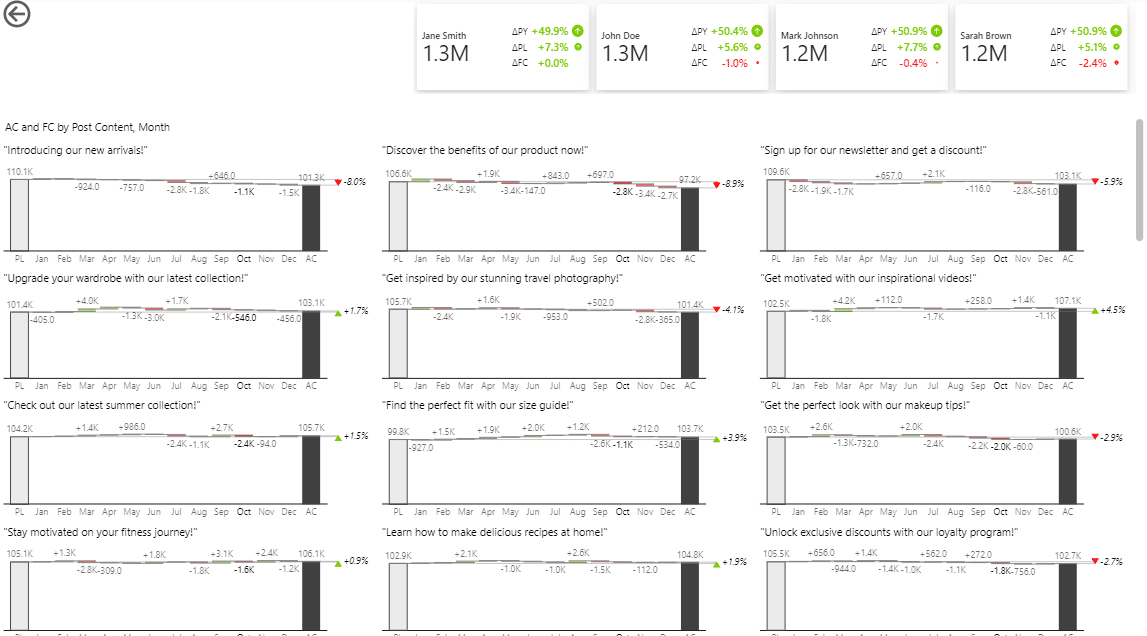

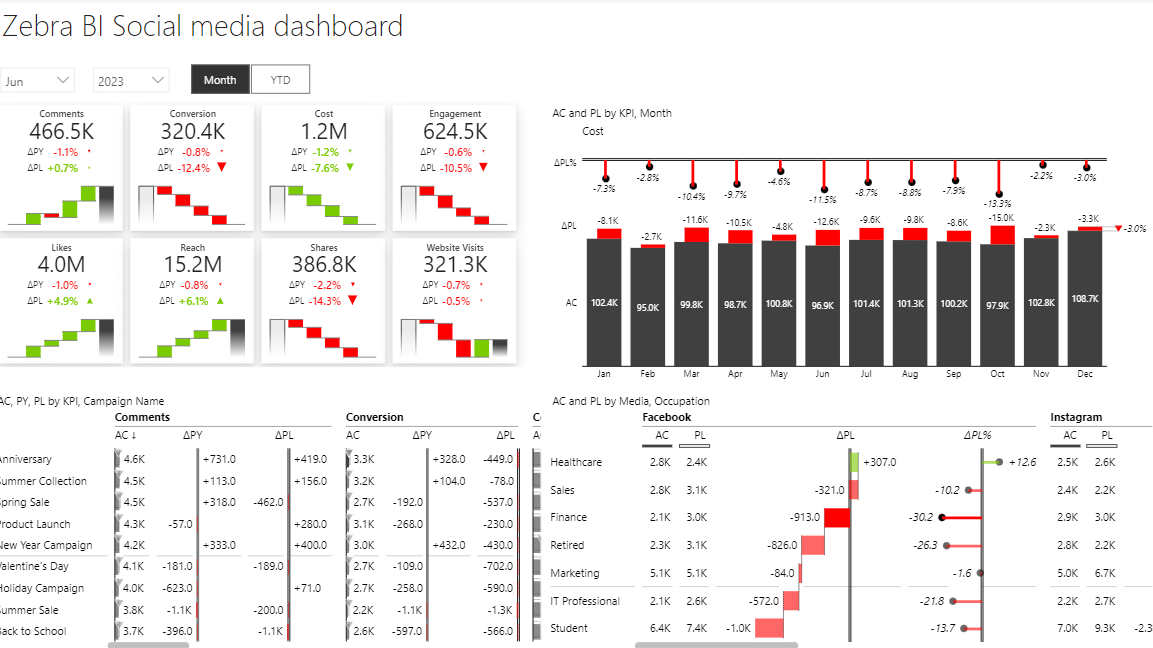
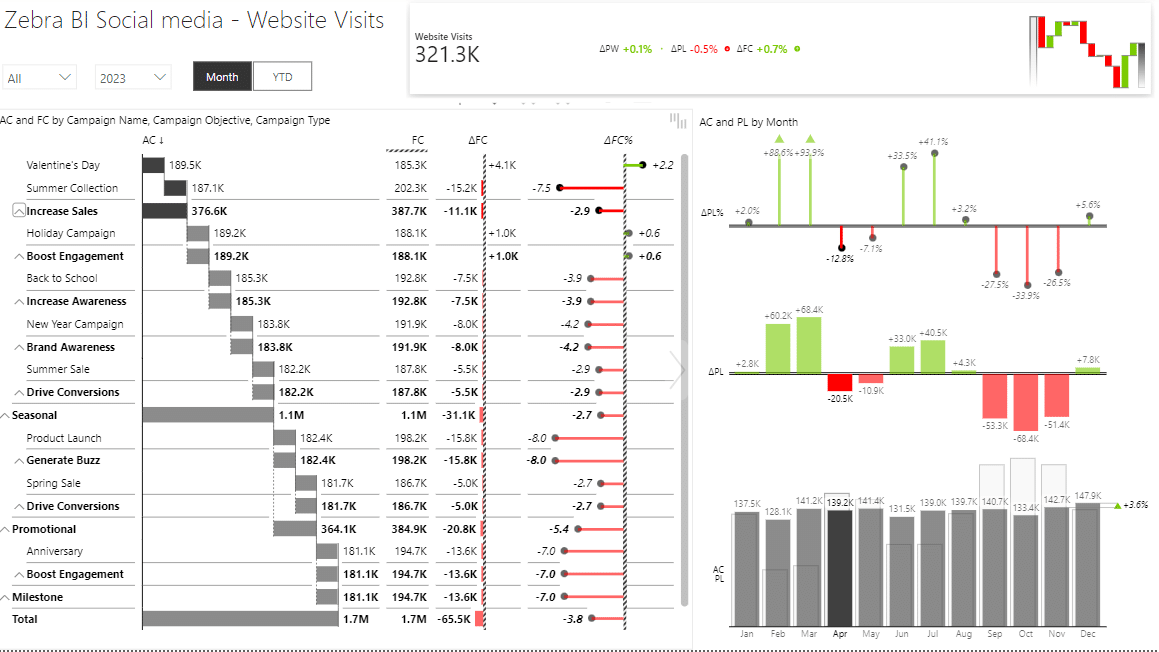
12. SaaS Sales Power BI Dashboard
With Zebra BI SaaS Sales Power BI Dashboard, you will be able to gain immediate insight into your sales performance. This is a great tool for SaaS executives and managers, as it shows MRR trends, breaks down sales by types, and evaluates the effectiveness of account managers to assist you in fostering growth and retaining customers.
Use it to optimize sales performance, identify areas of improvement, and make informed decisions. It is a powerful tool to help you make data-driven decisions about your SaaS business.
Who it's for: SaaS Executives, Sales Managers, and Account Managers.
Why you need it: This template provides detailed insights into sales performance for SaaS companies. It helps in tracking key metrics such as Monthly Recurring Revenue (MRR), sales by type, and account manager performance.
Features:
- MRR Trends and Analysis
- Sales Breakdown by Subscription Type
- Account Manager Performance Metrics
- Customer Retention and Churn Analysis
Zebra BI Advantage: Uses advanced visuals to clearly present complex sales data, facilitating informed decision-making and growth strategies.
Report page gallery
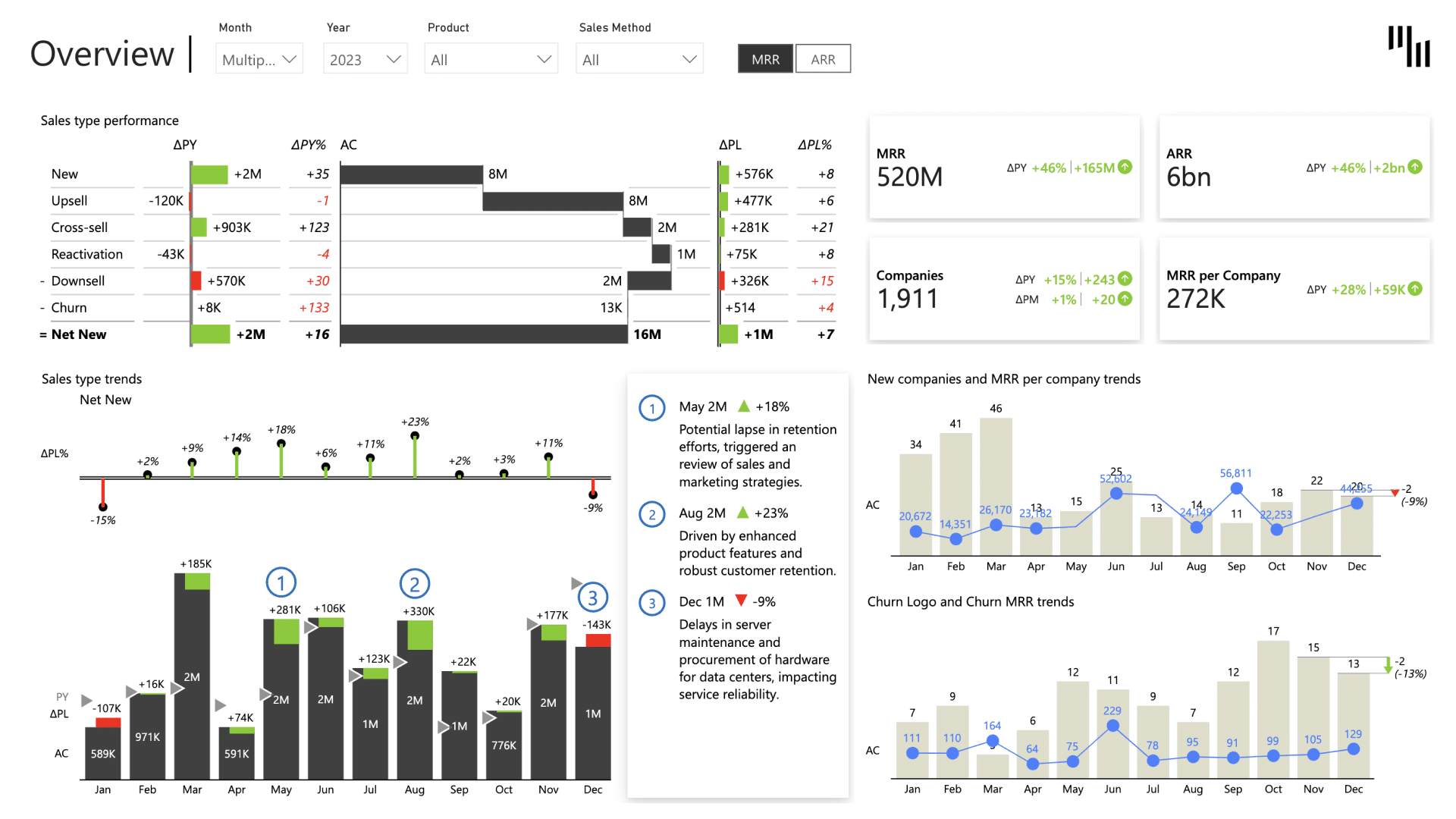
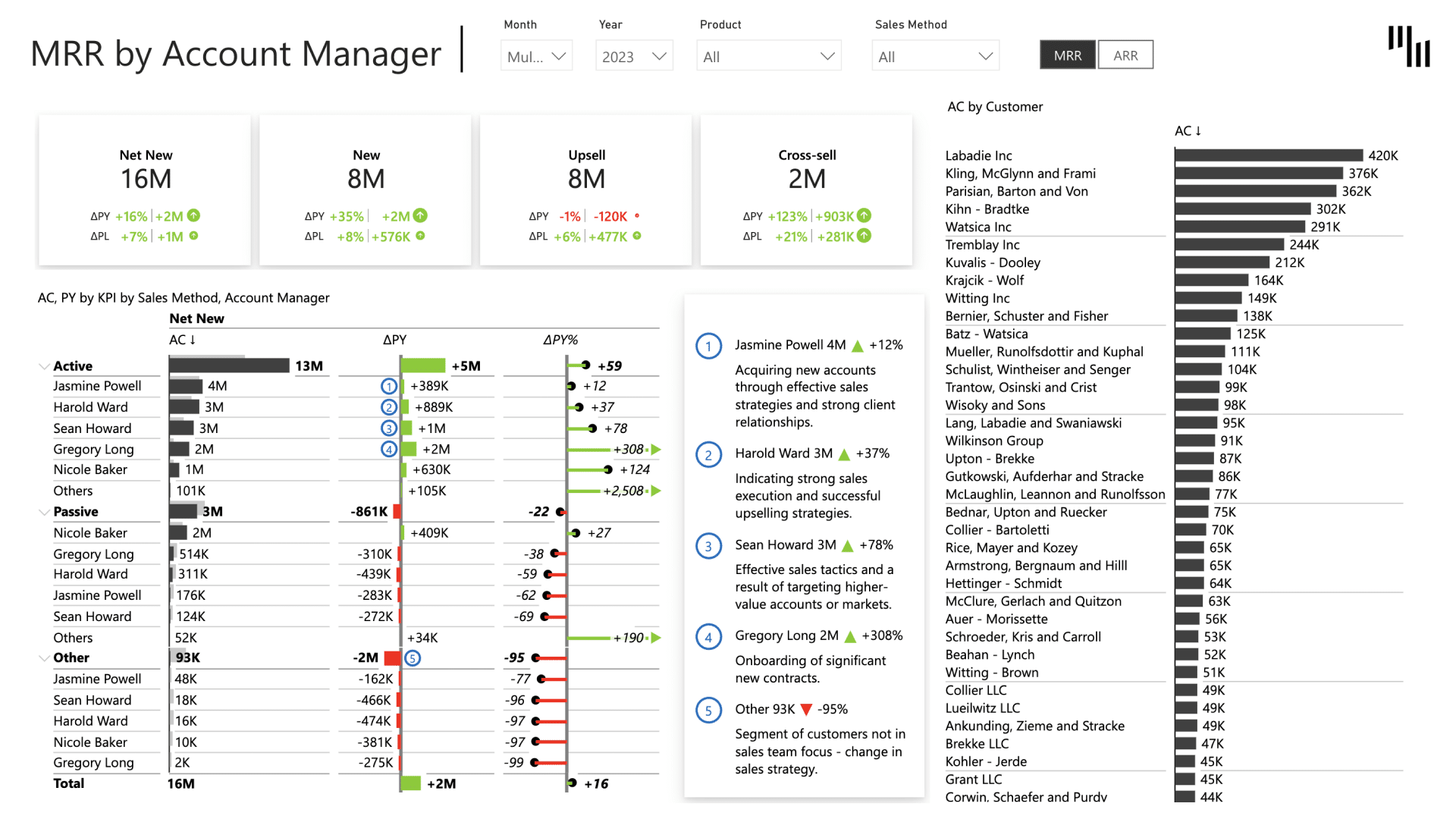
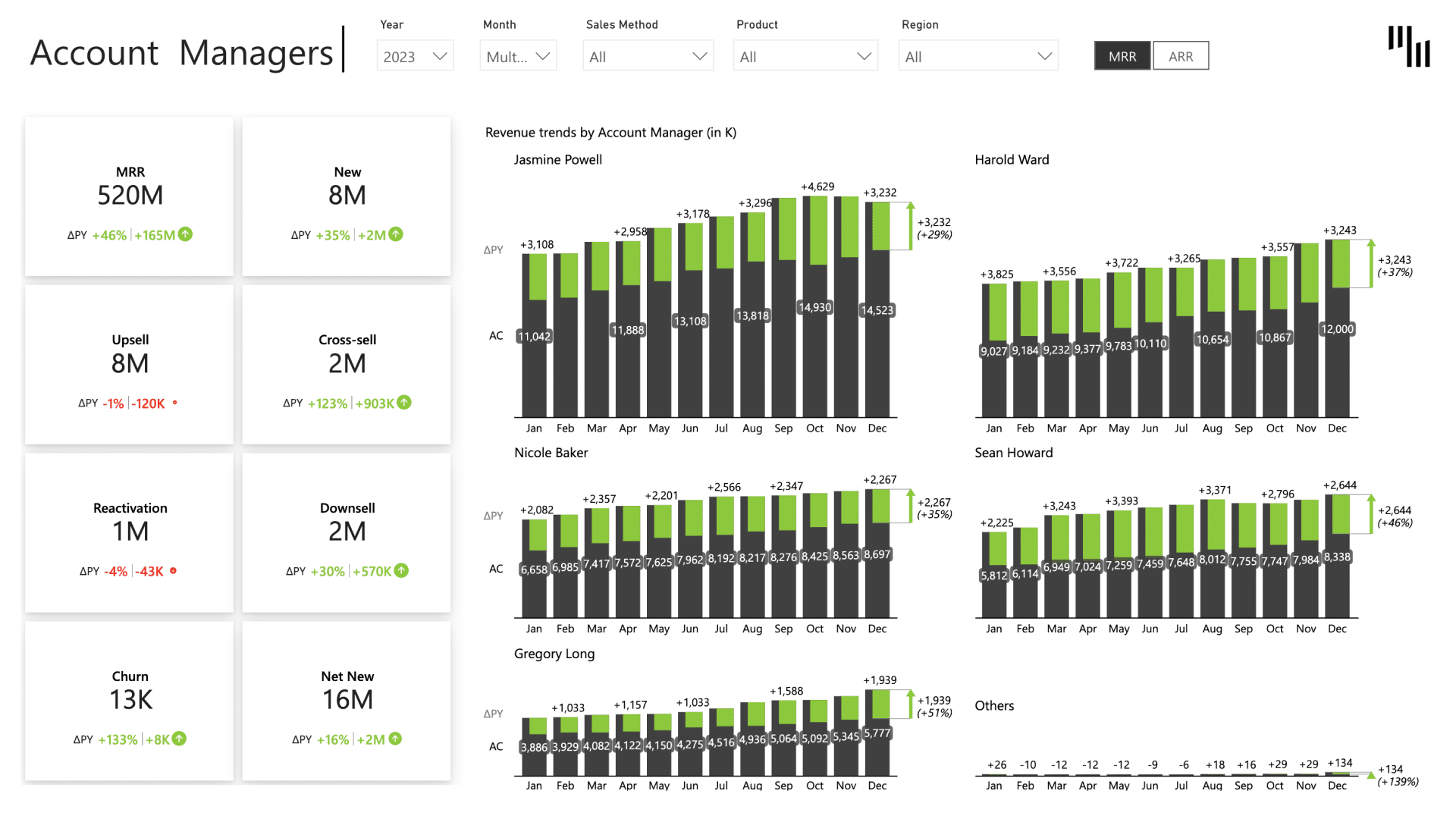
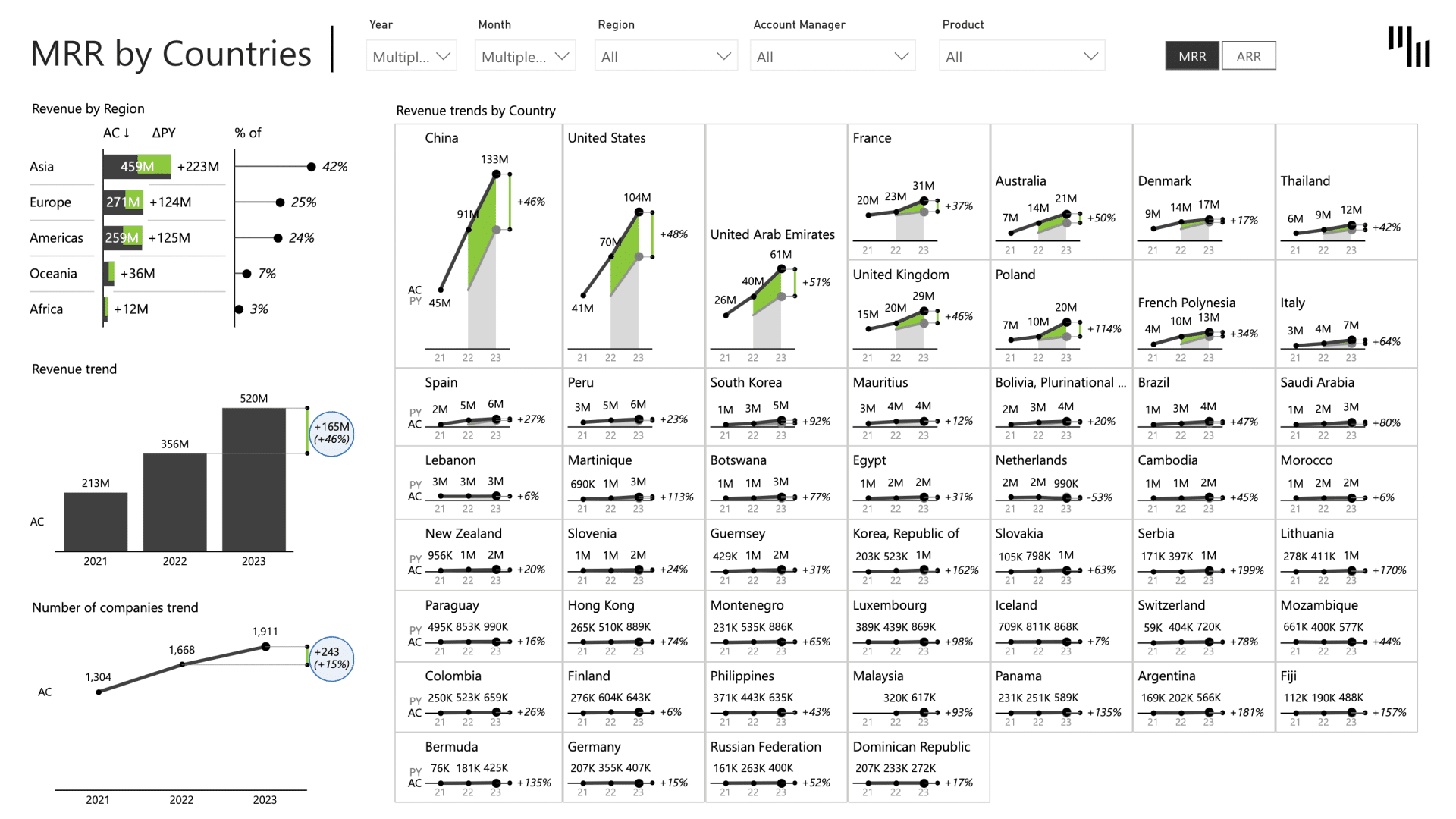
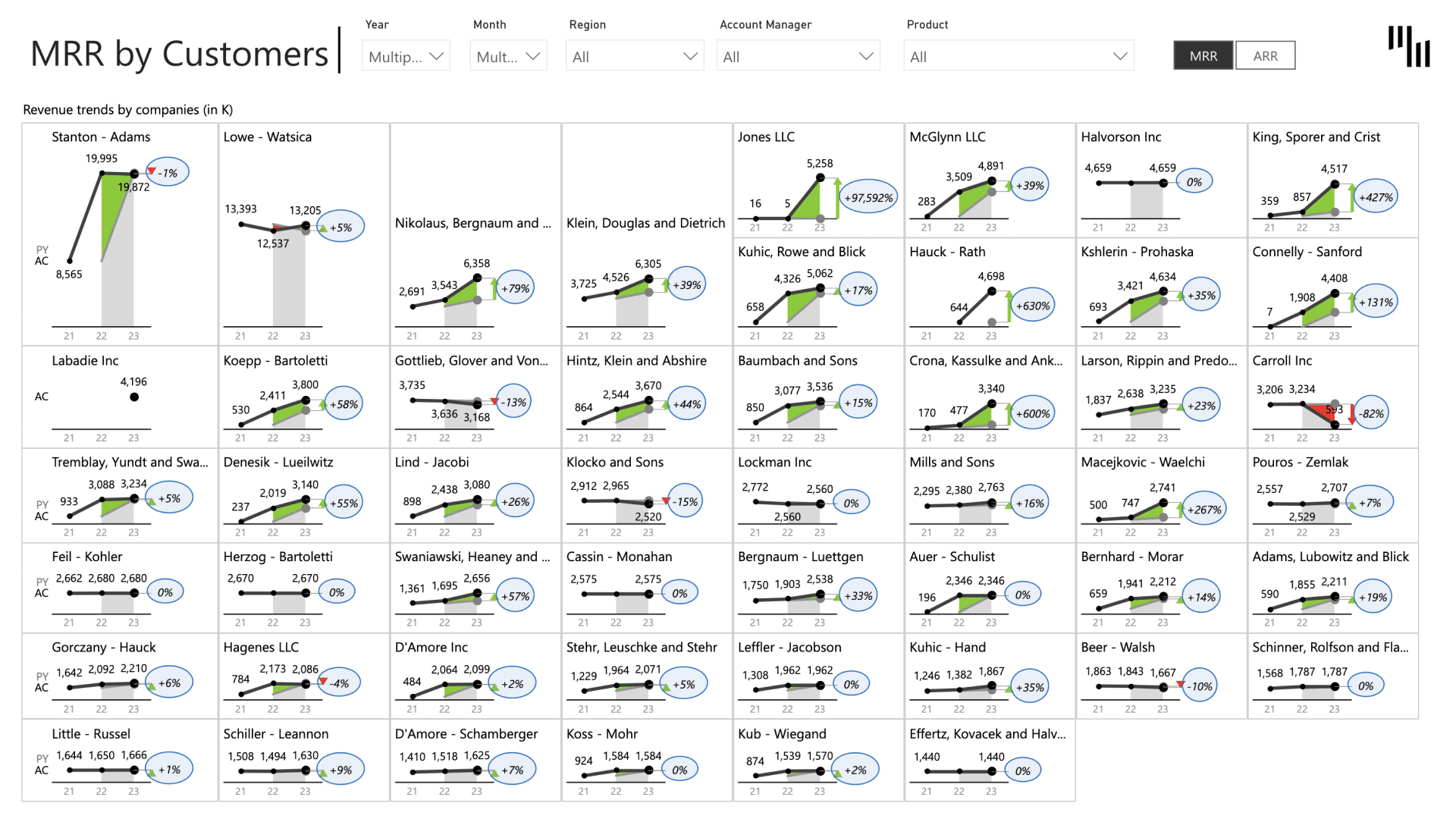
Get all templates
If you'd like to explore all our Power BI dashboard examples and templates, click on the button below and enjoy! Remember, all templates are downloadable!

 September 8th
September 8th February 22nd
February 22nd